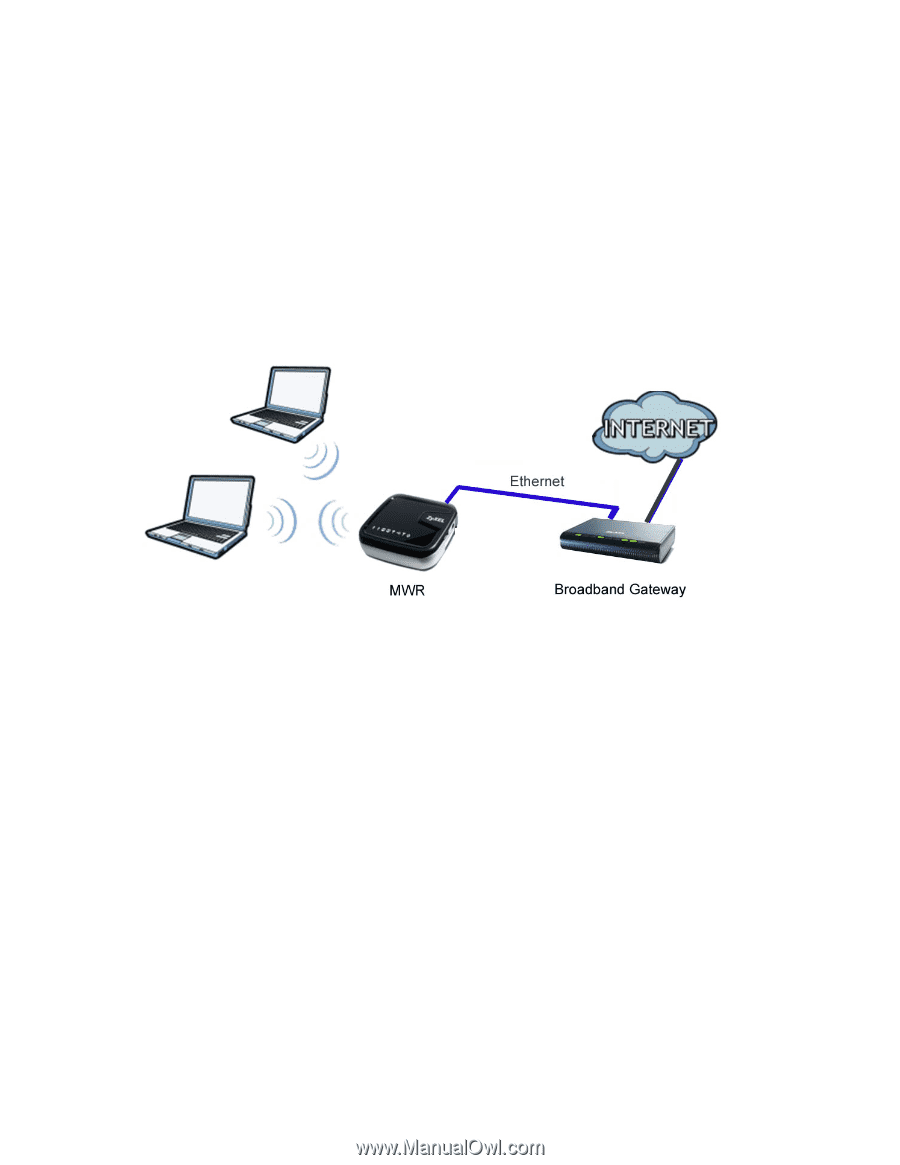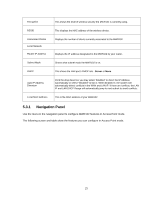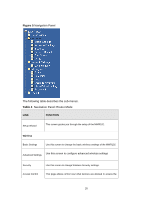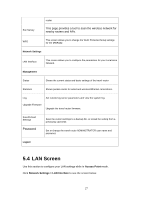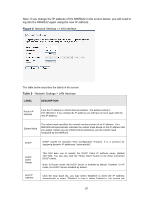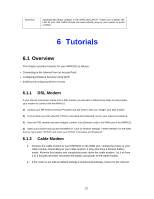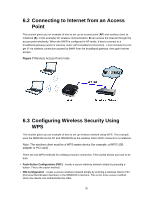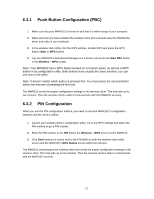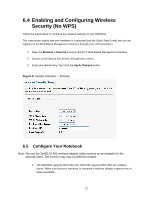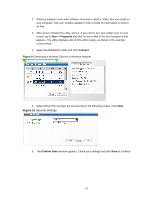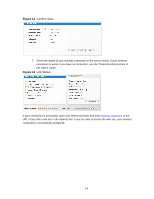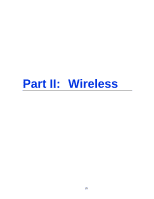ZyXEL MWR102 User Guide - Page 30
Connecting to Internet from an Access, Point, 3 Configuring Wireless Security Using - will not access internet
 |
View all ZyXEL MWR102 manuals
Add to My Manuals
Save this manual to your list of manuals |
Page 30 highlights
6.2 Connecting to Internet from an Access Point This section gives you an example of how to set up an access point (AP) and wireless client (a notebook (B), in this example) for wireless communication. B can access the Internet through the access point wirelessly. When the MWR is configured in AP mode, it has to connect to a broadband gateway (wired or wireless router with broadband connection). Local computer(s) can get IP via wireless connection passed by MWR from the broadband gateway, then gain Internet access. Figure 7 Wireless Access Point mode 6.3 Configuring Wireless Security Using WPS This section gives you an example of how to set up wireless network using WPS. This example uses the MWR102 as the AP and NWD210N as the wireless client which connects to a notebook. Note: The wireless client must be a WPS-aware device (for example, a WPS USB adapter or PCI card). There are two WPS methods for creating a secure connection. This tutorial shows you how to do both. • Push Button Configuration (PBC) - create a secure wireless network simply by pressing a button. This is the easier method. • PIN Configuration - create a secure wireless network simply by entering a wireless client's PIN (Personal Identification Number) in the MWR102's interface. This is the more secure method, since one device can authenticate the other. 30