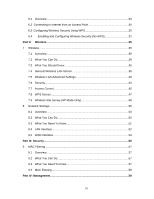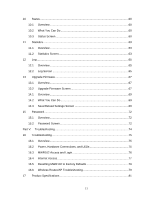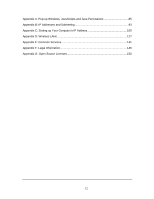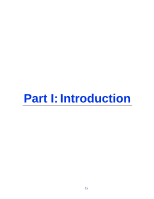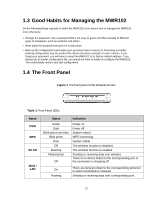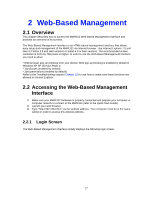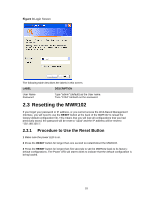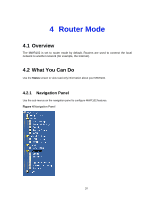ZyXEL MWR102 User Guide - Page 15
The Front Panel - password
 |
View all ZyXEL MWR102 manuals
Add to My Manuals
Save this manual to your list of manuals |
Page 15 highlights
1.3 Good Habits for Managing the MWR102 Do the following things regularly to make the MWR102 more secure and to manage the MWR102 more effectively. • Change the password. Use a password that's not easy to guess and that consists of different types of characters, such as numbers and letters. • Write down the password and put it in a safe place. • Back up the configuration (and make sure you know how to restore it). Restoring an earlier working configuration may be useful if the device becomes unstable or even crashes. If you forget your password, you will have to reset the MWR102 to its factory default settings. If you backed up an earlier configuration file, you would not have to totally re-configure the MWR102. You could simply restore your last configuration. 1.4 The Front Panel Figure 1 The front panel of the Wireless Router Table 1 Front Panel LEDs Name PWR WPS WLAN WAN / LAN Status Indication Green Dark Blink green one time Blink green Dark Off Flashing Flashing fast Off Power on Power off System reboot WPS connecting System stable The wireless function is disabled. The wireless function is enabled. Sending or receiving data over wireless. There is no device linked to the corresponding port or the connection is dropping off. On Flashing There are devices linked to the corresponding ports but no data transmitted or received. Sending or receiving data over corresponding port. 15