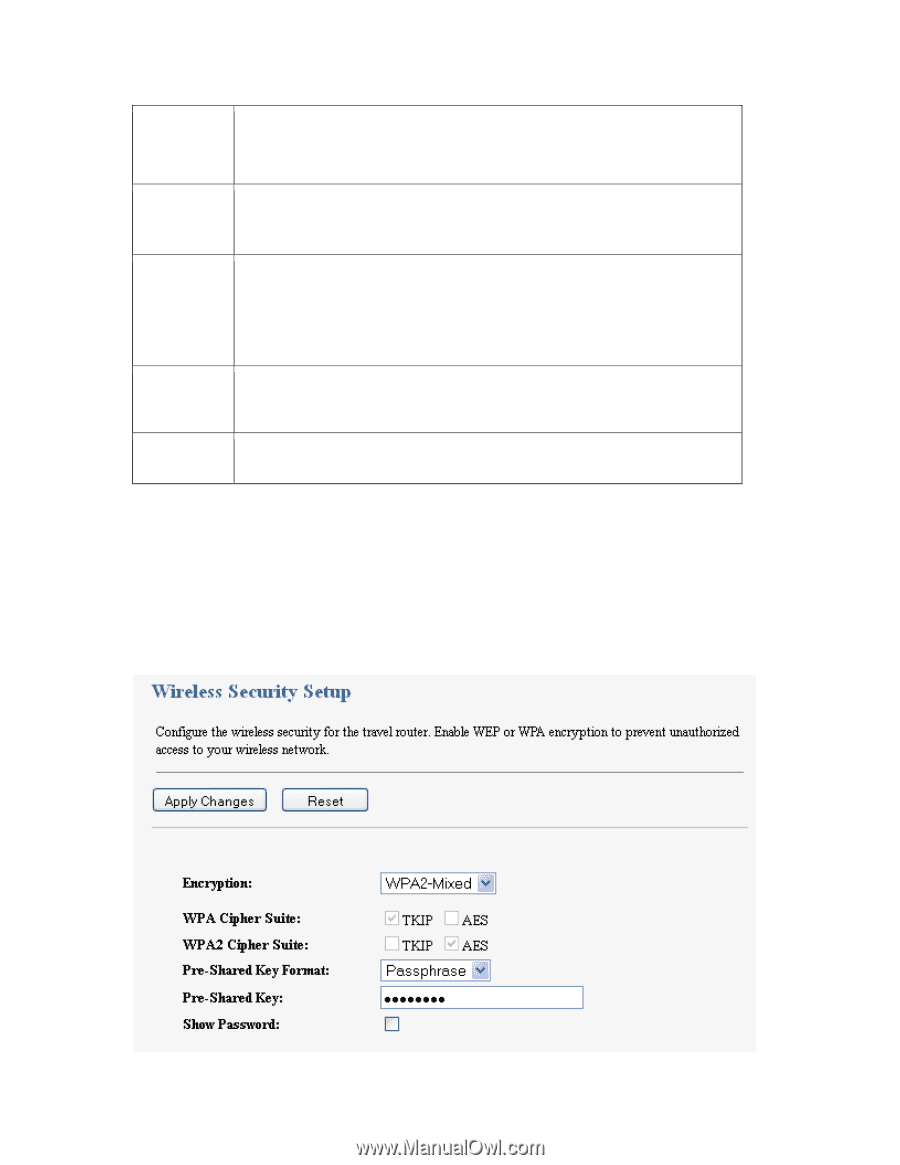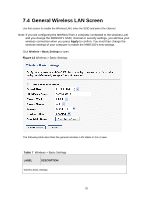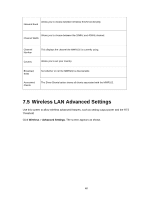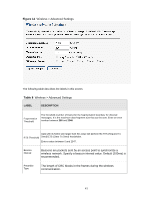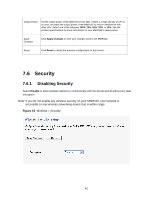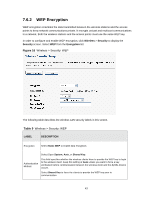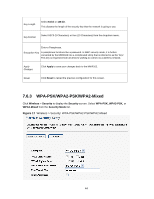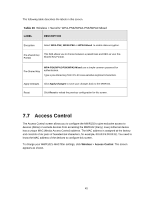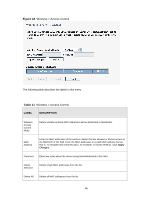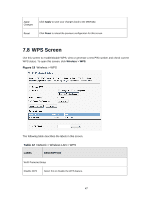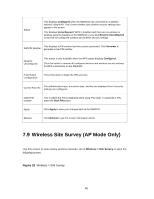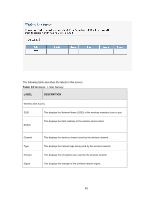ZyXEL MWR102 User Guide - Page 44
WPA-PSK/WPA2-PSK/WPA2-Mixed, Wireless, Security, WPA-PSK, WPA2-Mixed, Security Mode - reset
 |
View all ZyXEL MWR102 manuals
Add to My Manuals
Save this manual to your list of manuals |
Page 44 highlights
Key Length Select 64-bit or 128-bit. This dictates the length of the security key that the network is going to use. Key Format Select ASCII (5 Characters) or Hex (10 Characters) from the dropdown menu. Enter a Passphrase. Encryption Key A passphrase functions like a password. In WEP security mode, it is further converted by the MWR102 into a complicated string that is referred to as the "key". This key is requested from all devices wishing to connect to a wireless network. Apply Changes Click Apply to save your changes back to the MWR102. Reset Click Reset to reload the previous configuration for this screen. 7.6.3 WPA-PSK/WPA2-PSK/WPA2-Mixed Click Wireless > Security to display the Security screen. Select WPA-PSK, WPA2-PSK, or WPA2-Mixed from the Security Mode list. Figure 17 Wireless > Security: WPA-PSK/WPA2-PSK/WPA2-Mixed 44