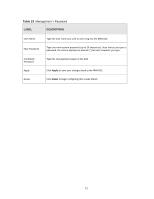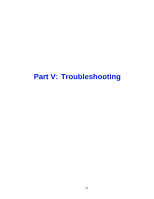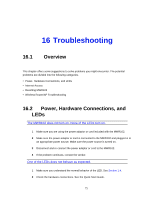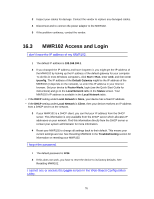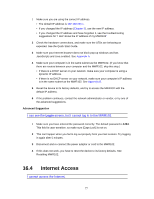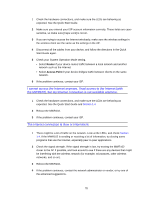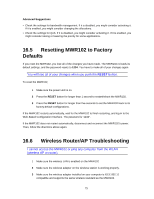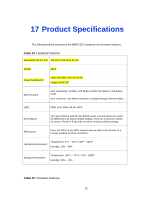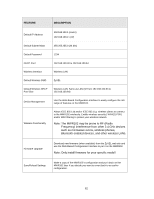ZyXEL MWR102 User Guide - Page 77
Internet Access
 |
View all ZyXEL MWR102 manuals
Add to My Manuals
Save this manual to your list of manuals |
Page 77 highlights
1 Make sure you are using the correct IP address. • The default IP address is 192.168.100.1. • If you changed the IP address (Chapter 5), use the new IP address. • If you changed the IP address and have forgotten it, see the troubleshooting suggestions for "I don't know the IP address of my MWR102" 2 Check the hardware connections, and make sure the LEDs are behaving as expected. See the Quick Start Guide. 3 Make sure your Internet browser does not block pop-up windows and has JavaScripts and Java enabled. See Appendix A. 4 Make sure your computer is in the same subnet as the MWR102. (If you know that there are routers between your computer and the MWR102, skip this step.) • If there is a DHCP server on your network, make sure your computer is using a dynamic IP address. • If there is no DHCP server on your network, make sure your computer's IP address is in the same subnet as the MWR102. See Appendix B. 5 Reset the device to its factory defaults, and try to access the MWR102 with the default IP address. 6 If the problem continues, contact the network administrator or vendor, or try one of the advanced suggestions. Advanced Suggestion I can see the Login screen, but I cannot log in to the MWR102. 1 Make sure you have entered the password correctly. The default password is 1234. This field is case-sensitive, so make sure [Caps Lock] is not on. 2 This can happen when you fail to log out properly from your last session. Try logging in again after 5 minutes. 3 Disconnect and re-connect the power adaptor or cord to the MWR102. 4 If this does not work, you have to reset the device to its factory defaults. See Resetting MWR102. 16.4 Internet Access I cannot access the Internet. 77