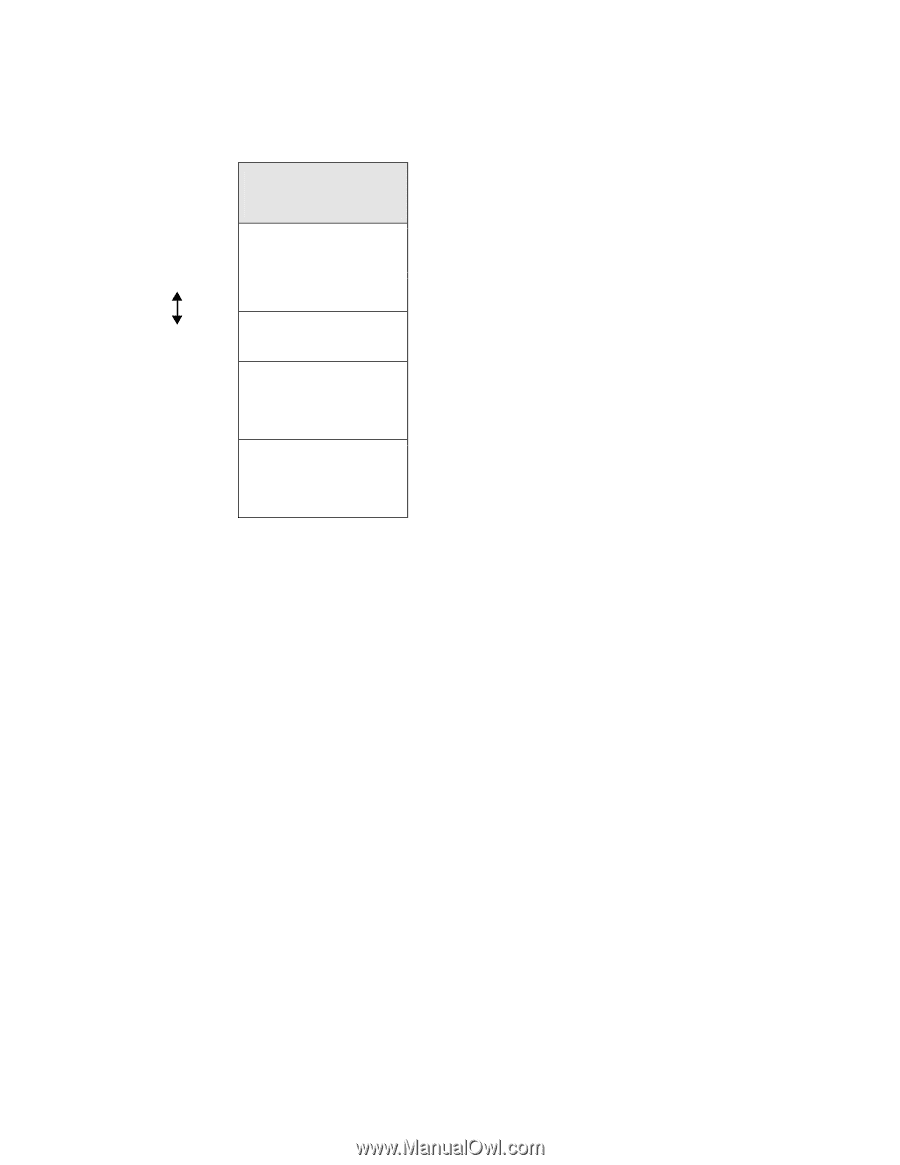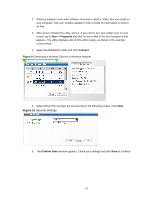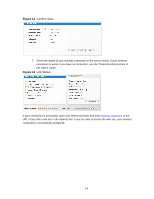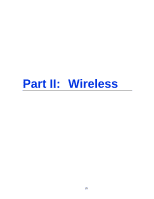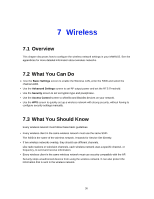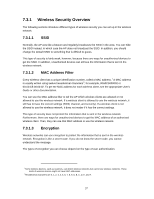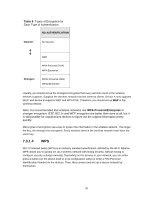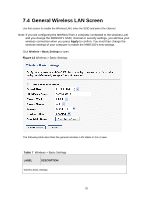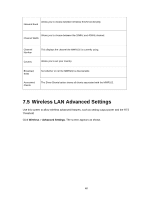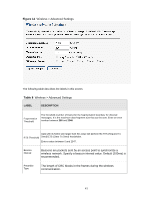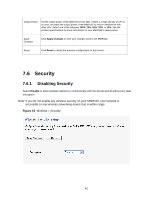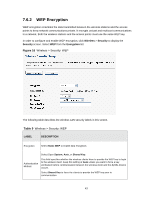ZyXEL MWR102 User Guide - Page 38
Table 6, WPA-Personal/Enterprise - client setup
 |
View all ZyXEL MWR102 manuals
Add to My Manuals
Save this manual to your list of manuals |
Page 38 highlights
Table 6 Types of Encryption for Each Type of Authentication NO AUTHENTICATION Weakest No Security Strongest WEP WPA-Personal (TKIP) WPA-Enterprise WPA2-Personal (AES) WPA2-Enterprise Usually, you should set up the strongest encryption that every wireless client in the wireless network supports. Suppose the wireless network has two wireless clients. Device A only supports WEP, and device B supports WEP and WPA-PSK. Therefore, you should set up WEP in the wireless network. Note: It is recommended that wireless networks use WPA-Personal/Enterprise or stronger encryption. IEEE 802.1x and WEP encryption are better than none at all, but it is still possible for unauthorized devices to figure out the original information pretty quickly. Many types of encryption use a key to protect the information in the wireless network. The longer the key, the stronger the encryption. Every wireless client in the wireless network must have the same key. 7.3.1.4 WPS Wi-Fi Protected Setup (WPS) is an industry standard specification, defined by the Wi-Fi Alliance. WPS allows you to quickly set up a wireless network with strong security, without having to configure security settings manually. Depending on the devices in your network, you can either press a button (on the device itself or in its configuration utility) or enter a PIN (Personal Identification Number) in the devices. Then, they connect and set up a secure network by themselves. 38