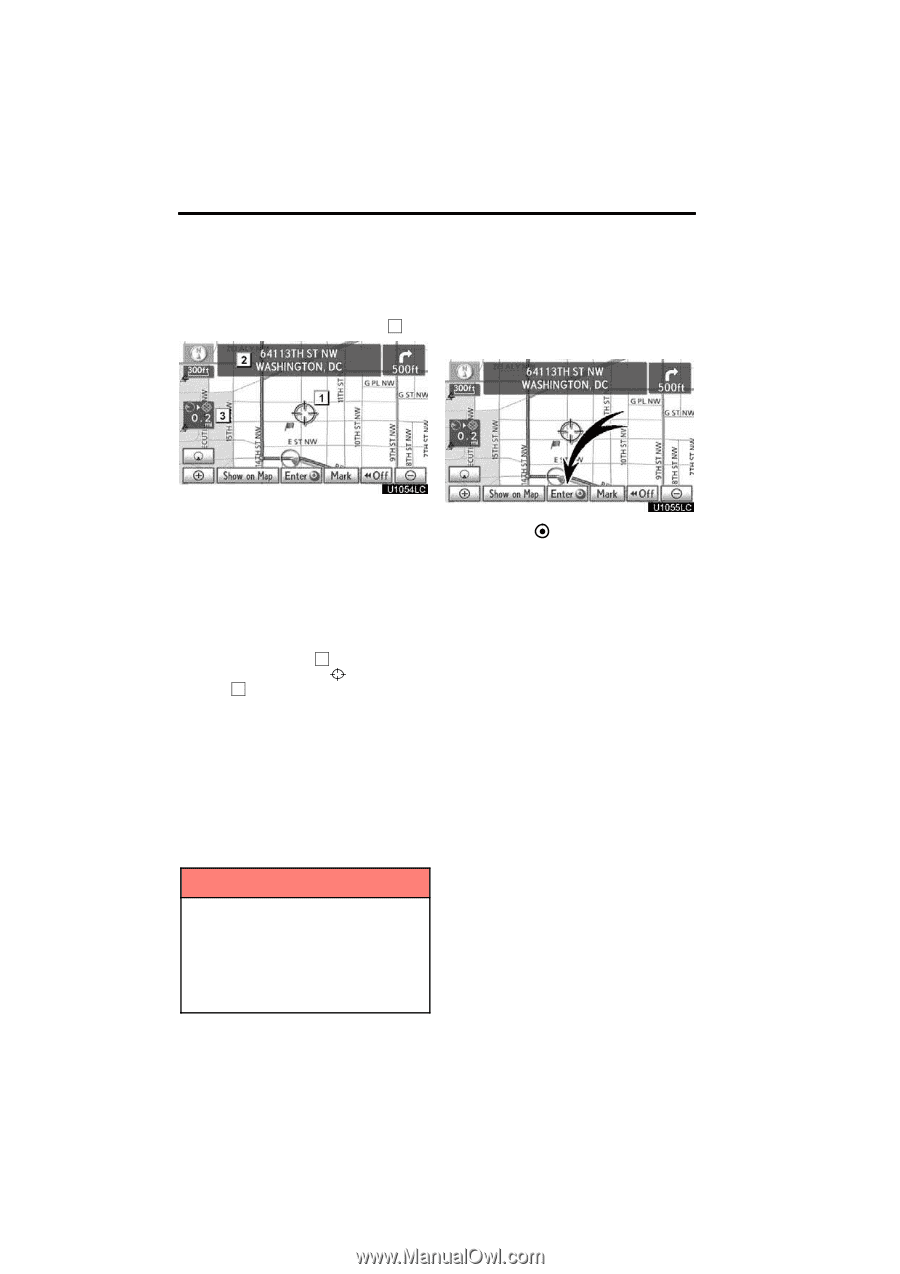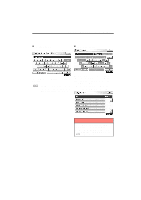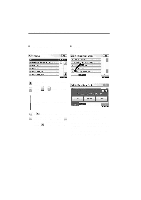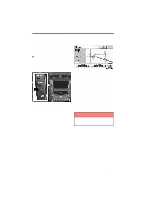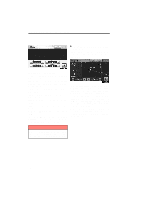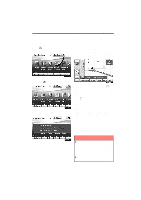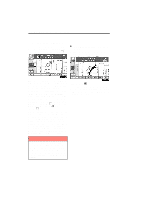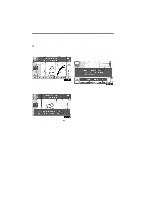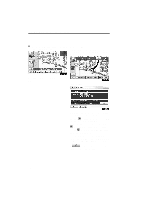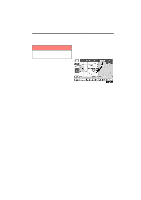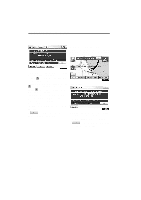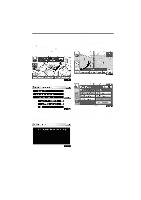2011 Lexus IS 350 Navigation Manual - Page 10
2011 Lexus IS 350 Manual
Page 10 highlights
NAVIGATION SYSTEM: BASIC FUNCTIONS - Screen scroll operation When any point on the map is touched, that point moves to the center of the screen and is shown by the cursor mark ( 1 ). D To set the cursor position as a destination A specific point on the map can be set as a destination using the scroll function. Use the scroll feature to move the desired point to the center of the screen for looking at a point on the map that is different from the current position of the vehicle. If the finger is continuously held on the screen, the map will continue scrolling in that direction until the finger is removed. A street name, city name, etc. of the touched point will be shown, depending on the scale of the map ( 2 ). Distance from the current position to will also be shown ( 3 ). After the screen is scrolled, the map remains centered at the selected location until another function is activated. The current vehicle position mark will continue to move along your actual route and may move off the screen. When the "MAP/ VOICE" button is pushed, the current vehicle position mark returns to the center of the screen and the map moves as the vehicle proceeds along the designated route. Touch "Enter ". The screen changes and displays the map location of the selected destination and the route preference. (See "Starting route guidance" on page 83.) INFORMATION When the scroll feature is used, the current vehicle position mark may disappear from the screen. Move the map with a scroll again or push the "MAP/VOICE" button to return to the current vehicle position map location display. 34