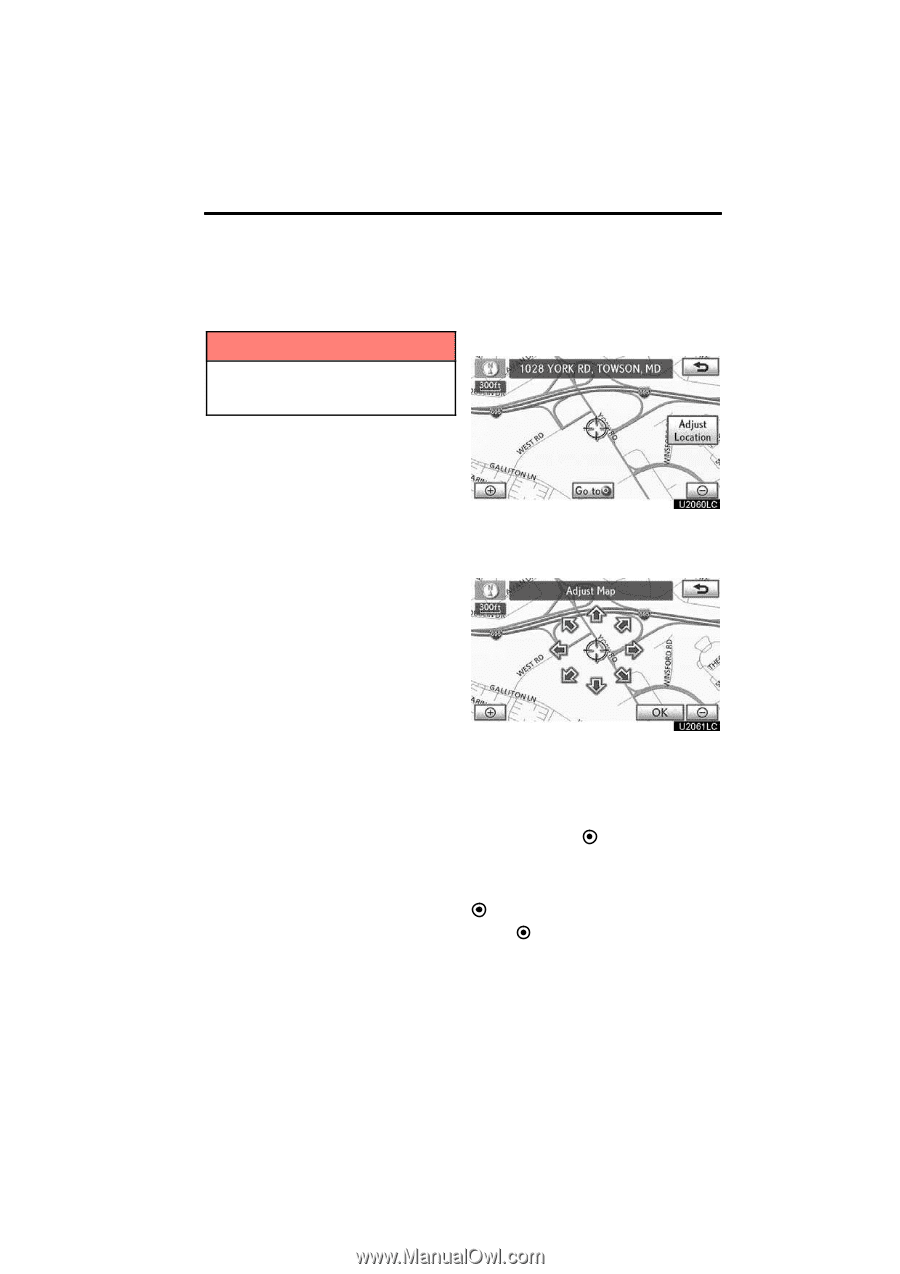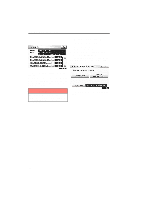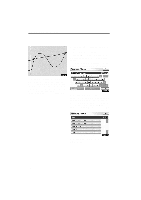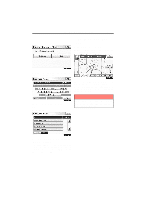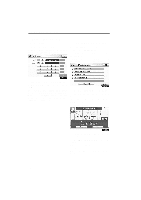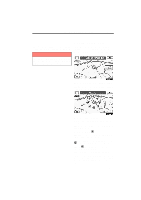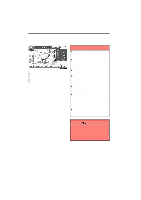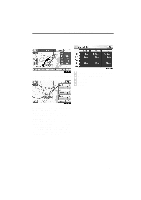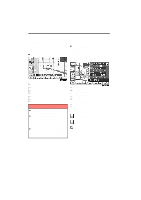2011 Lexus IS 350 Navigation Manual - Page 59
2011 Lexus IS 350 Manual
Page 59 highlights
NAVIGATION SYSTEM: DESTINATION SEARCH Starting route guidance The system searches for the guidance route again, and displays the entire route. After inputting the destination, the screen changes and displays the map location of the selected destination and the route preference. INFORMATION Set destinations can also be deleted by touching "Route". (See " - Deleting destinations" on page 95.) 1. Scroll the map to the desired point. "Adjust Location": To adjust the position in smaller increments. When an arrow facing the desired point is touched, the map scrolls in that direction. The scroll stops when the selection of the arrow is released. 2. Touch "Go to ". The system starts route search and displays recommended routes. If there is already a set destination, "Go to " and "Add to Route" are displayed. "Go to ": To delete the existing destinations and set a new one. "Add to Route": To add a destination. "Info.": If this button is displayed on the top of the screen, touch it to view items such as name, address, and phone number. 83