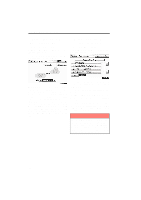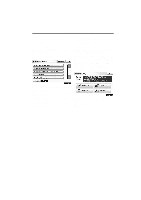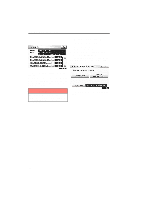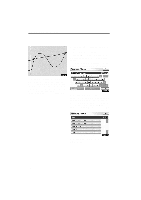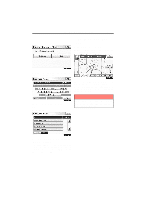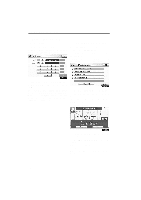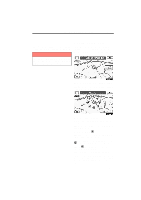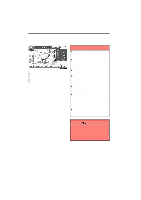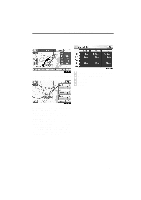2011 Lexus IS 350 Navigation Manual - Page 57
2011 Lexus IS 350 Manual
Page 57 highlights
NAVIGATION SYSTEM: DESTINATION SEARCH - Destination search by "Map" 1. Push the "DEST" button. 2. Touch "Map" on the second page of the "Destination" screen. 6. Either a freeway "Entrance" or "Exit" can be selected. The screen changes and displays the map location that was previously displayed just before the destination input operation and the route preference. (See "Starting route guidance" on page 83.) INFORMATION 7. Input a freeway entrance or exit name. 8. Touch "OK". Guidance starts if "OK" is touched even while driving. However, the cursor cannot be moved. 9. Touch the button of the desired entrance or exit name. The screen changes and displays the map location of the selected destination and the route preference. (See "Starting route guidance" on page 83.) 81