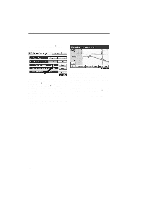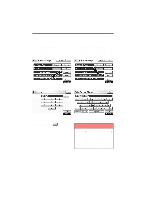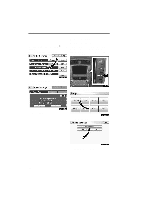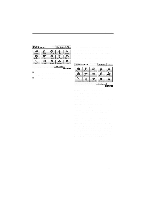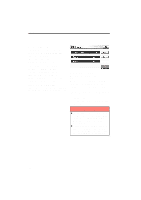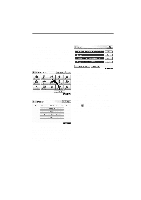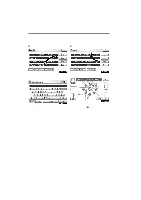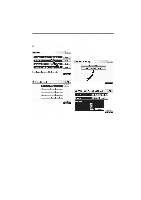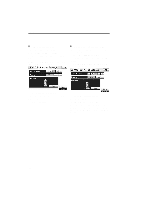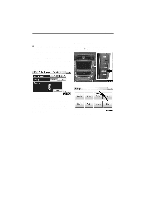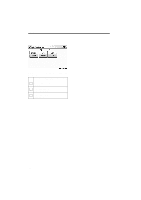2011 Lexus IS 350 Navigation Manual - Page 341
2011 Lexus IS 350 Manual
Page 341 highlights
SETUP (b) Dealer setting It is possible to register a dealer in the system. With dealer information registered, route guidance to the dealer is available. 1. Push the "SETUP" button. 2. Touch "Vehicle" on the "Setup" screen. 3. Touch "Maintenance" on the "Vehicle Settings" screen. 6. Touch "Edit" for the item you want to change. "Dealer": To enter the name of a dealer. (See page 366.) "Contact": To enter the name of a dealer member. (See page 366.) "Location": To set a location. (See page 366.) "Phone #": To set a telephone number. (See page 367.) "Delete Dealer": To delete the dealer information displayed on the screen. "Enter ": To set the displayed dealer as a destination. (See "Starting route guidance" on page 83.) 4. Touch "Set Dealer". 5. If the dealer has not been registered, enter the location of the dealer in the same way as for a destination search. (See "Destination search" on page 62.) When "Set Dealer" registration is finished, the "Dealer" screen will be displayed. 365