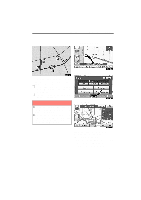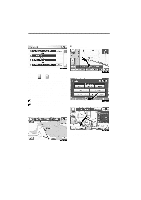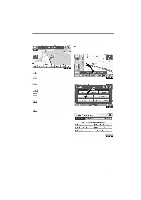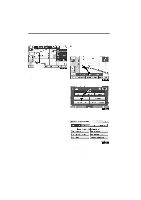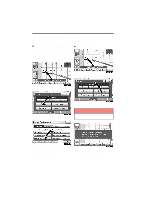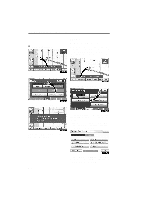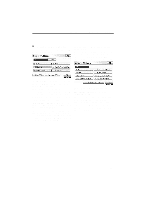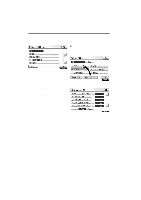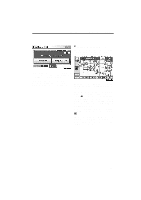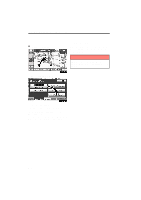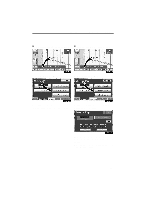2011 Lexus IS 350 Navigation Manual - Page 78
2011 Lexus IS 350 Manual
Page 78 highlights
NAVIGATION SYSTEM: ROUTE GUIDANCE Show on map - - Display POI icons D To resume guidance Points of Interest such as gas stations and restaurants can be displayed on the map screen. You can also set their location as a destination and use them for route guidance. 1. Touch "Route". 1. Touch "Show on Map". 2. Touch "Resume Guidance". 2. Touch "Select POI" to display a particular type of Point of Interest on the screen. When the Points of Interest to be displayed on the map screen have already been set, "Change POI" is displayed. The screen will change to the current position map with route guidance. A screen with a limited choice of Points of Interest will be displayed. (To change the displayed POI, see page 312.) 102
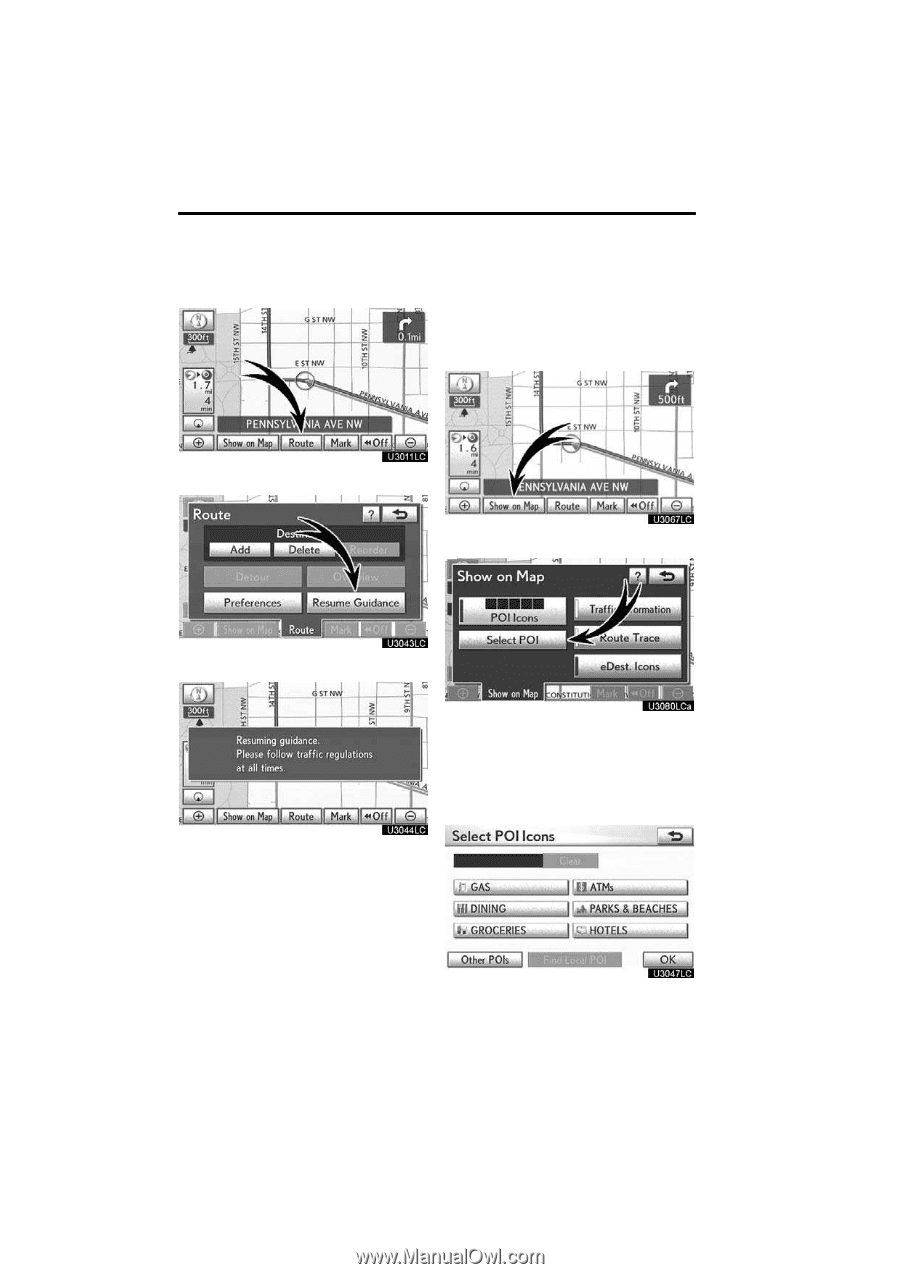
NAVIGATION SYSTEM: ROUTE GUIDANCE
102
D
To resume guidance
1.
Touch “Route”.
2.
Touch “Resume Guidance”.
The screen will change to the current posi-
tion map with route guidance.
Points of Interest such as gas stations and
restaurants can be displayed on the map
screen.
You can also set their location as
a destination and use them for route guid-
ance.
1.
Touch “Show on Map”.
2.
Touch “Select POI” to display a par-
ticular type of Point of Interest on the
screen.
When the Points of Interest to be displayed
on the map screen have already been set,
“Change POI”
is displayed.
A screen with a limited choice of Points of
Interest will be displayed.
(To change the
displayed POI, see page 312.)
Show on map —
— Display POI icons