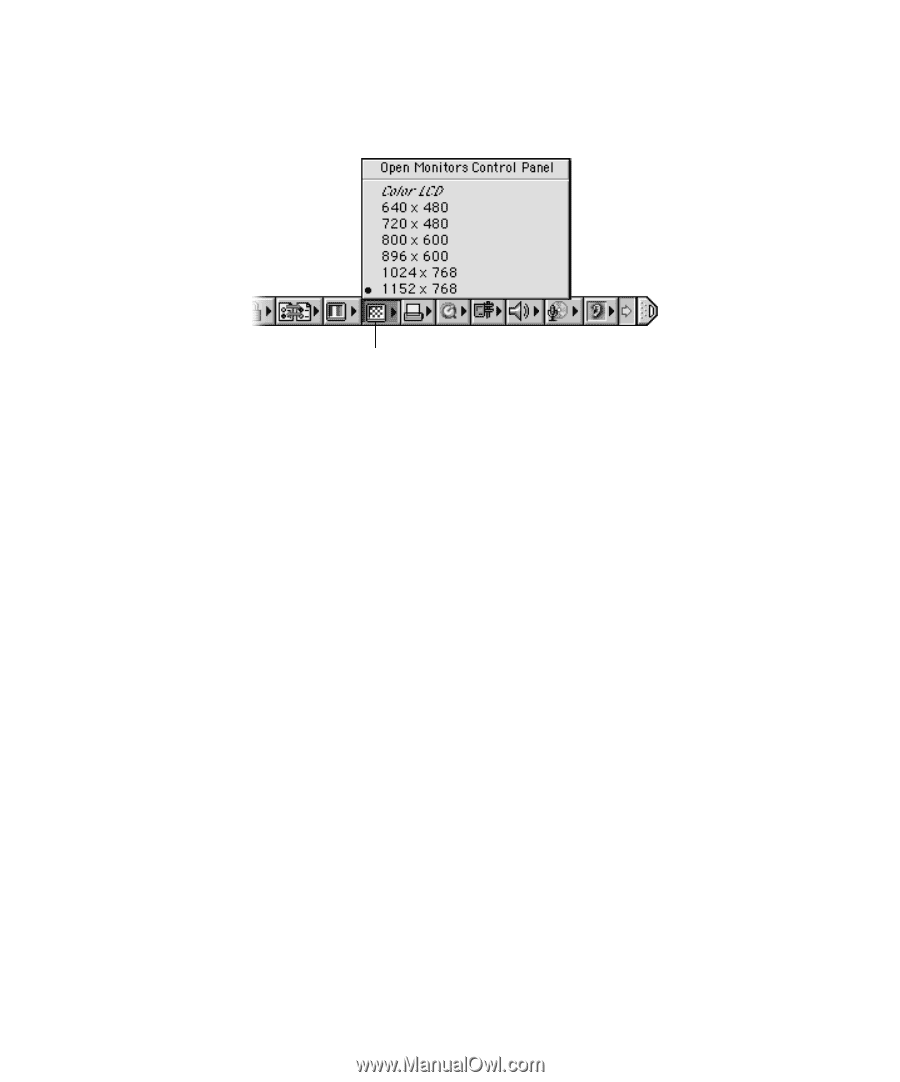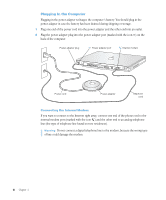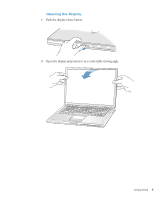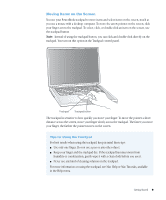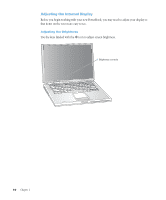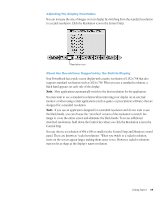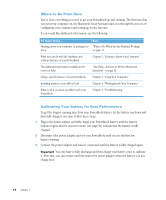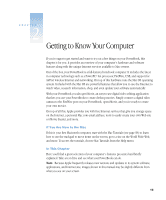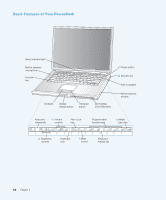Apple M9677B Getting Started - Page 11
Control Strip.
 |
UPC - 718908818619
View all Apple M9677B manuals
Add to My Manuals
Save this manual to your list of manuals |
Page 11 highlights
Adjusting the Display Resolution You can increase the size of images on your display by switching from the standard resolution to a scaled resolution. Click the Resolution icon in the Control Strip. Resolution icon About the Resolutions Supported by the Built-In Display Your PowerBook has a wide screen display with a native resolution of 1152 x 768 that also supports standard resolutions such as 1024 x 768. When you use a standard resolution, a black band appears on each side of the display. Note: Most applications automatically switch to the best resolution for the application. You may want to use a standard resolution when mirroring your display on an external monitor or when using certain applications (such as games or presentation software) that are designed for a standard resolution. Note: If you use an application designed for a standard resolution and do not want to see the black bands, you can choose the "stretched" version of the resolution to stretch the image to cover the entire screen and eliminate the black bands. To access additional stretched resolutions, hold down the Control key when you click the Resolution icon in the Control Strip. You can choose a resolution of 896 x 600 or smaller in the Control Strip and Monitors control panel. These are known as "scaled resolutions." When you switch to a scaled resolution, items on the screen appear larger, making them easier to see. However, scaled resolutions may not be as sharp as the display's native resolution. Getting Started 11