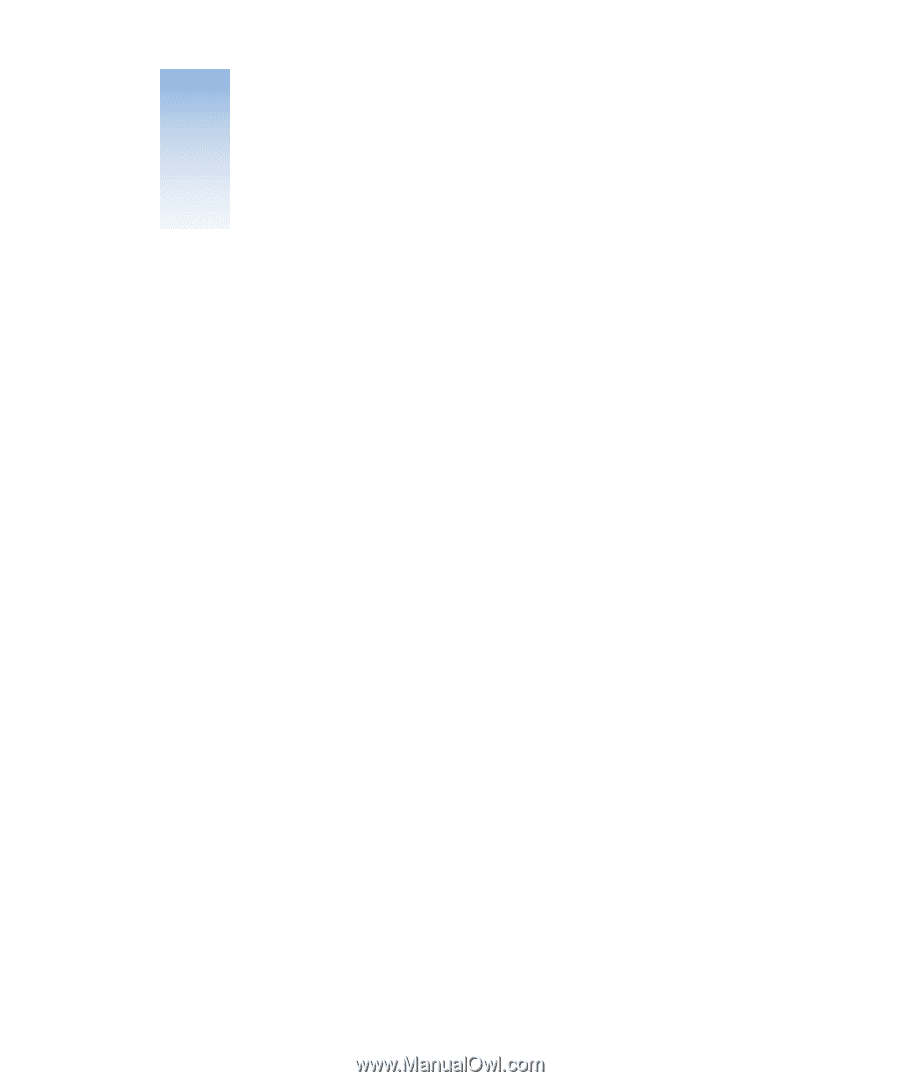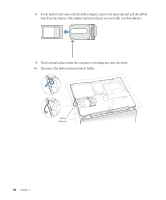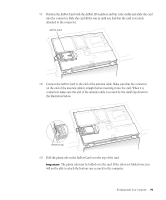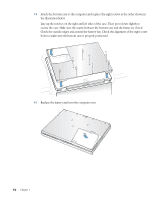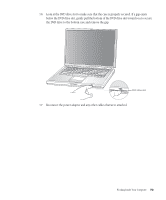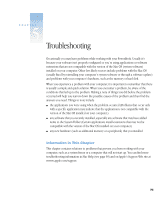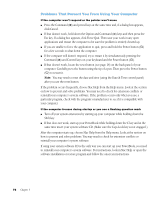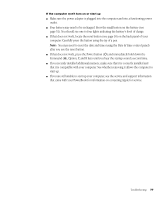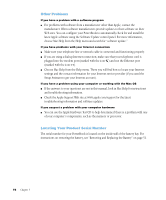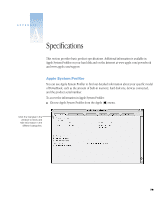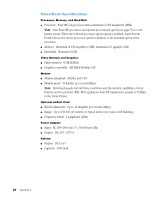Apple M9677B Getting Started - Page 75
Troubleshooting
 |
UPC - 718908818619
View all Apple M9677B manuals
Add to My Manuals
Save this manual to your list of manuals |
Page 75 highlights
CHAPTER 5 Troubleshooting 5 Occasionally you may have problems while working with your PowerBook. Usually it's because your software isn't properly configured or you're using applications or software extensions that are not compatible with the version of the Mac OS (system software) installed on your computer. Other less likely sources include problems with the Mac OS (usually fixed by reinstalling your computer's system software or through a software update) and problems with your computer's hardware, such as the memory or hard disk. When you experience a problem with your computer, it is important to remember that there is usually a simple and quick solution. When you encounter a problem, be aware of the conditions that led up to the problem. Making a note of things you did before the problem occurred will help you narrow down the possible causes of the problem and then find the answers you need. Things to note include m the applications you were using when the problem occurred (Problems that occur only with a specific application may indicate that the application is not compatible with the version of the Mac OS installed on your computer.) m any software that you recently installed, especially any software that may have added items to the System Folder (Certain applications install extensions that may not be compatible with the version of the Mac OS installed on your computer.) m any new hardware (such as additional memory or a peripheral) that you installed Information in This Chapter This chapter contains solutions to problems that prevent you from working with your computer, such as a system freeze or a computer that will not start up. You can find more troubleshooting information in Mac Help (see page 38) and on Apple's Support Web site at wwww.apple.com/support 75