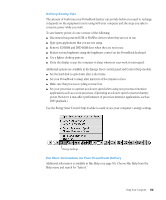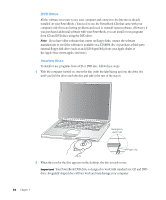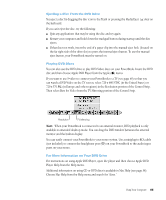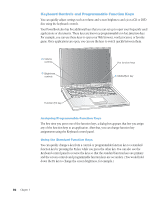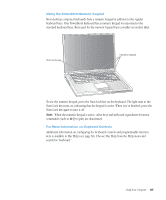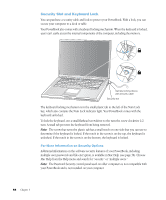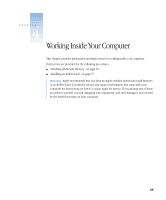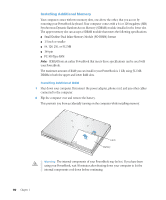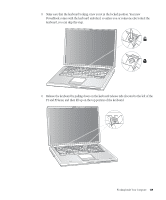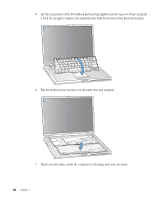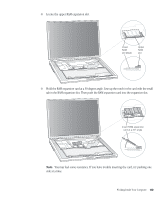Apple M9677B Getting Started - Page 58
Security Slot and Keyboard Lock
 |
UPC - 718908818619
View all Apple M9677B manuals
Add to My Manuals
Save this manual to your list of manuals |
Page 58 highlights
Security Slot and Keyboard Lock You can purchase a security cable and lock to protect your PowerBook. With a lock, you can secure your computer to a desk or table. Your PowerBook also comes with a keyboard locking mechanism. When the keyboard is locked, users can't easily access the internal components of the computer, including the memory. ® Sample locking device with security cable Security slot The keyboard locking mechanism is in the small plastic tab to the left of the Num Lock key, which also contains the Num Lock indicator light. Your PowerBook comes with the keyboard unlocked. To lock the keyboard, use a small flathead screwdriver to the turn the screw clockwise 1/2 turn. A small tab prevents the keyboard from being removed. Note: The screw that turns the plastic tab has a small notch on one side that you can use to determine if the keyboard is locked. If the notch in the screw is on the top, the keyboard is unlocked. If the notch in the screw is on the bottom, the keyboard is locked. For More Information on Security Options Additional information on the software security features of your PowerBook, including multiple user passwords and file encryption, is available in Mac Help (see page 38). Choose Mac Help from the Help menu and search for "security" or "multiple users." Note: The Password Security control panel used on older computers is not compatible with your PowerBook and is not installed on your computer. 58 Chapter 3