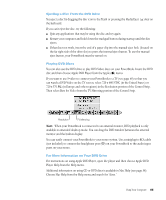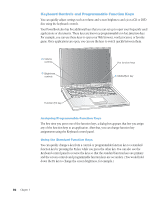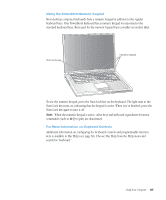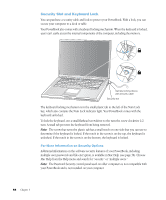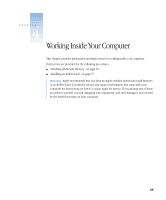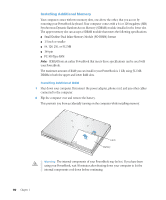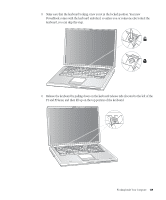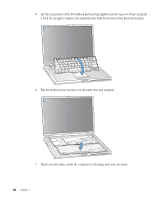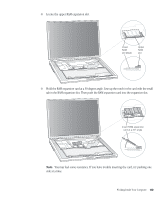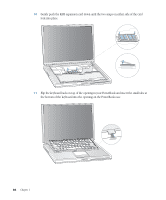Apple M9677B Getting Started - Page 60
Small Outline-Dual Inline Memory Module SO-DIMM format
 |
UPC - 718908818619
View all Apple M9677B manuals
Add to My Manuals
Save this manual to your list of manuals |
Page 60 highlights
Installing Additional Memory Your computer comes with two memory slots, one above the other, that you access by removing your PowerBook keyboard. Your computer comes with a 64 or 128 megabyte (MB) Synchronous Dynamic Random-Access Memory (SDRAM) module installed in the lower slot. The upper memory slot can accept a SDRAM module that meets the following specifications: m Small Outline-Dual Inline Memory Module (SO-DIMM) format m 1.5 inch or smaller m 64, 128, 256, or 512 MB m 144-pin m PC-100 Type RAM Note: SDRAM from an earlier PowerBook that meets these specifications can be used with your PowerBook. The maximum amount of RAM you can install in your PowerBook is 1 GB, using 512 MB DIMMs in both the upper and lower RAM slots. Installing Additional RAM 1 Shut down your computer. Disconnect the power adapter, phone cord, and any other cables connected to the computer. 2 Flip the computer over and remove the battery. This prevents you from accidentally turning on the computer while installing memory. Latch Battery Warning The internal components of your PowerBook may be hot. If you have been using your PowerBook, wait 30 minutes after shutting down your computer to let the internal components cool down before continuing. 60 Chapter 4