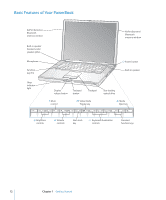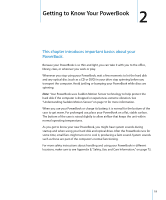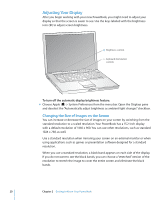Apple M9690LL User Guide - Page 15
For additional information about these features, see Using Your PowerBook,
 |
UPC - 718908816042
View all Apple M9690LL manuals
Add to My Manuals
Save this manual to your list of manuals |
Page 15 highlights
¯ Power adapter port Plug in the included power adapter to recharge your PowerBook battery. W Internal modem port Connect a standard phone line directly to the internal modem. d Two Hi-Speed USB 2.0 (Universal Serial Bus) ports Connect additional equipment to your PowerBook, such as printers, external storage devices, digital cameras, modems, keyboards, and joysticks. (Compatible with standard USB devices.) , Audio line in/optical digital audio in port Connect your PowerBook to a line-level microphone or digital audio equipment. f Headphone/optical digital audio out port Connect external speakers, headphones, or digital audio equipment. PC Card slot Expand the capabilities of your PowerBook. Accepts Type I or Type II PC Card and CardBus formats. Security slot Protect your PowerBook from theft by connecting a security cable (sold separately). H Two FireWire ports Connect high-speed external devices, such as digital videocameras, and external storage devices. You can connect a standard 6-pin FireWire device directly to the FireWire 400 port, or you can use a 9-to-6-pin FireWire cable to connect the device to the FireWire 800 port. You can also directly connect a 9-pin FireWire device to the FireWire 800 port. G Gigabit Ethernet port (10/100/1000Base-T) Connect to a high-speed 10/100/1000Base-T Ethernet network or connect to another computer and transfer files. The Ethernet port auto-sensing feature detects other Ethernet devices and doesn't require an Ethernet crossover cable in order to connect. Æ TV out (S-video out) port Connect your PowerBook to a television, VCR, or other video device. You can use the TV out port for presentations or to play a DVD-Video on your television. £ DVI (external monitor) port Connect to an external monitor or projection device that uses a DVI connector, or use the included DVI-to-VGA adapter to connect a VGA monitor. For additional information about these features, see Chapter 3, "Using Your PowerBook," on page 33. Chapter 1 Getting Started 15