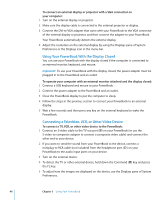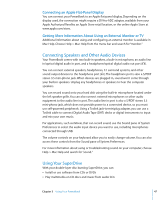Apple M9690LL User Guide - Page 51
Understanding Sudden Motion Sensor, Using Your Battery
 |
UPC - 718908816042
View all Apple M9690LL manuals
Add to My Manuals
Save this manual to your list of manuals |
Page 51 highlights
Getting More Information For more information about DVD Player and iTunes, consult these resources: Â For instructions about using DVD Player, open DVD Player and choose Help > DVD Player Help from the menu bar. Â For information about how to use iTunes to record music files on a CD-R or CD-RW disc, choose Help > "iTunes and Music Store Help" from within iTunes. Understanding Sudden Motion Sensor Your PowerBook has Sudden Motion Sensor technology, built-in protection for the hard disk that is designed to help prevent disk failures if the computer is dropped or experiences severe vibration. In general, Sudden Motion Sensor protection does not change hard disk performance during regular PowerBook operation. Occasionally, unusually strong vibrations might activate the Sudden Motion Sensor technology at a time when your PowerBook is writing or reading data intensively (such as when playing or recording video or audio). If you notice dropped frames or sound elements, make sure that your PowerBook is in a stable environment without vibration or abrupt movement. Using Your Battery When the external power adapter is not connected, your computer draws power from its battery. The length of time that you can run your PowerBook varies, depending on the applications you use and external devices connected to your PowerBook. Turning off features such as AirPort Extreme or Bluetooth wireless technology can help conserve battery charge. For more information about using your battery, see "Understanding Battery Conservation Tips" on page 54. You can determine the charge left in your battery by looking at the battery level indicator lights on the battery itself. Press the button next to the lights and the lights glow to show how much charge is left in the battery. The indicator lights remain lit for a few seconds after you press the button. You can check the charge with the battery in or out of your PowerBook. If your battery runs low while you are working, attach your power adapter and let the battery recharge. Even if your computer is not connected to a power adapter, you can quickly change batteries without shutting down or saving your work by putting your PowerBook to sleep and replacing the battery with a charged one. Your PowerBook provides enough power to maintain the contents of RAM for up to three minutes while you change the battery. Chapter 3 Using Your PowerBook 51