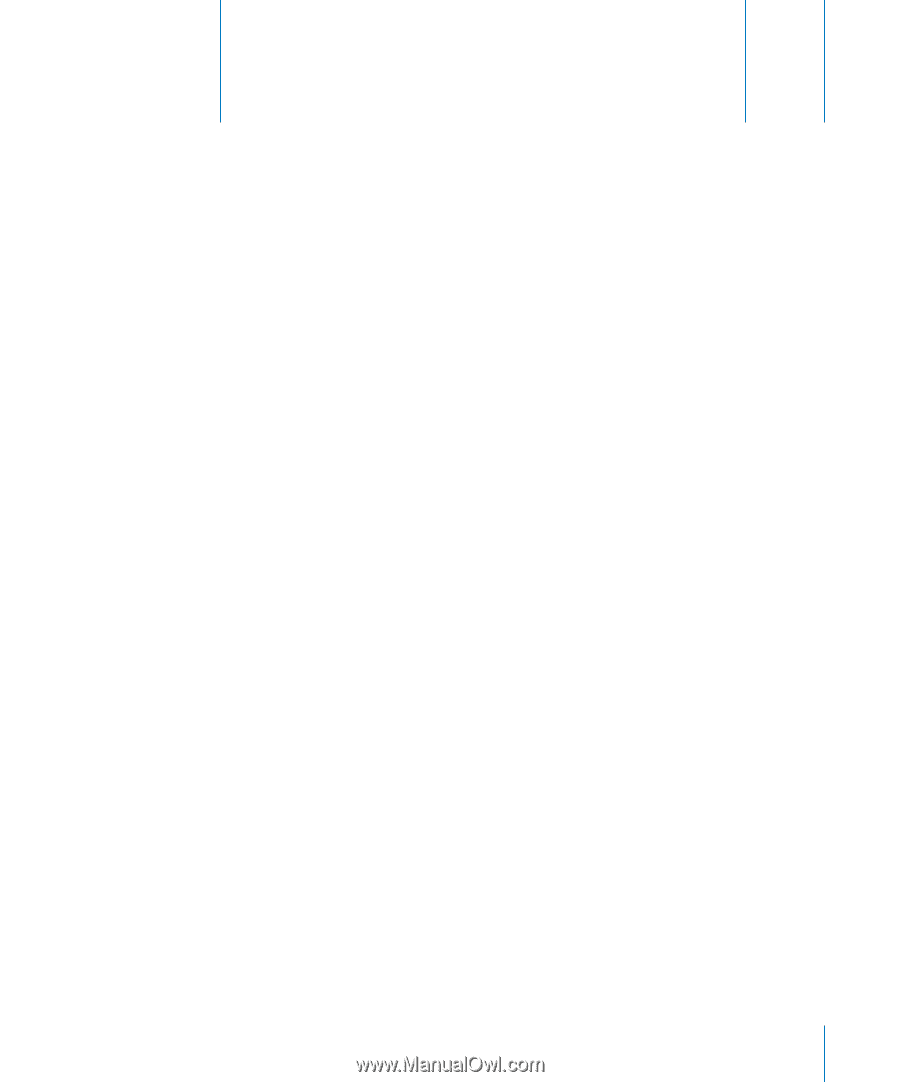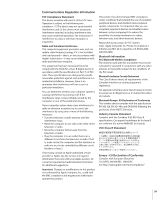Apple M9690LL User Guide - Page 95
Top Ten Questions
 |
UPC - 718908816042
View all Apple M9690LL manuals
Add to My Manuals
Save this manual to your list of manuals |
Page 95 highlights
Appendix Top Ten Questions D D Do you have a question? Here are the top ten questions commonly asked by new PowerBook users. My Internet connection doesn't seem to be working. How do I set it up? There are different types of Internet connections. For example, you can connect using a modem, a DSL connection, a wireless AirPort connection, or an Ethernet network. You will need to supply Mac OS X with specific information about your connection type, Internet service provider, or network. The first step in configuring your connection is gathering the information needed for your connection type. To find out what information you need and for instructions on how to configure your connection type, see Appendix C, "Connecting to the Internet," on page 79. Your computer also has Setup Assistant application to help walk you through setting up an Internet connection. Open System Preferences and click Network. Click the "Assist me" button to open Network Setup Assistant. How do I set up my printer? Is it compatible with my PowerBook? Begin by connecting your printer and installing any software according to the instructions that came with your printer. Next, open System Preferences and click the Print & Fax icon. Use the Print & Fax pane to configure your PowerBook to access the printer. You'll find lots of information about setting up printers in Mac Help (choose Help > Mac Help from the menu bar and search for "printer"). Also see "Connecting to a Printer" on page 28 of this manual. If your printer doesn't seem to be working as expected, you might need to check the manufacturer's website for updated print drivers. Often the latest printer software is available for downloading. 95