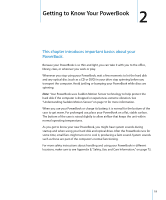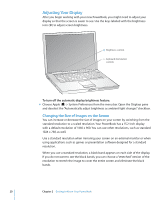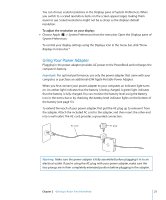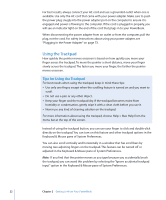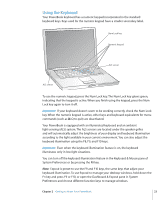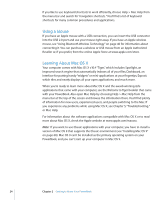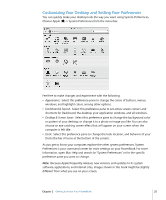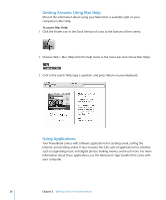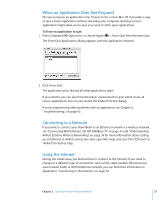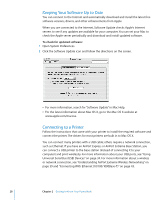Apple M9690LL User Guide - Page 23
Using the Keyboard, illuminates only in low-light situations.
 |
UPC - 718908816042
View all Apple M9690LL manuals
Add to My Manuals
Save this manual to your list of manuals |
Page 23 highlights
Using the Keyboard Your PowerBook keyboard has a numeric keypad incorporated in the standard keyboard keys. Keys used for the numeric keypad have a smaller secondary label. Num Lock key Numeric keypad ALS sensor ® ALS sensor To use the numeric keypad, press the Num Lock key. The Num Lock key glows green, indicating that the keypad is active. When you finish using the keypad, press the Num Lock key again to turn it off. Important: If your keyboard doesn't seem to be working correctly, check the Num Lock key. When the numeric keypad is active, other keys and keyboard equivalents for menu commands (such as x-Q to quit) are deactivated. Your PowerBook is equipped with an illuminated keyboard and an ambient light-sensing (ALS) system. The ALS sensors are located under the speaker grilles and will automatically adjust the brightness of your display and keyboard illumination according to the light available in your current environment. You can also adjust the keyboard illumination using the F8, F9, and F10 keys. Important: Even when the keyboard illumination feature is on, the keyboard illuminates only in low-light situations. You can turn off the keyboard illumination feature in the Keyboard & Mouse pane of System Preferences or by pressing the F8 key. Note: Exposé is preset to use the F9 and F10 keys, the same keys that adjust your keyboard illumination. To use Exposé to manage your desktop windows, hold down the Fn key and press F9 or F10, or open the Dashboard & Exposé pane in System Preferences and choose different function keys to manage windows. Chapter 2 Getting to Know Your PowerBook 23