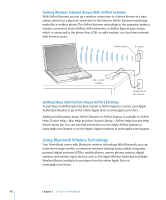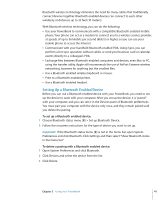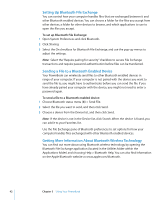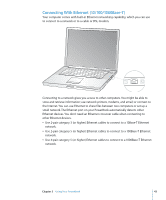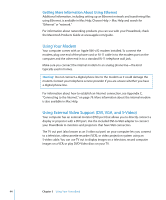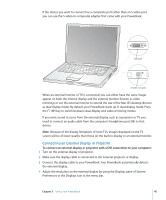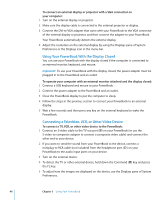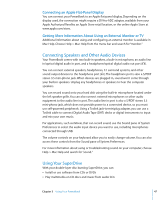Apple M9690LL User Guide - Page 45
Connecting an External Display or Projector
 |
UPC - 718908816042
View all Apple M9690LL manuals
Add to My Manuals
Save this manual to your list of manuals |
Page 45 highlights
If the device you want to connect has a composite port rather than an S-video port, you can use the S-video-to-composite adapter that came with your PowerBook. DVI port ® S-video out port When an external monitor or TV is connected, you can either have the same image appear on both the internal display and the external monitor (known as video mirroring) or use the external monitor to extend the size of the Mac OS desktop (known as dual-display mode). By default, your PowerBook starts up in dual-display mode. Press the F7 (i) key to switch between dual-display and video-mirroring modes. If you want sound to come from the external display, such as a projector or TV, you need to connect an audio cable from the computer's headphone port (f ) to that device. Note: Because of the display limitations of most TVs, images displayed on the TV screen will be of lower quality than those on the built-in display or an external monitor. Connecting an External Display or Projector To connect an external display or projector with a DVI connection to your computer: 1 Turn on the external display or projector. 2 Make sure the display cable is connected to the external projector or display. 3 Connect the display cable to your PowerBook. Your PowerBook automatically detects the external display. 4 Adjust the resolution on the external display by using the Displays pane of System Preferences or the Displays icon in the menu bar. Chapter 3 Using Your PowerBook 45