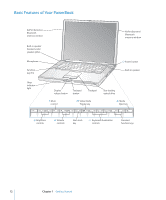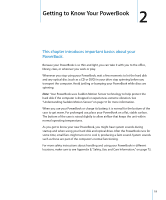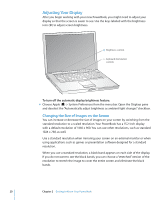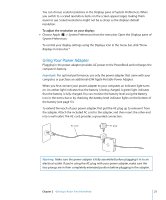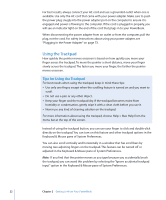Apple M9690LL User Guide - Page 17
Calibrating Your Battery, Shutting Down Your PowerBook
 |
UPC - 718908816042
View all Apple M9690LL manuals
Add to My Manuals
Save this manual to your list of manuals |
Page 17 highlights
Shutting Down Your PowerBook If you aren't going to use your PowerBook for a day or two, shut it down. To shut down your computer, do one of the following: m Choose Apple () > Shut Down from the menu bar. m Press the power button (®) and click Shut Down in the dialog that appears. The sleep indicator light goes on briefly during the shutdown process. If you plan to store your PowerBook for an extended period of time, see "Storing Your PowerBook" on page 74 for information about how to prevent your battery from draining completely. Calibrating Your Battery To get the longest running time from your battery, calibrate it sometime during the first week you have your PowerBook and repeat these steps occasionally to keep your battery functioning at its fullest capacity. To calibrate your battery: 1 Plug in the power adapter and fully charge your PowerBook battery until the light on the power adapter plug changes to green and the onscreen meter in the menu bar indicates that the battery is fully charged. 2 Allow the battery to rest in the fully charged state for two hours or longer. You may use your computer during this time as long as the adapter is plugged in. 3 Disconnect the power adapter with the PowerBook on and start running it from the battery. You may use your computer during this time. When your battery gets low, you will see the low battery warning dialog on the screen. 4 Continue to keep your computer turned on until it goes to sleep. Save all your work and close all applications when the battery gets low and before the system goes to sleep. 5 Turn off the computer or allow it to sleep for five hours or longer. 6 Connect the power adapter and leave it connected until the battery is fully charged again. Important: Repeat the calibration process occasionally to keep your battery fully functioning. Chapter 1 Getting Started 17