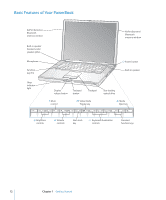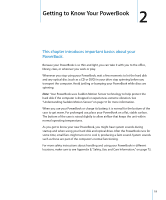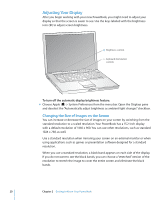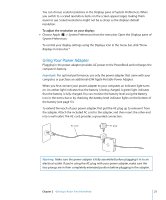Apple M9690LL User Guide - Page 16
Putting Your PowerBook to Sleep or Shutting It Down, Putting Your PowerBook to Sleep
 |
UPC - 718908816042
View all Apple M9690LL manuals
Add to My Manuals
Save this manual to your list of manuals |
Page 16 highlights
Putting Your PowerBook to Sleep or Shutting It Down When you finish working with your PowerBook, you can put it to sleep or shut it down. Putting Your PowerBook to Sleep If you will be away from your PowerBook for only a short time, put the computer to sleep. When the computer is in sleep, you can quickly wake it and bypass the startup process. To put the computer to sleep, do one of the following: m Close the display. m Choose Apple () > Sleep from the menu bar. m Press the power button (®) and click Sleep in the dialog that appears. Warning: Wait a few seconds until the white sleep light on the display latch starts pulsating (indicating that the computer is in sleep and the hard disk has stopped spinning) before you move your PowerBook. Moving your computer while the hard disk is spinning can damage the hard disk, causing loss of data or the inability to start up from the hard disk. To wake the computer: Â If the display is closed, open it. Your PowerBook automatically wakes from sleep when you open the display. Â If the display is already open, press the power button (®) or any key on the keyboard. 16 Chapter 1 Getting Started