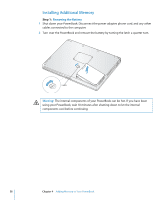Apple M9690LL User Guide - Page 62
Making Sure Your PowerBook Recognizes the New Memory, To check the computer's memory
 |
UPC - 718908816042
View all Apple M9690LL manuals
Add to My Manuals
Save this manual to your list of manuals |
Page 62 highlights
Making Sure Your PowerBook Recognizes the New Memory After installing additional memory in your PowerBook, check whether the computer recognizes the new memory. To check the computer's memory: 1 Start up your computer. 2 When you see the Mac OS desktop, choose Apple () > About This Mac. Total memory installed in your PowerBook The total memory includes the amount of memory that originally came with the computer plus the new memory you added. For a detailed breakdown of the amount of memory installed in your computer, open System Profiler by clicking More Info. If your computer doesn't recognize the memory or it doesn't start up correctly, shut down your PowerBook and check the instructions again to make sure the memory you installed is compatible with this PowerBook and that it is installed correctly. If you still have problems, remove the memory and consult the support information that came with the memory or contact the vendor who provided the memory. 62 Chapter 4 Adding Memory to Your PowerBook