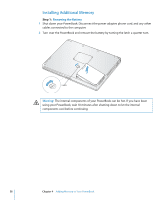Apple M9690LL User Guide - Page 60
Press down on the memory card to lock it in place. If the memory card does not latch
 |
UPC - 718908816042
View all Apple M9690LL manuals
Add to My Manuals
Save this manual to your list of manuals |
Page 60 highlights
4 Insert the new memory card into the slot at a 30-degree angle. Push the card to seat it fully in the slot. 30O 5 Press down on the memory card to lock it in place. If the memory card does not latch, do not force the card down. Try reinserting the card to make sure it is fully seated. 60 Chapter 4 Adding Memory to Your PowerBook

60
Chapter 4
Adding Memory to Your PowerBook
4
Insert the new memory card into the slot at a 30-degree angle. Push the card to seat it
fully in the slot.
5
Press down on the memory card to lock it in place. If the memory card does not latch,
do not force the card down. Try reinserting the card to make sure it is fully seated.
30
O