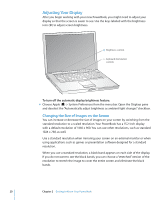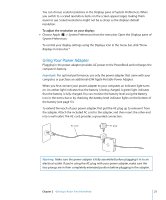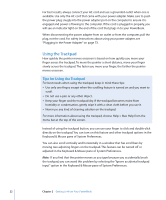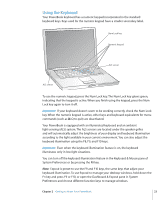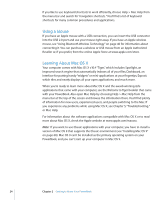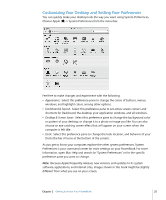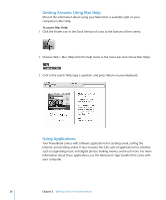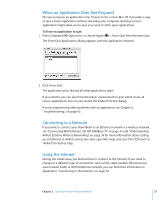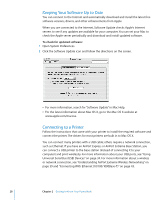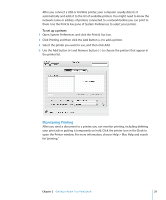Apple M9690LL User Guide - Page 25
Customizing Your Desktop and Setting Your Preferences, Appearance, Dashboard & Exposé
 |
UPC - 718908816042
View all Apple M9690LL manuals
Add to My Manuals
Save this manual to your list of manuals |
Page 25 highlights
Customizing Your Desktop and Setting Your Preferences You can quickly make your desktop look the way you want using System Preferences. Choose Apple () > System Preferences from the menu bar. Feel free to make changes and experiment with the following: Â Appearance: Select this preference pane to change the colors of buttons, menus, windows, and highlight colors, among other options. Â Dashboard & Exposé: Select this preference pane to set active screen corners and shortcuts for Dashboard, the desktop, your application windows, and all windows. Â Desktop & Screen Saver: Select this preference pane to change the background color or pattern of your desktop, or change it to a photo or image you like. You can also choose an eye-catching screen effect that will appear on your screen when the computer is left idle. Â Dock: Select this preference pane to change the look, location, and behavior of your Dock (the bar of icons at the bottom of the screen). As you get to know your computer, explore the other system preferences. System Preferences is your command center for most settings on your PowerBook. For more information, open Mac Help and search for "System Preferences" or for the specific preference pane you want to change. Note: Because Apple frequently releases new versions and updates to its system software, applications, and Internet sites, images shown in this book might be slightly different from what you see on your screen. Chapter 2 Getting to Know Your PowerBook 25