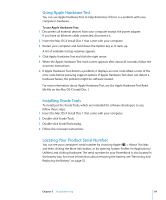Apple M9690LL User Guide - Page 65
Other Problems, If you forgot your password
 |
UPC - 718908816042
View all Apple M9690LL manuals
Add to My Manuals
Save this manual to your list of manuals |
Page 65 highlights
 If you are still unable to start up your computer, see the service and support information that came with your PowerBook for information about contacting Apple for service. If the display suddenly goes black or your system freezes Try restarting your system. 1 Unplug any devices that are connected to your PowerBook except the power adapter. 2 Hold down the Command (x) and Control keys and press the power button (®) to restart the system. 3 Let the battery charge to at least 10 percent before plugging in any external devices and resuming your work. To see how much the battery has recharged, look at the Battery status icon in the menu bar. Other Problems If you forgot your password You can reset your administrator password. 1 Insert your Mac OS X Install Disc 1. Then restart your computer and hold down the C key as it starts up. 2 Choose Installer > Reset Password from the menu bar. Follow the instructions on the screen. If you have a problem with an application  For problems with software from a manufacturer other than Apple, contact the manufacturer. Software manufacturers often provide software updates on their websites.  You can configure your PowerBook to automatically check for and install the latest Apple software using the Software Update pane of System Preferences. For more information, choose Help > Mac Help from the menu bar and search for "Software Update." If you have trouble using AirPort Extreme wireless communication  Make sure you have properly configured the software according to the instructions that came with your computer, base station, or in Mac Help.  Make sure the computer or network you are trying to connect to is running and has a wireless access point. Chapter 5 Troubleshooting 65