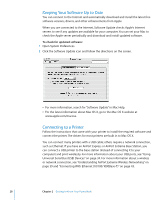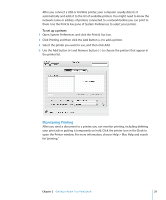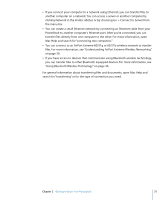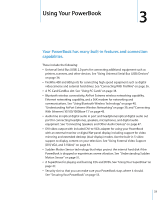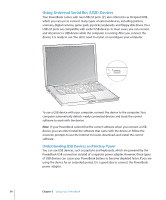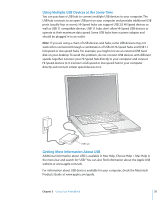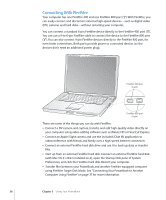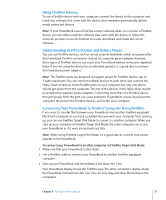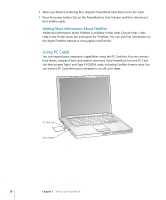Apple M9690LL User Guide - Page 33
Using Your PowerBook
 |
UPC - 718908816042
View all Apple M9690LL manuals
Add to My Manuals
Save this manual to your list of manuals |
Page 33 highlights
Using Your PowerBook 3 3 Your PowerBook has many built-in features and connection capabilities. These include the following: Â Universal Serial Bus (USB) 2.0 ports for connecting additional equipment such as printers, scanners, and other devices. See "Using Universal Serial Bus (USB) Devices" on page 34. Â FireWire 400 and 800 ports for connecting high-speed equipment such as digital videocameras and external hard drives. See "Connecting With FireWire" on page 36. Â A PC Card/CardBus slot. See "Using PC Cards" on page 38. Â Bluetooth wireless connectivity, AirPort Extreme wireless networking capability, Ethernet networking capability, and a 56K modem for networking and communications. See "Using Bluetooth Wireless Technology" on page 40, "Understanding AirPort Extreme Wireless Networking" on page 39, and "Connecting With Ethernet (10/100/1000Base-T)" on page 43. Â Audio line in/optical digital audio in port and headphone/optical digital audio out port for connecting headphones, speakers, microphones, and digital audio equipment. See "Connecting Speakers and Other Audio Devices" on page 47. Â DVI video output with included DVI-to-VGA adapter for using your PowerBook with an external monitor or digital flat-panel display, including support for video mirroring and extended desktop (dual-display) modes. Use the built-in S-video support to display content on your television. See "Using External Video Support (DVI, VGA, and S-Video)" on page 44. Â Sudden Motion Sensor technology that helps protect the internal hard disk if the PowerBook is dropped or experiences severe vibration. See "Understanding Sudden Motion Sensor" on page 51. Â A SuperDrive for playing and burning CDs and DVDs. See "Using Your SuperDrive" on page 47. Â Security slot so that you can make sure your PowerBook stays where it should. See "Securing Your PowerBook" on page 55. 33