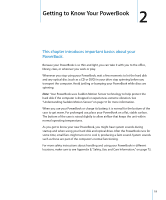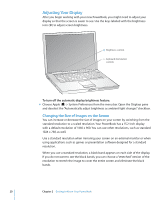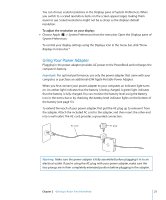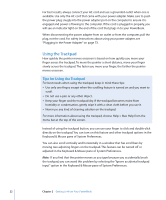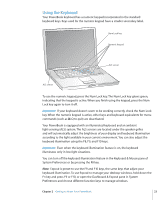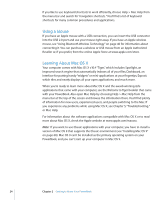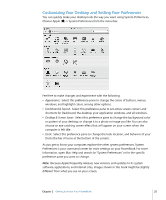Apple M9690LL User Guide - Page 20
Adjusting Your Display, Changing the Size of Images on the Screen
 |
UPC - 718908816042
View all Apple M9690LL manuals
Add to My Manuals
Save this manual to your list of manuals |
Page 20 highlights
Adjusting Your Display After you begin working with your new PowerBook, you might need to adjust your display so that the screen is easier to see. Use the keys labeled with the brightness icon (¤) to adjust screen brightness. ¤ Brightness controls Keyboard illumination controls ® To turn off the automatic display brightness feature: m Choose Apple () > System Preferences from the menu bar. Open the Displays pane and deselect the "Automatically adjust brightness as ambient light changes" checkbox. Changing the Size of Images on the Screen You can increase or decrease the size of images on your screen by switching from the standard resolution to a scaled resolution. Your PowerBook has a 15.2-inch display with a default resolution of 1440 x 960. You can use other resolutions, such as standard 1024 x 768, as well. Use a standard resolution when mirroring your screen on an external monitor or when using applications such as games or presentation software designed for a standard resolution. When you use a standard resolution, a black band appears on each side of the display. If you do not want to see the black bands, you can choose a "stretched" version of the resolution to stretch the image to cover the entire screen and eliminate the black bands. 20 Chapter 2 Getting to Know Your PowerBook