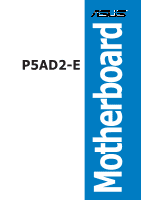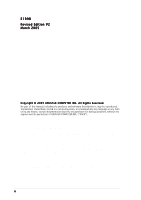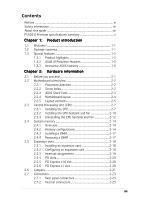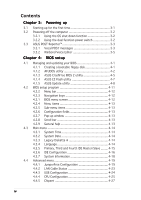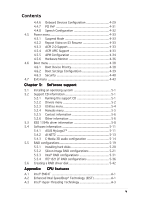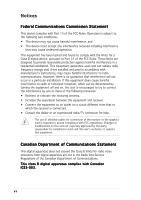Asus P5AD2-E Premium User Guide
Asus P5AD2-E Premium Manual
 |
View all Asus P5AD2-E Premium manuals
Add to My Manuals
Save this manual to your list of manuals |
Asus P5AD2-E Premium manual content summary:
- Asus P5AD2-E Premium | User Guide - Page 1
Motherboard P5AD2-E Premium - Asus P5AD2-E Premium | User Guide - Page 2
the express written permission of ASUSTeK COMPUTER INC. ("ASUS"). Product warranty or service will not be extended if: (1) the product is BY ASUS. ASUS ASSUMES NO RESPONSIBILITY OR LIABILITY FOR ANY ERRORS OR INACCURACIES THAT MAY APPEAR IN THIS MANUAL, INCLUDING THE PRODUCTS AND SOFTWARE DESCRIBED - Asus P5AD2-E Premium | User Guide - Page 3
vii About this guide viii P5AD2-E Premium specifications summary x Chapter 1: Product introduction 1.1 Welcome 1-1 1.2 Package contents 1-1 1.3 Special features 1-2 1.3.1 Product highlights 1-2 1.3.2 ASUS AI Proactive features 1-5 1.3.3 Innovative ASUS features 1-6 Chapter 2: Hardware - Asus P5AD2-E Premium | User Guide - Page 4
BIOS 2 utility 4-5 4.1.4 ASUS EZ Flash utility 4-7 4.1.5 ASUS Update utility 4-8 4.2 BIOS setup program 4-11 4.2.2 Menu bar 4-12 4.2.3 Navigation keys 4-12 4.2.1 BIOS menu screen 4-12 4.2.4 Menu items 4-13 4.2.5 Sub-menu items 4-13 4.2.6 Configuration fields 4-13 4.2.7 Pop-up window - Asus P5AD2-E Premium | User Guide - Page 5
Running the support CD 5-1 5.2.2 Drivers menu 5-2 5.2.3 Utilities menu 5-4 5.2.4 Manuals menu 5-5 5.2.5 Contact information 5-6 5.2.6 Other information 5-6 5.3 IEEE 1394b driver information 5-8 5.4 Software information 5-11 5.4.1 ASUS MyLogo2 5-11 5.4.2 AI NET2 5-13 5.4.3 C-Media 3D audio - Asus P5AD2-E Premium | User Guide - Page 6
. This equipment generates, uses and can radiate radio frequency energy and, if not installed and used in accordance with manufacturer's instructions, may cause harmful interference to radio communications. However, there is no guarantee that interference will not occur in a particular installation - Asus P5AD2-E Premium | User Guide - Page 7
signal cables from the motherboard, ensure that all service technician or your retailer. Operation safety • Before installing the motherboard and adding devices on it, carefully read all the manuals screws, and staples away from connectors, slots, sockets and circuitry. • Avoid dust, humidity, and - Asus P5AD2-E Premium | User Guide - Page 8
describes the CPU features that the motherboard supports. Where to find more information Refer to the following sources for additional information and for product and software updates. 1. ASUS websites The ASUS website provides updated information on ASUS hardware and software products. Refer - Asus P5AD2-E Premium | User Guide - Page 9
following symbols used throughout this manual. D A N G E R / W A R N I N G : Information to prevent injury to yourself when trying to complete a task. C A U T I O N : Information to prevent damage to the components when trying to complete a task. I M P O R T A N T : Instructions that you MUST follow - Asus P5AD2-E Premium | User Guide - Page 10
P5AD2-E Premium specifications summary CPU Chipset Front Side Bus Memory Expansion slots Storage Wireless LAN (optional) High Definition Audio USB LGA775 socket for Intel® Pentium® 4/Celeron processor Compatible with Intel® PCG 04A and 04B processors Supports Intel® Enhanced Memory 64Technology ( - Asus P5AD2-E Premium | User Guide - Page 11
ASUS CrashFree BIOS 2 ASUS Multi-language BIOS ASUS MyLogo2 ASUS Stack Cool™ technology 8 MB Flash ROM, AMI BIOS, PnP, DMI2.0, SM BIOS 2.3, WfM2.0 1 x Parallel port 1 x IEEE 1394a port 1 x LAN (RJ-45) port 1 x Wireless LAN antenna port (Wireless edition only) 1 x Wireless LAN LED (Wireless edition - Asus P5AD2-E Premium | User Guide - Page 12
P5AD2-E Premium specifications summary Internal connectors (continuation) Power Requirement Form Factor Support CD contents 1 x GAME/MIDI port connector 1 x Serial port connector 1 x Gigabit LAN connector Chassis intrusion connector CPU, chassis (x2), and power fan connectors ATX power connectors - Asus P5AD2-E Premium | User Guide - Page 13
This chapter describes the motherboard features and the new technologies it supports. 1Product introduction - Asus P5AD2-E Premium | User Guide - Page 14
Chapter summary 1 1.1 Welcome 1-1 1.2 Package contents 1-1 1.3 Special features 1-2 ASUS P5AD2-E Premium - Asus P5AD2-E Premium | User Guide - Page 15
LAN antenna (Wireless Edition only) I/O shield A p p l i c a t i o n C D s ASUS motherboard support CD InterVideo® WinDVD Suite® Platinum (Retail version only) D o c u m e n t a t i o n User guide If any of the above items is damaged or missing, contact your retailer. ASUS P5AD2-E Premium - Asus P5AD2-E Premium | User Guide - Page 16
and core frequency depending on the CPU loading and system speed or power requirement. See page 4-26 and the Appendix for details. Intel® 925XE chipset The Intel® 925XE Memory Controller Hub (MCH) and the ICH6R I/O controller hub provide the vital interfaces for the motherboard. The MCH supports the - Asus P5AD2-E Premium | User Guide - Page 17
CODEC comes with a software application that features jack detection to monitor the plugging status of each jack, impedance sensing to determine audio device classes, and pre-defined equalization for various audio devices. See pages 2-23, 2-24, and 5-14 for details. ASUS P5AD2-E Premium 1-3 - Asus P5AD2-E Premium | User Guide - Page 18
to powerful audio and speaker systems. See pages 2-24 and 2-29 for details. IEEE 1394b/a support The motherboard implements the compatible with USB 1.1. See pages 2-24 and 2-30 for details. Gigabit and wireless LAN solutions The motherboard comes with dual Gigabit and onboard wireless LAN - Asus P5AD2-E Premium | User Guide - Page 19
operation. See page 2-3 for details. ASUS WiFi-g™ (Wireless Edition only) ASUS WiFi-g™ is an IEEE 802.11g-compliant wireless LAN adapter that allows data transmission of up to 54 Mbps using the 2.4 GHz frequency band. ASUS provides full software application support and a user-friendly wizard to help - Asus P5AD2-E Premium | User Guide - Page 20
time between the CPU and the system memory. Enabling Hyper Path 2 on systems with the Intel® PAT improves memory performance without affecting system stability. See page 4-27 for details. Native DDR2-711/600 support This motherboard offers native DDR2-711/600 memory support to ensure superior - Asus P5AD2-E Premium | User Guide - Page 21
This chapter lists the hardware setup procedures that you have to perform when installing system components. It includes description of the jumpers and connectors on the motherboard. 2 Hardware information - Asus P5AD2-E Premium | User Guide - Page 22
Chapter summary 2 2.1 Before you proceed 2-1 2.2 Motherboard overview 2-2 2.3 Central Processing Unit (CPU 2-7 2.4 System memory 2-14 2.5 Expansion slots 2-18 2.6 Jumpers 2-21 2.7 Connectors 2-23 ASUS P5AD2-E Premium - Asus P5AD2-E Premium | User Guide - Page 23
you should shut down the system and unplug the power cable before removing or plugging in any motherboard component. The illustration below shows the location of the onboard LED. P5AD2-E PREMIUM ® SB_PWR1 ON Standby Power P5AD2-E PREMIUM Onboard LED OFF Powered Off ASUS P5AD2-E Premium 2-1 - Asus P5AD2-E Premium | User Guide - Page 24
below. 2.2.2 Screw holes Place nine (9) screws into the holes indicated by circles to secure the motherboard to the chassis. Do not overtighten the screws! Doing so can damage the motherboard. Place this side towards the rear of the chassis ® P5AD2-E PREMIUM 2-2 Chapter 2: Hardware information - Asus P5AD2-E Premium | User Guide - Page 25
motherboard. Stack Cool is a mini-PCB installed underneath the motherboard CPU socket to conduct heat away from motherboard components. Stack Cool effectively lowers the motherboard temperature by as much as 10ºC. Motherboard holes (for the CPU fan and heatsink assembly pins) ASUS P5AD2-E Premium - Asus P5AD2-E Premium | User Guide - Page 26
EATXPWR PRI_IDE1 30.5cm (12.0in) 2.2.4 Motherboard layout 24.5cm (9.6in) MS1 KBPWR1 KB1 ATX12V1 LGA775 CPU_FAN1 Super I/O FLOPPY1 DDR2 DIMM_B1 (64 bit,240-pin module) DDR2 DIMM_B2 (64 bit,240-pin module) P5AD2-E PREMIUM DDR2 DIMM_A1 (64 bit,240-pin module) DDR2 DIMM_A2 (64 bit,240-pin - Asus P5AD2-E Premium | User Guide - Page 27
6. Line In port (light blue) 7. Line Out port (lime) 8. Wireless LAN antenna port (Wireless Edition only) 9. Wireless LAN LED (Wireless Edition only) 10. Microphone port (pink) 11. Center/Subwoofer port (yellow orange) 2-22 2-23 2-23 2-23 2-23 2-23 2-23 2-23 2-23 2-23 2-23 ASUS P5AD2-E Premium 2-5 - Asus P5AD2-E Premium | User Guide - Page 28
red], SATA2 [red], SATA3 [black], SATA4 [black) 5. Serial ATA RAID connectors (7-pin SATA_RAID1, SATA_RAID2, SATA_RAID3, SATA_RAID4) 6. Optical drive audio connector (4-pin CD) 7. Digital audio connector (6-1 pin SPDIF) 8. Front panel audio connector (10-1 pin AAFP) 9. USB connectors (10-1 pin USB56 - Asus P5AD2-E Premium | User Guide - Page 29
removal of the PnP cap. 2.3.1 Installing the CPU To install a CPU: 1. Locate the CPU socket on the motherboard. ® P5AD2-E PREMIUM Socket 775 Before installing the CPU, make sure that the cam box is facing towards you and the load lever is on your left. P5AD2-E PREMIUM ASUS P5AD2-E Premium 2-7 - Asus P5AD2-E Premium | User Guide - Page 30
arrow to a 135º angle. 4. Lift the load plate with your thumb and forefinger to a 100º angle (A), then push the PnP cap from the load plate window to remove (B). B A Load plate 5. Position the CPU over the socket, making sure that the gold triangle is on the bottom-left corner of the - Asus P5AD2-E Premium | User Guide - Page 31
tab. B The motherboard supports Intel® Pentium® 4 LGA775 processors with the Intel® Enhanced Memory 64 Technology (EM64T), Enhanced Intel SpeedStep® Technology (EIST), and Hyper-Threading Technology. Refer to the Appendix for more information on these CPU features. ASUS P5AD2-E Premium 2-9 - Asus P5AD2-E Premium | User Guide - Page 32
the heatsink and fan assembly. Make sure that you have installed the motherboard to the chassis before you install the CPU fan and heatsink assembly. To install the CPU heatsink and fan: 1. Place the heatsink on top of the installed CPU, making sure that the four fasteners match the holes on the - Asus P5AD2-E Premium | User Guide - Page 33
A 3. Connect the CPU fan cable to the connector on the motherboard labeled CPU_FAN1. CPU_FAN1 P5AD2-E PREMIUM GND CPU FAN PWR CPU FAN IN CPU FAN PWM Do not forget to connect the CPU fan connector! Hardware monitoring errors can occur if you fail to plug this connector. ASUS P5AD2-E Premium 2-11 - Asus P5AD2-E Premium | User Guide - Page 34
2.3.3 Uninstalling the CPU heatsink and fan To uninstall the CPU heatsink and fan: 1. Disconnect the CPU fan cable from the connector on the motherboard. 2. Rotate each fastener counterclockwise. 3. Pull up two fasteners at a time in a diagonal sequence to disengage the heatsink and fan B - Asus P5AD2-E Premium | User Guide - Page 35
after resetting. (The photo shows the groove shaded for emphasis.) Narrow end of the groove Refer to the documentation in the boxed or stand-alone CPU fan package for detailed information on CPU fan installation. ASUS P5AD2-E Premium 2-13 - Asus P5AD2-E Premium | User Guide - Page 36
figure illustrates the location of the DDR2 DIMM sockets: DIMM_A1 DIMM_A2 DIMM_B1 DIMM_B2 112 pins P5AD2-E PREMIUM ® 128 pins P5AD2-E PREMIUM DDR2 DIMM sockets Channel Channel A Channel B Sockets DIMM_A1 and DIMM_A2 DIMM_B1 and DIMM_B2 2.4.2 Memory configurations You may install 256 MB, 512 - Asus P5AD2-E Premium | User Guide - Page 37
-channel memory configuration. C - Supports two pairs of modules inserted into the yellow and black slots as two pairs of Dual-channel memory configuration. Visit the ASUS website for the latest DDR2-711 MHz (FSB 1066)/ DDR2-600 MHz (FSB 800)/DDR2-533 MHz (FSB 1066/800) QVL. ASUS P5AD2-E Premium - Asus P5AD2-E Premium | User Guide - Page 38
DDR2-533 Size Vendor Model B r a n d Side(s) Component DIMM support ABC 256 MB ELPIDA EBE25UC8AAFV-DF-E N/A SS E2508AA-DF-E ••• 512 MB SAMSUNG M378T6553BG0-CD5 SAMSUNG SS K4T51083QB-GCD5 • • • 1024 MB SAMSUNG M378T2953BG0-CD5 SAMSUNG DS - Asus P5AD2-E Premium | User Guide - Page 39
press the retaining clips outward to unlock the DIMM. Support the DIMM lightly with your fingers when pressing the retaining clips. The DIMM might get 1 damaged when it flips out with extra force. 2. Remove the DIMM from the socket. 2 1 DDR2 DIMM notch ASUS P5AD2-E Premium 2-17 - Asus P5AD2-E Premium | User Guide - Page 40
Remove the system unit cover (if your motherboard is already installed in a chassis). 3. BIOS setup. 2. Assign an IRQ to the card. Refer to the tables on the next page. 3. Install the software drivers for the expansion card. When using PCI cards on shared slots, ensure that the drivers support - Asus P5AD2-E Premium | User Guide - Page 41
Compatible assignments for this motherboard A B C audio shared Onboard LAN1 - shared - - - - - - Onboard LAN2 Onboard wireless LAN - - shared used - - - Onboard PCI SATA RAID (SI shared - Onboard PCI IDE RAID (ITE used Onboard 1394b controller - - - - - shared - - ASUS P5AD2-E Premium - Asus P5AD2-E Premium | User Guide - Page 42
, SCSI card, USB card, and other cards that comply with PCI specifications. The figure shows a LAN card installed on a PCI slot. 2.5.5 PCI Express x16 slot This motherboard supports PCI Express x16 graphic cards that comply with the PCI Express specifications. The following figure shows a graphics - Asus P5AD2-E Premium | User Guide - Page 43
the Real Time Clock (RTC) RAM in CMOS. You can clear the CMOS memory of date, time, and system setup parameters by erasing the CMOS RTC RAM (CPU Parameter Recall) feature. Shut down and reboot the system so the BIOS can automatically reset parameter settings to default values. ASUS P5AD2-E Premium - Asus P5AD2-E Premium | User Guide - Page 44
Set these jumpers to +5V to wake up the computer from S1 sleep mode (CPU stopped, DRAM refreshed, system running in low power mode) using the connected USB in the BIOS. KBPWR1 12 23 P5AD2-E PREMIUM +5V +5VSB (Default) ® P5AD2-E PREMIUM Keyboard power setting 2-22 Chapter 2: - Asus P5AD2-E Premium | User Guide - Page 45
to a Local Area Network (LAN) through a network hub. Refer to the table below for the LAN port LED indications. LAN port LED indications ACT/LINK LED audio configuration table on the next page for the function of the audio ports in 2, 4, 6, or 8-channel configuration. ASUS P5AD2-E Premium - Asus P5AD2-E Premium | User Guide - Page 46
WiFi-g™ wireless LAN solution. 9 . W i r e l e s s L A N L E D (Wireless Edition only). This green A I R LED indicates the data transmission status of the onboard wireless LAN to the audio configuration table below for the function of the audio ports in 2, 4, 6, or 8-channel configuration. Audio 2, - Asus P5AD2-E Premium | User Guide - Page 47
to PIN 1. ® P5AD2-E PREMIUM Floppy disk drive connector 2 . Primary IDE connector (40-1 pin PRI_IDE1) This connector is for an Ultra DMA 100/66 signal cable. The Ultra DMA 100/66 signal cable has three connectors: a blue connector for the primary IDE connector on the motherboard, a black connector - Asus P5AD2-E Premium | User Guide - Page 48
r item in the BIOS to [RAID Mode]. See section "4.4.6 Onboard Devices Configuration" for details. P5AD2-E PREMIUM SEC_RAID1 NOTE: Orient the red markings ® (usually zigzag) on the IDE cable to PIN 1. PRI_RAID1 PIN 1 P5AD2-E PREMIUM RAID connectors • Before creating a RAID set using Ultra ATA - Asus P5AD2-E Premium | User Guide - Page 49
RSATA_RXN3 GND SATA1 P5AD2-E PREMIUM SATA connectors SATA2 GND RSATA_TXP2 RSATA_TXN2 GND RSATA_RXP2 RSATA_RXN2 GND GND RSATA_TXP1 RSATA_TXN1 GND RSATA_RXP1 RSATA_RXN1 GND Important notes on Serial ATA • You must install Windows® 2000 Service Pack 4 or the Windows® XP Service Pack 1 before using - Asus P5AD2-E Premium | User Guide - Page 50
SATA_RAID3 SATA_RAID4 P5AD2-E PREMIUM SATA RAID connectors • Before creating a RAID set using Serial RAID utility and SATA BIOS setup during POST. • You can only create a RAID 5 set using the SATALink™ SATA RAID Management software. See Chapter 5 for details. The RAID 5 feature is not Windows - Asus P5AD2-E Premium | User Guide - Page 51
pin audio cable that connects to the audio connector at the back of the optical drive. P5AD2-E PREMIUM Right Audio Channel Ground Ground Left Audio Channel ® CD P5AD2-E PREMIUM CD audio connector Enable the CD-IN function in the audio utility when using this connector. ASUS P5AD2-E Premium 2-29 - Asus P5AD2-E Premium | User Guide - Page 52
audio pin definition P5AD2-E PREMIUM Analog front panel connector • It is recommended that you connect a high-definition front panel audio module to this connector to avail of the motherboard's high-definition audio specification that supports up to 480 Mbps connection speed. P5AD2-E PREMIUM ® USB - Asus P5AD2-E Premium | User Guide - Page 53
+ +12V P5AD2-E PREMIUM IEEE 1394 connectors Never connect a U S B c a b l e to the IEEE 1394b connectors. Doing so will damage the motherboard! 11. devices for playing or editing audio files. P5AD2-E PREMIUM ® GAME1 P5AD2-E PREMIUM GAME connector ASUS P5AD2-E Premium MIDI_IN J2B2 J2CY MIDI_OUT - Asus P5AD2-E Premium | User Guide - Page 54
the fan connectors! CPU_FAN1 GND CPU FAN PWR CPU FAN IN CPU FAN PWM P5AD2-E PREMIUM GND +12V Rotation PWR_FAN1 ® CHA_FAN1 Rotation +12V GND P5AD2-E PREMIUM Fan connectors CHA_FAN2 GND +12V Rotation Only the CPU_FAN1 and CHA_FAN1 connectors support the ASUS Q-Fan 2 feature. 2-32 Chapter - Asus P5AD2-E Premium | User Guide - Page 55
an opening at the back of the system chassis. The Gigabit LAN (RJ-45) port allows up to 1 Gbps LAN or Internet connection. P5AD2-E PREMIUM TD4TD3TD2TD1GND CTR LED_Power LINK_GB# ® LAN2 P5AD2-E PREMIUM Gigabit LAN port connector TD4+ TD3+ TD2+ TD1+ GND Act# LINK_100# ASUS P5AD2-E Premium 2-33 - Asus P5AD2-E Premium | User Guide - Page 56
support the motherboard power requirements with the following configuration: CPU : Memory : Graphics card : Parallel ATA devices : Serial ATA device : Optical drives : SCSI devices : Intel ATX12V1 EATXPWR1 P5AD2-E PREMIUM GND +12V DC GND +12V DC ® P5AD2-E PREMIUM ATX power - Asus P5AD2-E Premium | User Guide - Page 57
on the BIOS settings. Pressing the power switch for more than four seconds while the system is ON turns the system OFF. • Reset button (Blue 2-pin RESET) This 2-pin connector is for the chassis-mounted reset button for system reboot without turning off the system power. ASUS P5AD2-E Premium 2-35 - Asus P5AD2-E Premium | User Guide - Page 58
2-36 Chapter 2: Hardware information - Asus P5AD2-E Premium | User Guide - Page 59
This chapter describes the power up Powerin3g up sequence, the vocal POST messages, and ways of shutting down the system. - Asus P5AD2-E Premium | User Guide - Page 60
Chapter summary 3 3.1 Starting up for the first time 3-1 3.2 Powering off the computer 3-2 3.3 ASUS POST Reporter 3-3 ASUS P5AD2-E Premium - Asus P5AD2-E Premium | User Guide - Page 61
then runs the power-on self tests or POST. While the tests are running, the BIOS beeps (see BIOS beep codes table below) or additional messages appear on the screen. If you do not , hold down the key to enter the BIOS Setup. Follow the instructions in Chapter 4. ASUS P5AD2-E Premium 3-1 - Asus P5AD2-E Premium | User Guide - Page 62
to shut down the computer. 3. The power supply should turn off after Windows® shuts down. If you are using Windows® XP: 1. Click the S t a r t button then select T u BIOS setting. Pressing the power switch for more than four seconds lets the system enter the soft-off mode regardless of the BIOS - Asus P5AD2-E Premium | User Guide - Page 63
the ASUS contact information on the inside front cover of this user guide. • Install supported DDR2 DIMMs into the memory sockets. • Check if the DIMMs on the DIMM sockets are properly installed. • Make sure that your DIMMs are not defective. • Refer to section "2.4 System memory" for instructions - Asus P5AD2-E Premium | User Guide - Page 64
system. • Make sure that your CPU fan supports the fan speed detection function. • Check your power supply and make sure it is not defective. • Call ASUS technical support for assistance. See the "ASUS contact information" on the inside front cover of this user guide. • No action required You can - Asus P5AD2-E Premium | User Guide - Page 65
Editor software allows you to customize the vocal POST messages. You can install this application from the support CD. To avoid conflicts, do not run the Winbond Voice Editor while running the ASUS PC Probe application. Launching the Voice Editor You can launch the program from the Windows® desktop - Asus P5AD2-E Premium | User Guide - Page 66
event messages for the language you selected appear on the Voice Editor main window. Not all events on some languages have a corresponding message due to file Voice Editor main window to update the EEPROM. 4. Click Y e s to confirm. The next time you boot your computer, the ASUS Post Reporter - Asus P5AD2-E Premium | User Guide - Page 67
. • Create a separate folder for your wave files so you can locate them easily. 4. From the Voice Editor screen, click the A d d button to display the A d d W a v e F i l e window. 5. Copy the wave files that you recorded to the database, then close the window when done. ASUS P5AD2-E Premium 3-7 - Asus P5AD2-E Premium | User Guide - Page 68
name with an . f l h extension, then click Save. 12. Click the W r i t e button to compress the file and copy into the EEPROM. 13. Click Y e s on the confirmation window that appears. If you receive an error message telling you that the files exceed the total allowable size, do any or all of the - Asus P5AD2-E Premium | User Guide - Page 69
This chapter tells how to change the system settings through the BIOS Setup menus. Detailed descriptions of the BIOS parameters are also provided. 4 BIOS setup - Asus P5AD2-E Premium | User Guide - Page 70
Chapter summary 4 4.1 Managing and updating your BIOS 4-1 4.2 BIOS setup program 4-11 4.3 Main menu 4-14 4.4 Advanced menu 4-19 4.5 Power menu 4-33 4.6 Boot menu 4-38 4.7 Exit menu 4-43 ASUS P5AD2-E Premium - Asus P5AD2-E Premium | User Guide - Page 71
motherboard BIOS using the ASUS Update or AFUDOS utilities. 4.1.1 Creating a bootable floppy disk 1. Do either one of the following to create a bootable floppy disk. DOS environment a. Insert a 1.44MB floppy disk into the drive. b. At the DOS prompt, type format A:/S then press . Windows® XP - Asus P5AD2-E Premium | User Guide - Page 72
optical drive letter. e. Press , then follow screen instructions to continue. 2. Copy the original or the latest motherboard BIOS file to the bootable floppy disk. 4.1.2 AFUDOS utility The AFUDOS utility allows you to update the BIOS file in DOS environment using a bootable floppy disk with - Asus P5AD2-E Premium | User Guide - Page 73
exe) from the motherboard support CD to the bootable floppy disk you created earlier. 3. Boot the system in DOS mode, then at the prompt type: afudos /i[filename] where [filename] is the latest or the original BIOS file on the bootable floppy disk. A:\>afudos /iP5AD2XE.rom ASUS P5AD2-E Premium 4-3 - Asus P5AD2-E Premium | User Guide - Page 74
system boot failure! 5. The utility returns to the DOS prompt after the BIOS update process is completed. Reboot the system from the hard disk drive. A:\>afudos /iP5AD2XE.rom AMI Firmware Update Utility - Version 1.19(ASUS V2.07(03.11.24BB)) Copyright (C) 2002 American Megatrends, Inc. All rights - Asus P5AD2-E Premium | User Guide - Page 75
... Checking for floppy... Floppy found! Reading file "P5AD2XE.ROM". Completed. Start flashing... DO NOT shut down or reset the system while updating the BIOS! Doing so can cause system boot failure! 4. Restart the system after the utility completes the updating process. ASUS P5AD2-E Premium 4-5 - Asus P5AD2-E Premium | User Guide - Page 76
updating the BIOS! Doing so can cause system boot failure! 4. Restart the system after the utility completes the updating process. The recovered BIOS may not be the latest BIOS version for this motherboard. Visit the ASUS website (www.asus.com) to download the latest BIOS file. 4-6 Chapter 4: BIOS - Asus P5AD2-E Premium | User Guide - Page 77
Visit the ASUS website (www.asus.com) to download the latest BIOS file for the motherboard and rename the same to P 5 A D 2 X E . R O M. 2. Save the BIOS file to a floppy disk, then restart the system. 3. Press + during POST to display the following. EZFlash starting BIOS update Checking - Asus P5AD2-E Premium | User Guide - Page 78
you to manage, save, and update the motherboard BIOS in Windows® environment. The ASUS Update utility allows you to: • Save the current BIOS file • Download the latest BIOS file from the Internet • Update the BIOS from an updated BIOS file • Update the BIOS directly from the Internet, and • View - Asus P5AD2-E Premium | User Guide - Page 79
t e. The ASUS Update main window appears. 2. Select U p d a t e B I O S f r o m 3. Select the ASUS FTP site t h e I n t e r n e t option from the nearest you to avoid network drop-down menu, then click traffic, or click A u t o S e l e c t. N e x t. Click N e x t. ASUS P5AD2-E Premium 4-9 - Asus P5AD2-E Premium | User Guide - Page 80
ASUS Update main window appears. 2. Select U p d a t e B I O S f r o m a f i l e option from the drop-down menu, then click N e x t. 3. Locate the BIOS file from the O p e n window, then click S a v e. 4. Follow the screen instructions to complete the update process. 4-10 Chapter 4: BIOS setup - Asus P5AD2-E Premium | User Guide - Page 81
Exit Menu. See section "4.7 Exit Menu." • The BIOS setup screens shown in this section are for reference purposes only, and may not exactly match what you see on your screen. • Visit the ASUS website (www.asus.com) to download the latest BIOS file for this motherboard. ASUS P5AD2-E Premium 4-11 - Asus P5AD2-E Premium | User Guide - Page 82
Master IDE Configuration System Information [11:10:19] [Thu 03/27/2003] [1.44M, 3.5 in] [English] :[ST320413A] :[ASUS CD-S340] :[Not Detected] :[Not Detected] :[Not Detected] :[Not Detected] Use [ENTER], [TAB] or [SHIFT-TAB keys differ from one screen to another. 4-12 Chapter 4: BIOS setup - Asus P5AD2-E Premium | User Guide - Page 83
a list of options. Refer to "4.2.7 Pop-up window." 4.2.7 Pop-up window Select a menu item then press to display a pop-up window with system to malfunction. Configure DRAM Timing by SPD Memory Acceleration Mode DRAM Idle Timer DRAm Refresh Rate window Scroll bar ASUS P5AD2-E Premium 4-13 - Asus P5AD2-E Premium | User Guide - Page 84
[Thu 05/07/2004] [1.44M, 3.5 in] [English] : [ST320413A] : [ASUS CD-S520/A] : [Not Detected] : [Not Detected] : [Not Detected] : [Not Language [English] Allows you to choose the BIOS language version from the options. Configuration options: [English] [Français] [Deutsch] [Japanese] [Chinese (GB)] [ - Asus P5AD2-E Premium | User Guide - Page 85
Help F10 Save and Exit ESC Exit The BIOS automatically detects the values opposite the dimmed items supports multi-sector transfer feature. When set to [Disabled], the data transfer from and to the device occurs one sector at a time. Configuration options: [Disabled] [Auto] ASUS P5AD2-E Premium - Asus P5AD2-E Premium | User Guide - Page 86
supported by the Southbridge chip. The AHCI allows the onboard storage driver to enable advanced Serial ATA features that increases storage performance on random workloads by allowing the drive to internally optimize the order of commands. If you want to create a RAID 0, RAID 1, or the Intel - Asus P5AD2-E Premium | User Guide - Page 87
Windows® 2000/XP. Configuration options: [Compatible Mode] [Enhanced Mode] Enhanced Mode Support On RAID. Configuration options: [Disabled] [Enabled] The O n b o a r d S e r i a l - A T A B O O T R O M appears only when the C o n f i g u r e S A T A A s item is set to [RAID ASUS P5AD2-E Premium 4-17 - Asus P5AD2-E Premium | User Guide - Page 88
Processor Type : Genuine Intel(R) CPU 3.20GHz Speed : 3200 MHz Count : 1 System Memory Size : 1024MB AMI BIOS Displays the auto-detected BIOS information Processor Displays the auto-detected CPU specification System Memory Displays the auto-detected system memory Select Screen Select Item - Asus P5AD2-E Premium | User Guide - Page 89
LAN Cable Status USB Configuration CPU Configuration Chipset Onboard Devices Configuration PCIPnP Speech Configuration Adjust system frequency/voltage. 4.4.1 JumperFree Configuration Configure System Frequency/Voltage AI Overclocking [Auto] Performance Mode [Auto] AiBooster Support CPU - Asus P5AD2-E Premium | User Guide - Page 90
to the Ai Booster help file for details. The following item appears only when you install a CPU that supports the lock free feature. Only some latest CPUs support this feature. CPU Lock Free [Auto] Allows you to adjust the CPU multiplier to 14x. Setting this item to [Auto] allows the motherboard to - Asus P5AD2-E Premium | User Guide - Page 91
memory voltage. Setting a very high memory voltage may damage the memory module(s)! Chipset Core Voltage [Auto] Allows you to select the chipset core ] Refer to the CPU documentation before setting the CPU Vcore voltage. Setting a high Vcore voltage may damage the CPU! ASUS P5AD2-E Premium 4-21 - Asus P5AD2-E Premium | User Guide - Page 92
Overclock Profile]. Overclock Options [Overclock 5%] Allows you to overclock the CPU speed through the available preset values. Configuration options: [Overclock 5%] v e r c l o c k i n g item is set to [AI NOS]. NOS Mode [Auto] Sets the Non-Delay Overclocking System mode. Select either of BIOS setup - Asus P5AD2-E Premium | User Guide - Page 93
POST. POST Check LAN Cable [Disabled] Allows you to enable or disable LAN cable check during POST. When enabled, the menu reports the cable faults or shorts, and displays the point (length) where the fault or short is detected. Configuration options: [Disabled] [Enabled] ASUS P5AD2-E Premium 4-23 - Asus P5AD2-E Premium | User Guide - Page 94
to set the USB 2.0 controller mode to HiSpeed (480 Mbps) or FullSpeed (12 Mbps). Configuration options: [FullSpeed] [HiSpeed] BIOS EHCI Hand-Off [Enabled] Allows you to enable support for operating systems without an EHCI hand-off feature. Configuration options: [Enabled] [Disabled] 4-24 Chapter - Asus P5AD2-E Premium | User Guide - Page 95
reduce the CPU multiplier value for more flexibility when increasing the external FSB. Configuration options: [Auto] [Disabled] [Enabled] Microcode Updation [Enabled] Allows you to enable or disable the microcode updation. Configuration options: [Disabled] [Enabled] ASUS P5AD2-E Premium 4-25 - Asus P5AD2-E Premium | User Guide - Page 96
. The CPU constantly operates at a lower internal frequency when you set this item to [Minimum]. Configuration options: [Maximum] [Minimum] [Automatic] [Disabled] • Refer to the Appendix for details on how to use the EIST feature. • The motherboard comes with a BIOS file that supports EIST. 4-26 - Asus P5AD2-E Premium | User Guide - Page 97
the DRAM SPD (Serial Presence Detect). When disabled, you can manually set the DRAM timing parameters through the DRAM sub-items. The ] Hyper Path 2 [Auto] Allows you to enable or disable the ASUS Hyper Path 2 feature. Configuration options: [Disabled] [Enabled] [Auto] ASUS P5AD2-E Premium 4-27 - Asus P5AD2-E Premium | User Guide - Page 98
Sets the PCI Express graphics link mode. Setting this item to [Auto] allows the motherboard to automatically adjust the PCI Express graphics link mode to the correct frequency based on the card slot power. Configuration options: [Auto] [Light] [Normal] [Heavy] [Heavier] 4-28 Chapter 4: BIOS setup - Asus P5AD2-E Premium | User Guide - Page 99
[Disabled] [Enabled] LAN Option ROM [Disabled] This item allows you to enable or disable the option ROM in the onboard LAN controller. This item appears only when the O n b o a r d P C I E X G b e L A N items are set to Enabled. Configuration options: [Disabled] [Enabled] ASUS P5AD2-E Premium 4-29 - Asus P5AD2-E Premium | User Guide - Page 100
WIFI Controller [Enabled] Allows you to enable or disable the onboard Wi-Fi controller. Configuration options: [Disabled] [Enabled] ITE8212F Controller [IDE Mode] Allows you to set the onboard ITE® 8212F IDE RAID controller operating mode. Configuration options: [RAID ] 4-30 Chapter 4: BIOS setup - Asus P5AD2-E Premium | User Guide - Page 101
resources for either PCI/PnP or legacy ISA devices, and setting the memory size block for legacy ISA devices. Take caution when changing the and Exit ESC Exit Plug And Play O/S [No] When set to [No], BIOS configures all the devices in the system. When set to [Yes] and if ASUS P5AD2-E Premium 4-31 - Asus P5AD2-E Premium | User Guide - Page 102
PCI IDE BusMaster [Enabled] Allows BIOS to use PCI bus mastering when reading/writing to IDE devices. [Disabled] [Disabled] Speech POST Reporter [Enabled] Allows you to enable or disable the ASUS Speech POST Reporter™ feature. Configuration options: [Disabled] [Enabled] The following items appear - Asus P5AD2-E Premium | User Guide - Page 103
BIOS POST on S3/STR resume. Configuration options: [Yes] [No] 4.5.3 ACPI 2.0 Support support in the Application-Specific Integrated Circuit (ASIC). When set to Enabled, the ACPI APIC table pointer is included in the RSDT pointer list. Configuration options: [Disabled] [Enabled] ASUS P5AD2-E Premium - Asus P5AD2-E Premium | User Guide - Page 104
the system power on. Power On By PCI Devices [Disabled] When set to [Enabled], this parameter allows you to turn on the system through a PCI LAN or modem card. This feature requires an ATX power supply that provides at least 1A on the +5VSB lead. Configuration options: [Disabled] [Enabled] 4-34 - Asus P5AD2-E Premium | User Guide - Page 105
to turn on the system. This feature requires an ATX power supply that provides at least 1A on the +5VSB lead. Configuration options: [Disabled] [Enabled] ASUS P5AD2-E Premium 4-35 - Asus P5AD2-E Premium | User Guide - Page 106
fan speed in rotations per minute (RPM). If the fan is not connected to the motherboard, the field shows N/A. CPU Q-Fan Control [Disabled] Allows you to enable or disable the ASUS Q-Fan feature that smartly adjusts the fan speeds for more efficient system operation. Configuration options: [Disabled - Asus P5AD2-E Premium | User Guide - Page 107
CPU temperature threshold when the CPU fan speed is increased to lower the CPU temperature. The configuration options for this item depend on the recommended Intel® Fan Speed Control (FSC) temperature settings. The Intel output through the onboard voltage regulators. ASUS P5AD2-E Premium 4-37 - Asus P5AD2-E Premium | User Guide - Page 108
Device Priority 1st Boot Device 2nd Boot Device 3rd Boot Device [1st FLOPPY DRIVE] [PM-ST330620A] [PS-ASUS CD-S360] Select Screen Select Item Enter Go to Sub-screen F1 General Help F10 Save and Exit ESC Exit the system. Configuration options: [xxxxx Drive] [Disabled] 4-38 Chapter 4: BIOS setup - Asus P5AD2-E Premium | User Guide - Page 109
PS/2 Mouse Support Wait For 'F1' If Error Hit 'DEL' Message Display Interrupt 19 Capture [Enabled] [Enabled] [Force BIOS] [On] [Auto] [Enabled] [Enabled] [Disabled] Allows BIOS to skip certain DEL to run Setup" during POST. Configuration options: [Disabled] [Enabled] ASUS P5AD2-E Premium 4-39 - Asus P5AD2-E Premium | User Guide - Page 110
password. To clear the supervisor password, select the Change Supervisor Password then press . The message "Password Uninstalled" appears. If you forget your BIOS password, you can clear clear it by erasing the CMOS Real Time Clock (RTC) RAM. See section "2.6 Jumpers" for information on how - Asus P5AD2-E Premium | User Guide - Page 111
. The message "Password Installed" appears after you set your password successfully. To change the user password, follow the same steps as in setting a user password. ASUS P5AD2-E Premium 4-41 - Asus P5AD2-E Premium | User Guide - Page 112
Select this item to clear the user password. Password Check [Setup] When set to [Setup], BIOS checks for user password when accessing the Setup utility. When set to [Always], BIOS checks for user password both when accessing Setup and booting the system. Configuration options: [Setup] [Always - Asus P5AD2-E Premium | User Guide - Page 113
the BIOS asks for a confirmation before exiting. Discard Changes Allows you to discard the selections you made and restore the previously saved values. After selecting this option, a confirmation appears. Select Y e s to discard any changes and load the previously saved values. ASUS P5AD2-E Premium - Asus P5AD2-E Premium | User Guide - Page 114
the default values for each of the parameters on the Setup menus. When you select this option or if you press , a confirmation window appears. Select Y e s to load default values. Select E x i t & S a v e C h a n g e s or make other changes before saving the values to the non-volatile RAM. 4-44 - Asus P5AD2-E Premium | User Guide - Page 115
This chapter describes the contents of the support CD that comes with the motherboard package. 5 Software support - Asus P5AD2-E Premium | User Guide - Page 116
Chapter summary 5 5.1 Installing an operating system 5-1 5.2 Support CD information 5-1 5.3 IEEE 1394b driver information 5-8 5.4 Software information 5-11 5.5 RAID configurations 5-19 5.6 Creating a RAID driver disk 5-42 ASUS P5AD2-E Premium - Asus P5AD2-E Premium | User Guide - Page 117
you install Windows® 2000 Service Pack 4 or the Windows® XP Service Pack1 or later versions before installing the drivers for better compatibility and system stability. 5.2 Support CD information The support CD that came with the motherboard package contains the drivers, software applications, and - Asus P5AD2-E Premium | User Guide - Page 118
the C-MEDIA® CMI9880 audio driver and application. See page 5-11 for details. ASUS Wireless LAN adapter Driver and Utility Installs the driver, utilities, and setup wizard for the ASUS WiFi-g™ wireless solution. Refer to the WiFi-g™ documentation for details. 5-2 Chapter 5: Software support - Asus P5AD2-E Premium | User Guide - Page 119
Image RAID Driver Disk Allows you to create a RAID driver disk for the Silicon Image RAID configuration. See page 5-42 for details. Click the arrow right button to display additional driver(s). TI IEEE 1394B Driver Installs the TI IEEE 1394b driver. See page 5-8 for details. ASUS P5AD2-E Premium - Asus P5AD2-E Premium | User Guide - Page 120
you to update the motherboard BIOS in Windows® environment. This utility requires an Internet connection either through a network or an Internet Service Provider (ISP). See page 4-8 for details. AI Booster The ASUS AI Booster application allows you to overclock the CPU speed in Windows® environment - Asus P5AD2-E Premium | User Guide - Page 121
menu The M a n u a l s menu contains the user manuals for third party components and applications. Most user manual files are in Portable Document Format (PDF). Install the Adobe Acrobat Reader application from the U t i l i t i e s tab before opening a user manual file. ASUS P5AD2-E Premium 5-5 - Asus P5AD2-E Premium | User Guide - Page 122
t tab to display the ASUS contact information. You can also find this information on the inside front cover of this user guide. 5.2.6 Other information The icons on the top right corner of the screen provide additional information on the motherboard and the contents of the support CD. Click an icon - Asus P5AD2-E Premium | User Guide - Page 123
Browse this CD Displays the contents of the support CD in graphical format. Technical Support Form Displays the ASUS Technical Support Request Form that you have to fill out when requesting technical support. Filelist Displays the contents of the support CD in text format. ASUS P5AD2-E Premium 5-7 - Asus P5AD2-E Premium | User Guide - Page 124
n d r i v e r / S 8 0 0 O H C I C o m p a t i b l e B o a r d if you previously installed the TI IEEE 1394b driver from the support CD. 4. Right-click the IEEE 1394 controller driver, then select U p d a t e D r i v e r to display the Hardware Update Wizard Window. 5-8 Chapter 5: Software support - Asus P5AD2-E Premium | User Guide - Page 125
N e x t. 7. Select the Microsoft 1394 stack driver from the list, then click N e x t. The Microsoft 1394 stack driver follows the IEEE 1394 OHCI host contoller. For this motherboard, the Microsoft 1394 stack driver is the Texas Instrument OHCI IEEE 1394 Host Controller. ASUS P5AD2-E Premium 5-9 - Asus P5AD2-E Premium | User Guide - Page 126
Microsoft 1394 stack driver is correctly installed. Repeat the process when a question mark or an exclamation point appears before the item. After using your DV camcorder, revert to the Unibrain IEEE 1394 driver to support other IEEE 1394b or IEEE 1394a devices. 5-10 Chapter 5: Software support - Asus P5AD2-E Premium | User Guide - Page 127
O S f r o m a f i l e from the drop down menu, then click N e x t. 5. When prompted, locate the new BIOS file, then click N e x t. The ASUS MyLogo2 window appears. 6. From the left window pane, select the folder that contains the image you intend to use as your boot logo. ASUS P5AD2-E Premium 5-11 - Asus P5AD2-E Premium | User Guide - Page 128
to your desired size by selecting a value on the R a t i o box. 9. When the screen returns to the ASUS Update utility, flash the original BIOS to load the new boot logo. 10. After flashing the BIOS, restart the computer to display the new boot logo during POST. 5-12 Chapter 5: Software support - Asus P5AD2-E Premium | User Guide - Page 129
Cable Tester™ main window is disabled if no problem is detected on the LAN cable(s) connected to the LAN port(s). • If you want the system to check the status of the LAN cable before entering the OS, enable the item P o s t C h e c k L A N C a b l e in the BIOS Setup. ASUS P5AD2-E Premium 5-13 - Asus P5AD2-E Premium | User Guide - Page 130
the C-Media CMI9880 audio driver and application from the motherboard support CD. Refer to section "5.2.2 Drivers menu." Launching the C-Media 3D Audio Configuration utility Launch the C-Media 3D Audio Configuration utility by double clicking the C-Media icon on the Windows® taskbar. Using the - Asus P5AD2-E Premium | User Guide - Page 131
S t o p button to listen to the speakers or click the V o l u m e button to adjust the speakers' volume. Mixer The M i x e r tab allows you to adjust the audio input and the recording output volume of devices connected to the system rear panel and front panel audio ports. ASUS P5AD2-E Premium 5-15 - Asus P5AD2-E Premium | User Guide - Page 132
r e O p t i o n list box. E n v i r o n m e n t S i z e. This section allows you to select the size of your room for an appropriate audio output. There are three room size models provided e r D e f i n e d button to save or load your customized equalizer settings. 5-16 Chapter 5: Software support - Asus P5AD2-E Premium | User Guide - Page 133
t t i n g tab allows you to enable the audio CODEC multi-streaming feature, select a sound playback, and sound recording devices. Information The I n f o r m a t i o n tab displays your 3D audio engine, audio CODEC, audio driver, audio controller, and DirectX information. ASUS P5AD2-E Premium 5-17 - Asus P5AD2-E Premium | User Guide - Page 134
C-Media icon on the Windows® taskbar. 4. Click the D o l b y D i g i t a l L i v e button. You can now convert your computer's audio content to Dolby® Digital streams. 4 The AC-3 decoder processes the streams then plays them back on a multi-channel speaker system. 5-18 Chapter 5: Software support - Asus P5AD2-E Premium | User Guide - Page 135
Intel® ICH6R Southbride RAID controllers that allow you to configure IDE and Serial ATA hard disk drives as RAID sets. The motherboard supports the following RAID fails, the disk array management software directs all applications to the surviving drive RAID performance benefits. ASUS P5AD2-E Premium 5-19 - Asus P5AD2-E Premium | User Guide - Page 136
. Refer to section "5.6 Creating a RAID driver disk" for details. 5.5.1 Installing hard disks The motherboard supports Ultra DMA /133/100/66 and each drive. Refer to the RAID controllers user manual on the support CD for detailed information on RAID configurations. 5-20 Chapter 5: Software support - Asus P5AD2-E Premium | User Guide - Page 137
STXXXXXXXXX STXXXXXXXXX STXXXXXXXXX STXXXXXXXXX XXXXXXMB XXXXXXMB XXXXXXMB XXXXXXMB ↑↓:Select Menu ESC:Previous Menu Enter:Select Ctrl-E:Exit The RAID BIOS setup screens shown in this section are for reference only, and may not exactly match the items on your screen. ASUS P5AD2-E Premium 5-21 - Asus P5AD2-E Premium | User Guide - Page 138
Logical Drive Info HELP Press "Enter" to create RAID set PHYSICAL DRIVE 0 XXXXXXXXXXX 1 XXXXXXXXXXX 2 keys on the legend box allow you to navigate through the setup menu options. The following lists the keys found in the legend box and their corresponding functions. ↑, ↓ : Select/Move - Asus P5AD2-E Premium | User Guide - Page 139
Manual configuration chunk size 4K 8K 16K 32K 64K 128K T I P : For server systems, use of a lower array block size is recommended. For multimedia computer systems used mainly for audio and video editing, a higher array block size is recommended for optimum performance. ASUS P5AD2-E Premium - Asus P5AD2-E Premium | User Guide - Page 140
e section, use the up or down arrow keys to select the first drive of the RAID set, then press . PHYSICAL DRIVE 0 XXXXXXXXXXX 1 XXXXXXXXXXX 2 XXXXXXXXXXX 3 XXXXXXXXXXX XXXXXXMB configuration, Auto configuration then press . Manual configuration 5-24 Chapter 5: Software support - Asus P5AD2-E Premium | User Guide - Page 141
the RAID 1 set must be repartitioned and reformatted to guarantee the consistency of its contents. Select this option if you have important data in your source hard disk drive. C r e a t e w i t h o u t d a t a c o p y option disables the disk copy function of the mirrored set. ASUS P5AD2-E Premium - Asus P5AD2-E Premium | User Guide - Page 142
data to the target drives, a confirmation box appears. Press to create the RAID set, or to return to the utility main menu. A copy progress appears if desired MAIN MENU method of configuration, Auto configuration then press . Manual configuration 5-26 Chapter 5: Software support - Asus P5AD2-E Premium | User Guide - Page 143
Auto configuration Manual configuration chunk systems used mainly for audio and video editing, a higher array block RAID size. Use the up or down arrow keys to set the RAID size, then press . e. Press to create the RAID set, or to return to the utility main menu. ASUS P5AD2-E Premium - Asus P5AD2-E Premium | User Guide - Page 144
message appears. Press to automatically create a RAID 1 set. Auto-configuration creates a RAID 10 set without backup copy. Manual configuration a. When you select M a n audio and video editing, a higher array block size is recommended for optimum performance. 5-28 Chapter 5: Software support - Asus P5AD2-E Premium | User Guide - Page 145
the mirror drive. If you select this option, the RAID 1 set must be repartitioned and reformatted to guarantee the select a copy method, then press . MAIN MENU Auto configuration Manual configuration online copy offline copy The o n l i n e drives immediately. ASUS P5AD2-E Premium 5-29 - Asus P5AD2-E Premium | User Guide - Page 146
Windows® XP, click S t a r t, select A l l Programs > Silicon Image > Sam. • For details on the Silicon Image SATARaid™ RAID configuration, refer to the "Sil3114 User's Manual" in the motherboard support CD. • A RAID 5 configuration requires at least 1 GB of system memory and 3 GHz processor core - Asus P5AD2-E Premium | User Guide - Page 147
5.5.3 Intel® RAID configurations This motherboard supports RAID 0, RAID 1, and Intel® Matrix Storage configurations for Serial ATA hard disks drives through the Intel® ICH6R Southbridge chip. Setting the RAID item in BIOS You must set the RAID item in the BIOS Setup before you can create a RAID set - Asus P5AD2-E Premium | User Guide - Page 148
The RAID BIOS setup screens shown in this screen appears. Intel(R) Application Accelerator RAID Option ROM v4.0.0.6211 Copyright(C) 2003-04 Intel Corporation. All Rights Reserved. [ CREATE ARRAY MENU ] Name: RAID Level: Disks: 128KB for performance disk usage. 5-32 Chapter 5: Software support - Asus P5AD2-E Premium | User Guide - Page 149
this query window appears. WARNING: ALL DATA ON SELECTED DISK WILL BE LOST. Are you sure you want to create this volume (Y/N) 7. Select [4 . E x i t], then press to exit the RAID configuration utility. Press when the utility displays a confirmation window. ASUS P5AD2-E Premium 5-33 - Asus P5AD2-E Premium | User Guide - Page 150
volume. A confirmation window appears. [ VOLUME DELETE VERIFICATION ] ALL DATA IN THE VOLUME WILL BE LOST!! Are you sure you want to delete volume "RAID_Volume0"? (Y/N) 4. Press to delete the RAID set; otherwise, press to return to the utility main menu. 5-34 Chapter 5: Software support - Asus P5AD2-E Premium | User Guide - Page 151
to reset, then press to select. 3. Press to reset the RAID set drive. A confirmation window appears. 4. Press to reset the drive; otherwise, press to return to the utility main menu. 5. Follow steps 2 to 4 to select and reset other RAID set drives. ASUS P5AD2-E Premium 5-35 - Asus P5AD2-E Premium | User Guide - Page 152
configurations The ITE® 8212F IDE RAID controller supports RAID 0, RAID 1, RAID 0+1 and JBOD configurations. Use the IT8212 Setup Utility to create a disk array. Setting the IDE RAID item in BIOS You must set the IDE RAID item in the BIOS Setup before you can create an IDE RAID set(s). To do this - Asus P5AD2-E Premium | User Guide - Page 153
select a RAID type from the S e t u p A r r a y T y p e a s field. When you select a RAID type, the utility auto-configures the hard disk drives and displays the RAID settings on screen. 3. Press to save the RAID configuration. 4. Press to exit the utility. ASUS P5AD2-E Premium 5-37 - Asus P5AD2-E Premium | User Guide - Page 154
want to define, then press . IT8212 Setup Utility (C)Copyright 2002-2004 ITE, Inc. [ Define RAID Menu ] Array No Array 0 Array 1 Array 2 Array 3 Array Mode Drive No Size(MB Status [↑] Up [↓] Down [Space] Change Option [Ctrl-Y] Save [ESC] Exit 5-38 Chapter 5: Software support - Asus P5AD2-E Premium | User Guide - Page 155
screen appears. IT8212 Setup Utility (C)Copyright 2002-2004 ITE, Inc. [ Delete RAID Menu ] Array No Array 0 Array 1 Array 2 Array 3 Array Mode ESC] Exit 2. Press the up/down arrow keys to select the RAID set you want to delete, then press . 3. Press to exit. ASUS P5AD2-E Premium 5-39 - Asus P5AD2-E Premium | User Guide - Page 156
select a RAID array, List] Size (MB) XXXXX XXXXXX ∗ : Capacity (GB) [↑] Up [↓] Down [Enter] Select [ESC] Exit 3. Press the up/down arrow keys to select the drive you want to rebuild, then press . 4. Follow succeeding screen instructions to continue. 5-40 Chapter 5: Software support - Asus P5AD2-E Premium | User Guide - Page 157
2. View your RAID configuration from this menu, then press to exit the utility. To enable/disable the Auto-Rebuild feature: 1. Use the left/right arrow keys or the space bar to enable or disable the A u t o - R e b u i l d item. 2. Press to exit the utility. ASUS P5AD2-E Premium 5-41 - Asus P5AD2-E Premium | User Guide - Page 158
disk in DOS (using the Makedisk application in the support CD) or in Windows® environment. To create a RAID driver disk in DOS environment: 1. Place the motherboard support CD in the optical drive. 2. Restart the computer, then enter the BIOS Setup. 3. Select the optical drive as the first boot - Asus P5AD2-E Premium | User Guide - Page 159
disk drive. During installation, the computer prompts you to press the F 6 key if you are installing a third-party SCSI or RAID driver. 2. Press , then insert the RAID driver disk to the floppy disk drive. 3. Follow screen instructions to install the RAID drivers. ASUS P5AD2-E Premium 5-43 - Asus P5AD2-E Premium | User Guide - Page 160
5-44 Chapter 5: Software support - Asus P5AD2-E Premium | User Guide - Page 161
CPU featAures The Appendix describes the CPU features that the motherboard supports. - Asus P5AD2-E Premium | User Guide - Page 162
Chapter summary A A.1 Intel® EM64T A-1 A.2 Enhanced Intel SpeedStep® Technology (EIST A-1 A.3 Intel® Hyper-Threading Technology A-3 ASUS P5AD2-E Premium - Asus P5AD2-E Premium | User Guide - Page 163
Before using EIST, check your system if it meets the following requirements: • Intel® Pentium® 4 processor with EIST support • BIOS file with EIST support • Operating system with EIST support (Windows® XP SP2/Windows® Server 2003 SP1/Linux 2.6 kernel or later versions) ASUS P5AD2-E Premium - Asus P5AD2-E Premium | User Guide - Page 164
then enter the BIOS Setup. 2. Go to the Advanced Menu, highlight CPU Configuration, then press . 3. Set the Intel(R) SpeedStep Technology item Power button on the Monitor power section to open the Power Options Properties window. 8. On the Power schemes section, click , then select any option - Asus P5AD2-E Premium | User Guide - Page 165
motherboard supports Intel® Pentium® 4 LGA775 processors with Hyper-Threading Technology. • Hyper-Threading Technology is supported under Windows® XP for details. The BIOS item appears only if you installed a CPU that supports Hyper-Threading Techonology. 3. Restart the computer. ASUS P5AD2-E Premium - Asus P5AD2-E Premium | User Guide - Page 166
A-4 Appendix: CPU features

Motherboard
P5AD2-E
Premium