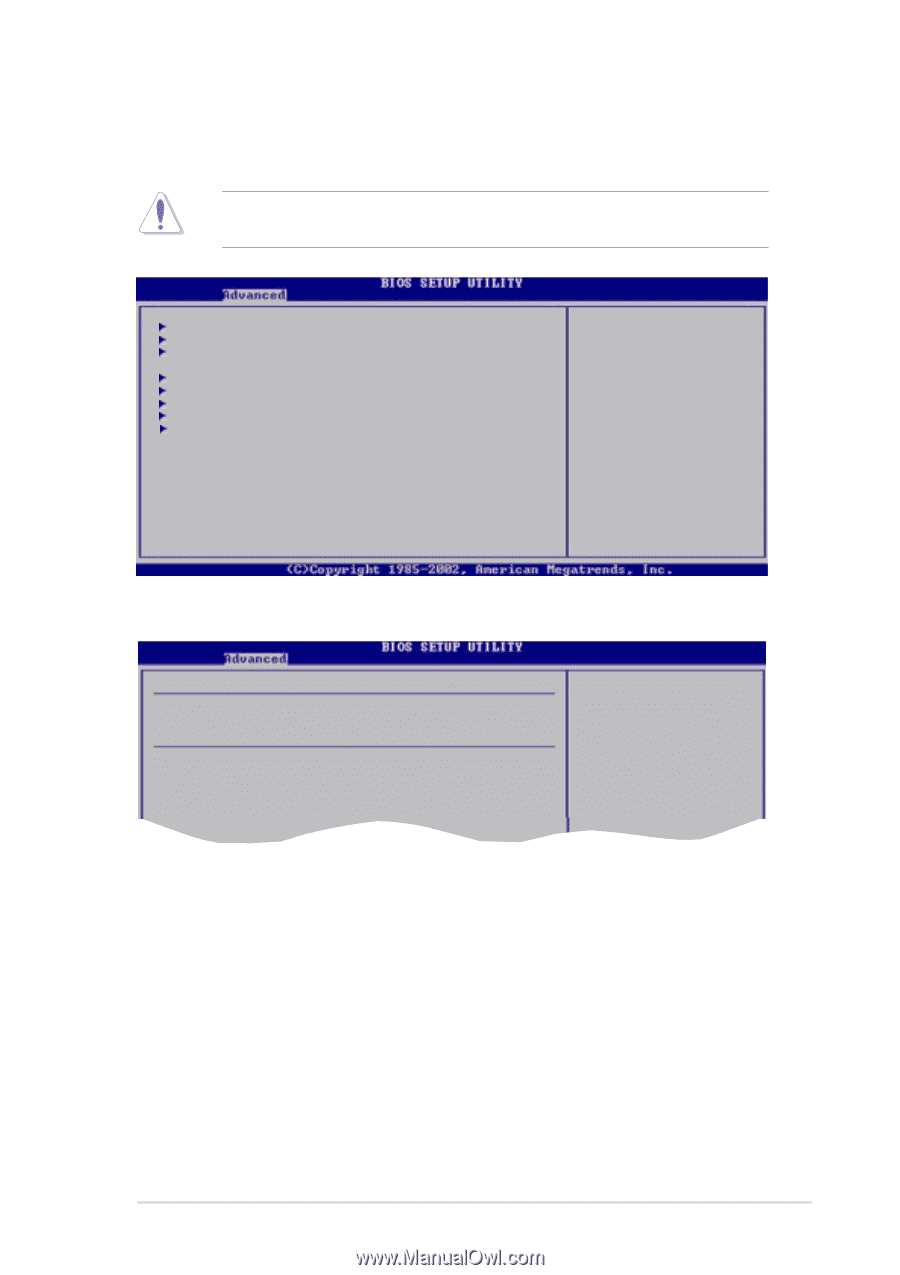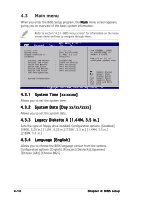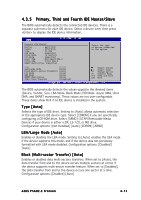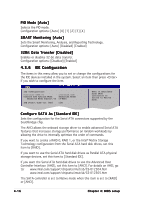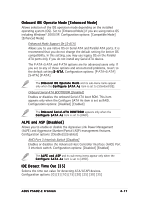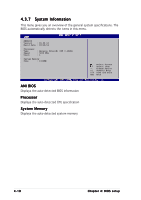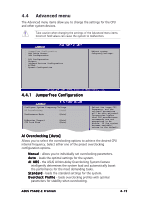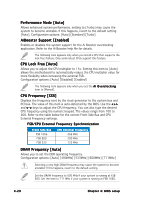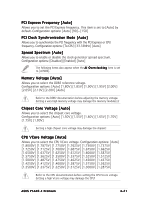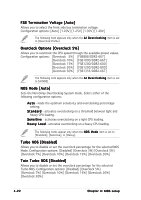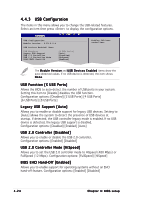Asus P5AD2-E Premium User Guide - Page 89
Advanced menu
 |
View all Asus P5AD2-E Premium manuals
Add to My Manuals
Save this manual to your list of manuals |
Page 89 highlights
4.4 Advanced menu The Advanced menu items allow you to change the settings for the CPU and other system devices. Take caution when changing the settings of the Advanced menu items. Incorrect field values can cause the system to malfunction. JumperFree Configuration LAN Cable Status USB Configuration CPU Configuration Chipset Onboard Devices Configuration PCIPnP Speech Configuration Adjust system frequency/voltage. 4.4.1 JumperFree Configuration Configure System Frequency/Voltage AI Overclocking [Auto] Performance Mode [Auto] AiBooster Support CPU Lock Free [Auto] [Auto] Select the targe CPU frequency, and the relevant parameters will be auto-adjusted. Frequencies higher than CPU manufacturer recommends are not guaranteed to be stable. If the system becomes unstable, return to the default. AI Overclocking [Auto] Allows you to select the overclocking options to achieve the desired CPU internal frequency. Select either one of the preset overclocking configiuration options. M a n u a l - allows you to individually set overclocking parameters. A u t o - loads the optimal settings for the system. A I N O S - the ASUS AI Non-delay Overclocking System feature intelligently determines the system load and automatically boost the performance for the most demanding tasks. S t a n d a r d - loads the standard settings for the system. O v e r c l o c k P r o f i l e - loads overclocking profiles with optimal parameters for stability when overclocking. ASUS P5AD2-E Premium 4-19