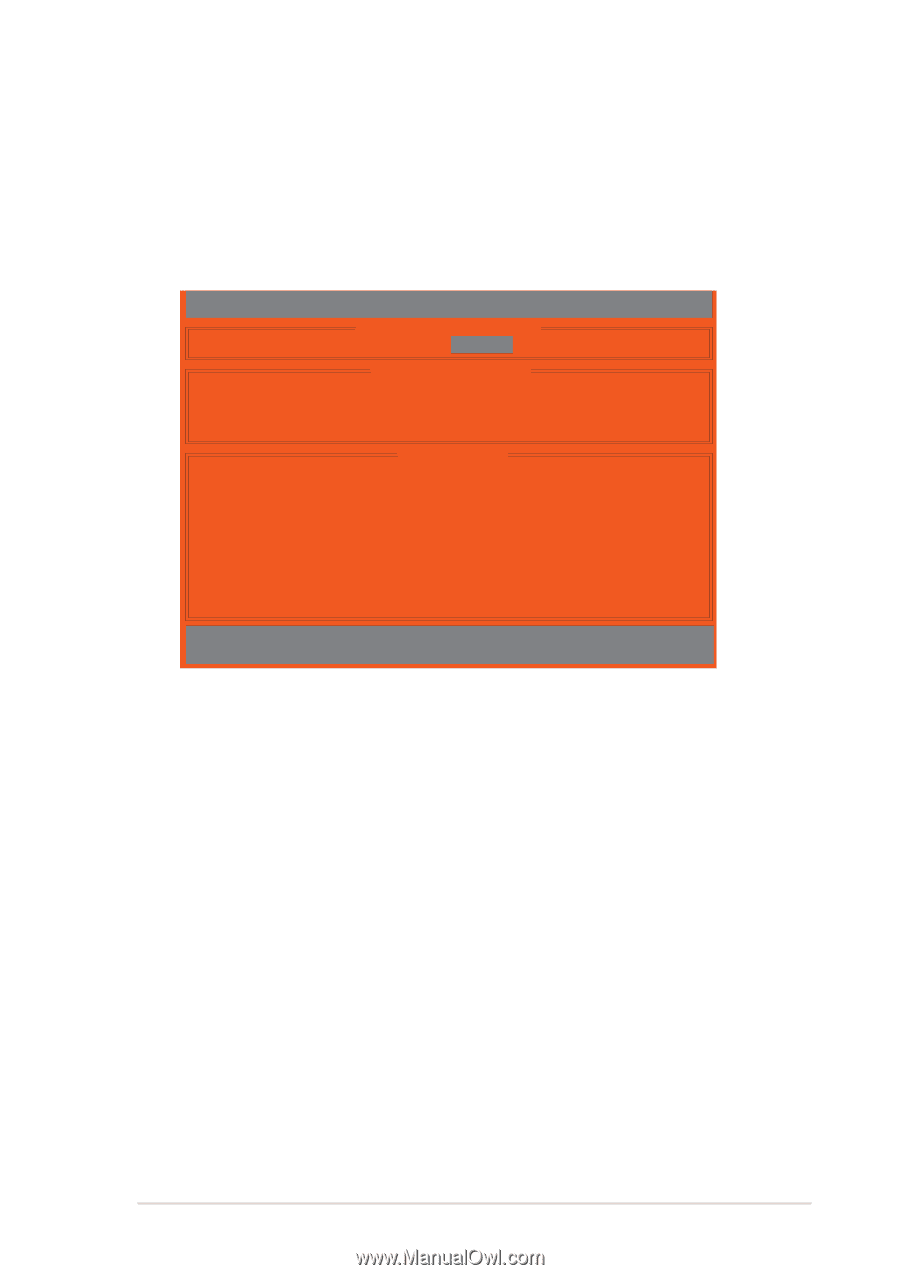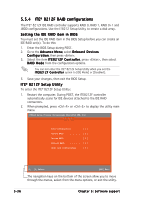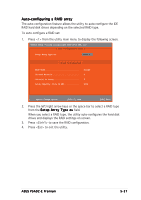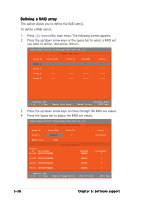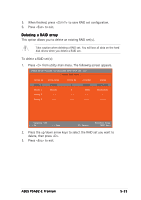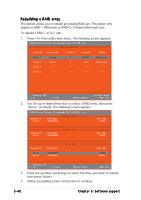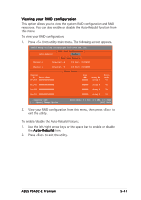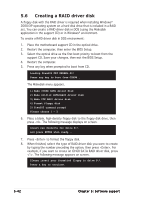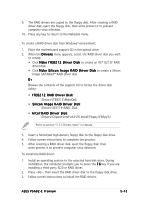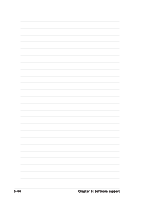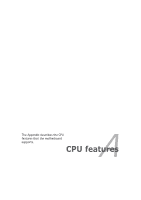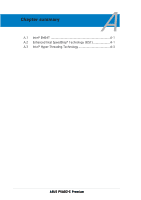Asus P5AD2-E Premium User Guide - Page 157
Viewing your RAID configuration
 |
View all Asus P5AD2-E Premium manuals
Add to My Manuals
Save this manual to your list of manuals |
Page 157 highlights
Viewing your RAID configuration This option allows you to view the system RAID configuration and RAID resources. You can also enable or disable the Auto-Rebuild function from this menu. To view your RAID configuration: 1. Press from utility main menu. The following screen appears. IT8212 Setup Utility (C)Copyright 2002-2004 ITE, Inc. [ RAID Card Configuration ] Auto-Rebuild: Enable [ RAID Card Resource ] Channel 0 Interrupt: B I/P Port: 0000AC00 Channel 1 Interrupt: B I/P Port: 0000A800 Channel ID Drive Name Pri/D0 XXXXXXXXXXXXXX [ Drive Status ] Size (MB) XXXXXX Array No Array 0 Drive Mode U5 Pri/D1 XXXXXXXXXXXXXX XXXXXX Array 0 U2 Sec/D0 XXXXXXXXXXXXXX XXXXXX Array 0 U4 Sec/D1 XXXXXXXXXXXXXX XXXXXX Array 0 U6 ∗ : Capacity (GB) [→,←,Space] Change Option Drive Mode: P = PIO, D = DMA, U = UDMA [ESC] Exit 2. View your RAID configuration from this menu, then press to exit the utility. To enable/disable the Auto-Rebuild feature: 1. Use the left/right arrow keys or the space bar to enable or disable the A u t o - R e b u i l d item. 2. Press to exit the utility. ASUS P5AD2-E Premium 5-41