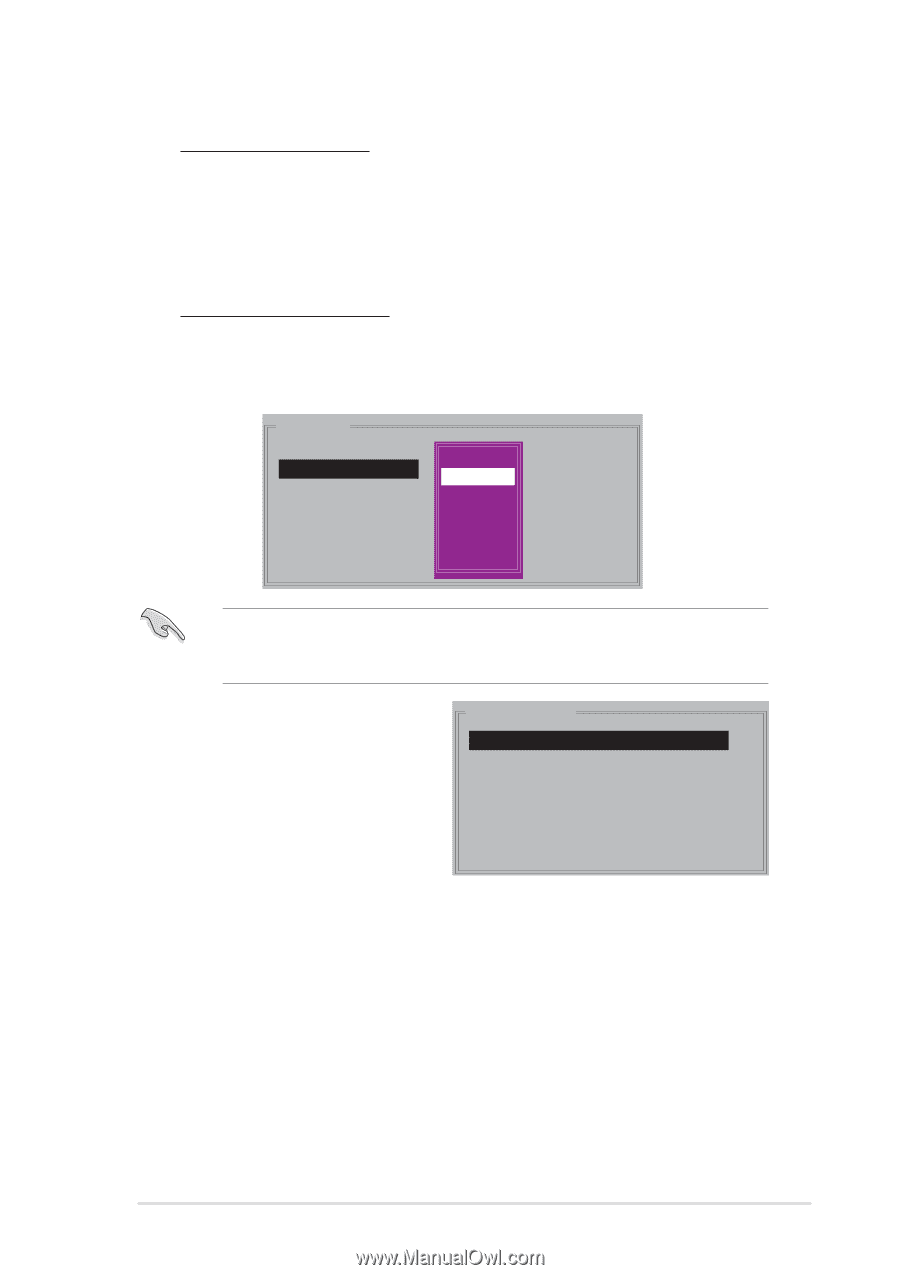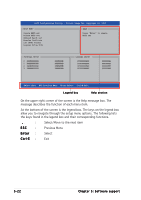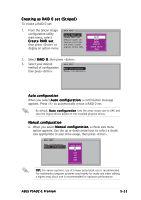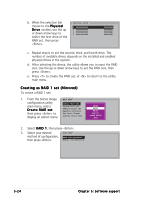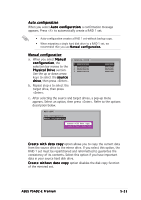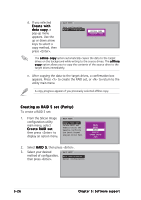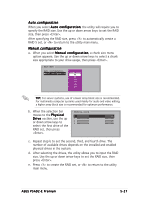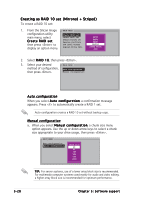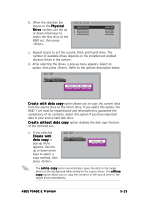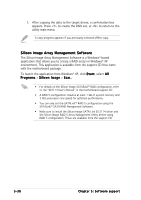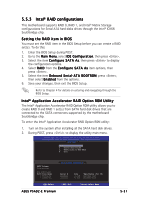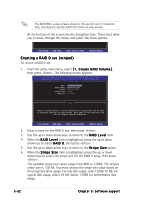Asus P5AD2-E Premium User Guide - Page 143
Auto configuration, Manual configuration
 |
View all Asus P5AD2-E Premium manuals
Add to My Manuals
Save this manual to your list of manuals |
Page 143 highlights
Auto configuration When you select A u t o c o n f i g u r a t i o n, the utility will require you to specify the RAID size. Use the up or down arrow keys to set the RAID size, then press . After specifying the RAID size, press to automatically create a RAID 5 set, or to return to the utility main menu. Manual configuration a. When you select M a n u a l c o n f i g u r a t i o n, a chunk size menu option appears. Use the up or down arrow keys to select a chunk size appropriate to your drive usage, then press . MAIN MENU Auto configuration Manual configuration chunk size 4K 8K 16K 32K 64K 128K T I P : For server systems, use of a lower array block size is recommended. For multimedia computer systems used mainly for audio and video editing, a higher array block size is recommended for optimum performance. b. When the selection bar moves to the P h y s i c a l D r i v e section, use the up or down arrow keys to select the first drive of the RAID set, then press . PHYSICAL DRIVE 0 XXXXXXXXXXX 1 XXXXXXXXXXX 2 XXXXXXXXXXX 3 XXXXXXXXXXX XXXXXXMB XXXXXXMB XXXXXXMB XXXXXXMB c. Repeat step b to set the second, third, and fourth drive. The number of available drives depends on the installed and enabled physical drives in the system. d. After selecting the drives, the utility allows you to input the RAID size. Use the up or down arrow keys to set the RAID size, then press . e. Press to create the RAID set, or to return to the utility main menu. ASUS P5AD2-E Premium 5-27