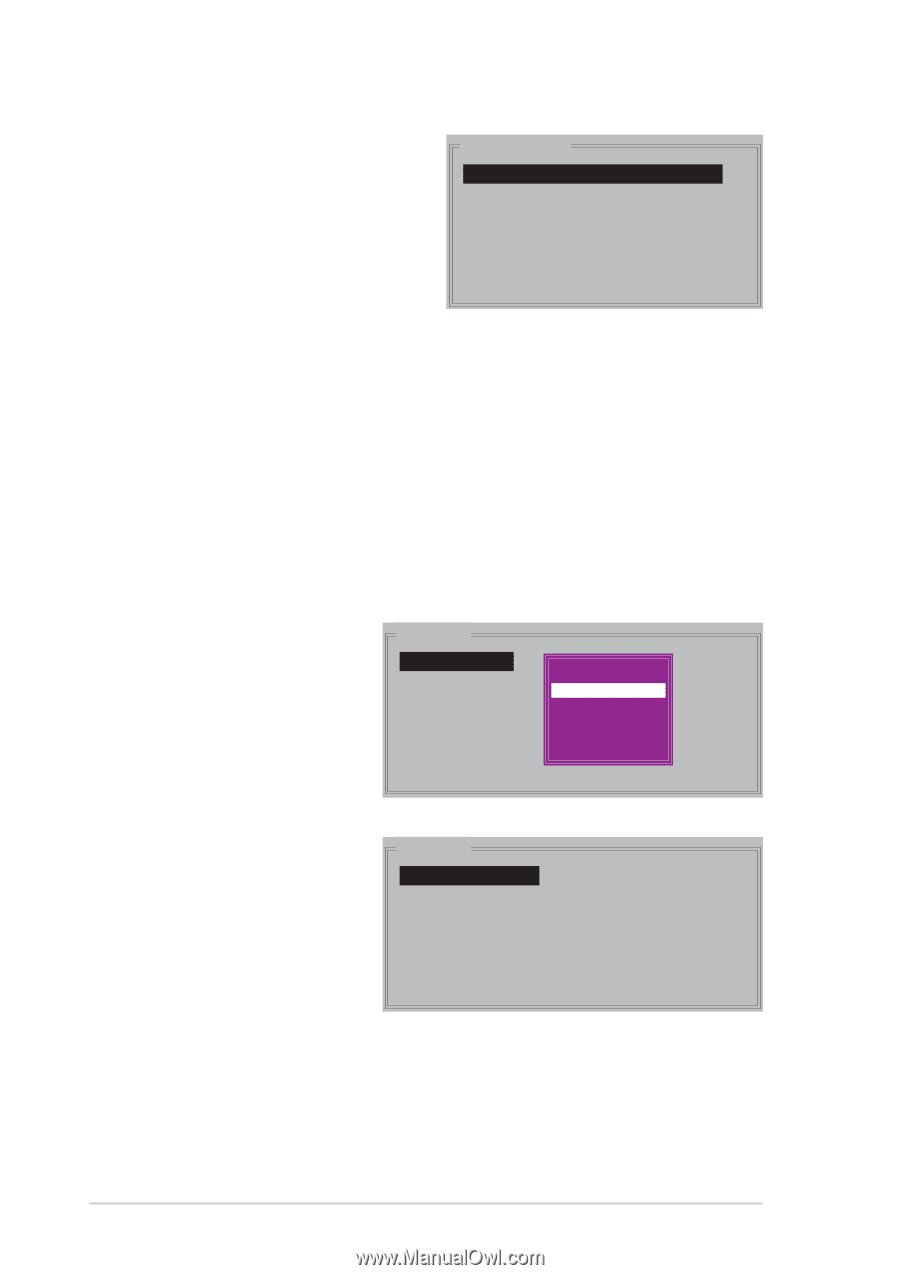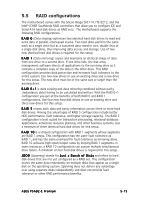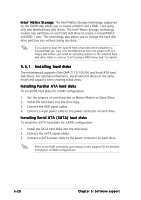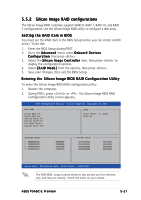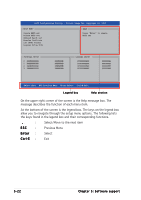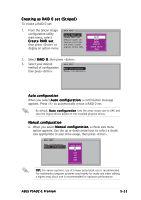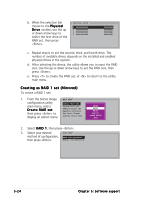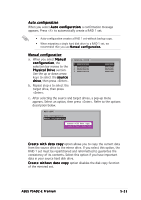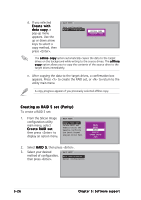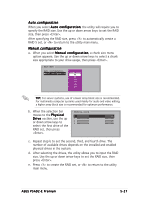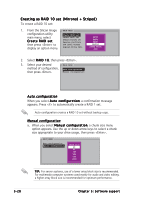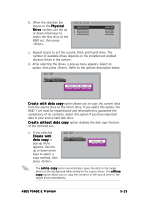Asus P5AD2-E Premium User Guide - Page 140
Creating as RAID 1 set Mirrored
 |
View all Asus P5AD2-E Premium manuals
Add to My Manuals
Save this manual to your list of manuals |
Page 140 highlights
b. When the selection bar moves to the P h y s i c a l D r i v e section, use the up or down arrow keys to select the first drive of the RAID set, then press . PHYSICAL DRIVE 0 XXXXXXXXXXX 1 XXXXXXXXXXX 2 XXXXXXXXXXX 3 XXXXXXXXXXX XXXXXXMB XXXXXXMB XXXXXXMB XXXXXXMB c. Repeat step b to set the second, third, and fourth drive. The number of available drives depends on the installed and enabled physical drives in the system. d. After selecting the drives, the utility allows you to input the RAID size. Use the up or down arrow keys to set the RAID size, then press . e. Press to create the RAID set, or to return to the utility main menu. Creating as RAID 1 set (Mirrored) To create a RAID 1 set: 1. From the Silicon Image configuration utility main menu, select Create RAID set then press to display an option menu. MAIN MENU Create RAID set Delete RAID set Rebuild Raid1 set Resolve Conflicts Low Level Format Logical Drive Info RAID0 RAID1 RAID5 RAID10 SPARE DRIVE JBOD 2. Select R A I D 1, then press . 3. Select your desired MAIN MENU method of configuration, Auto configuration then press . Manual configuration 5-24 Chapter 5: Software support