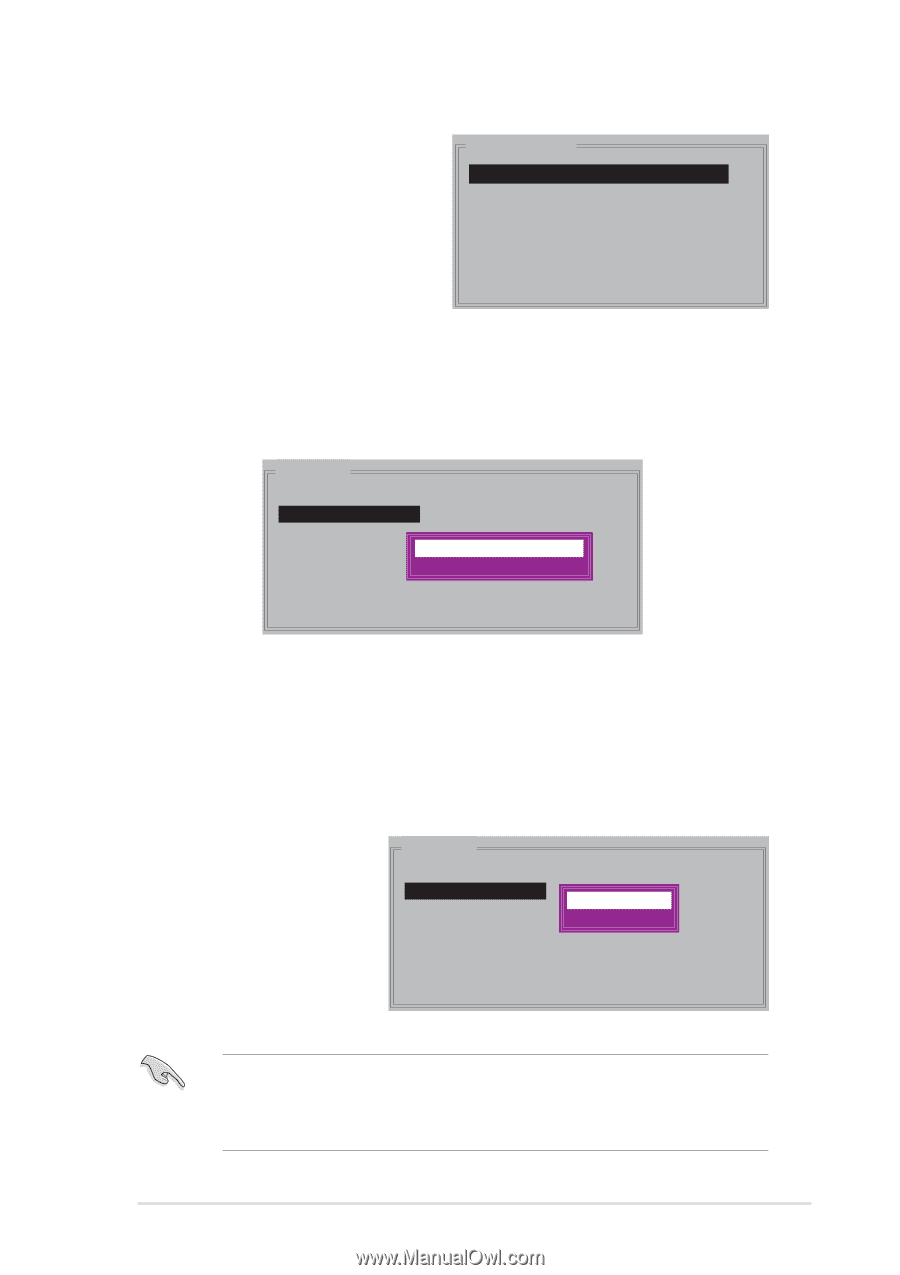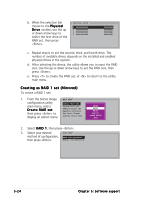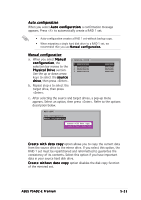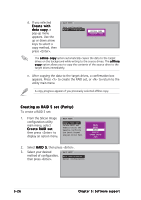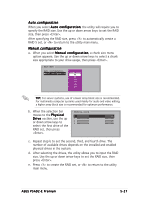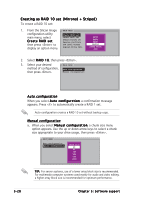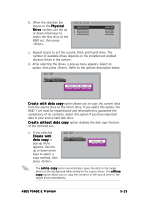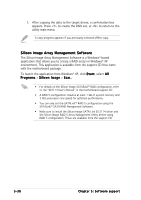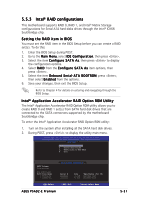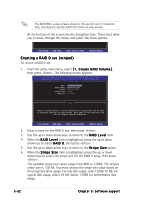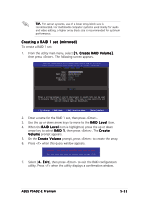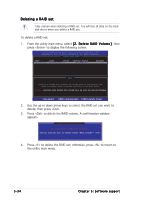Asus P5AD2-E Premium User Guide - Page 145
from the source drive to the mirror drive. If you select this option,
 |
View all Asus P5AD2-E Premium manuals
Add to My Manuals
Save this manual to your list of manuals |
Page 145 highlights
b. When the selection bar moves to the P h y s i c a l D r i v e section, use the up or down arrow keys to select the first drive of the RAID set, then press . PHYSICAL DRIVE 0 XXXXXXXXXXX 1 XXXXXXXXXXX 2 XXXXXXXXXXX 3 XXXXXXXXXXX XXXXXXMB XXXXXXMB XXXXXXMB XXXXXXMB c. Repeat step b to set the second, third, and fourth drive. The number of available drives depends on the installed and enabled physical drives in the system. d. After selecting the drives, a pop-up menu appears. Select an option, then press . Refer to the options description below. MAIN MENU Auto configuration Manual configuration Create with data copy Create without data copy C r e a t e w i t h d a t a c o p y option allows you to copy the current data from the source drive to the mirror drive. If you select this option, the RAID 1 set must be repartitioned and reformatted to guarantee the consistency of its contents. Select this option if you have important data in your source hard disk drive. C r e a t e w i t h o u t d a t a c o p y option disables the disk copy function of the mirrored set. e. If you selected Create with data copy, a pop-up menu appears. Use the up or down arrow keys to select a copy method, then press . MAIN MENU Auto configuration Manual configuration online copy offline copy The o n l i n e c o p y option automatically copies the data to the target drives on the background while writing to the source drives. The o f f l i n e c o p y option allows you to copy the contents of the source drive to the target drives immediately. ASUS P5AD2-E Premium 5-29