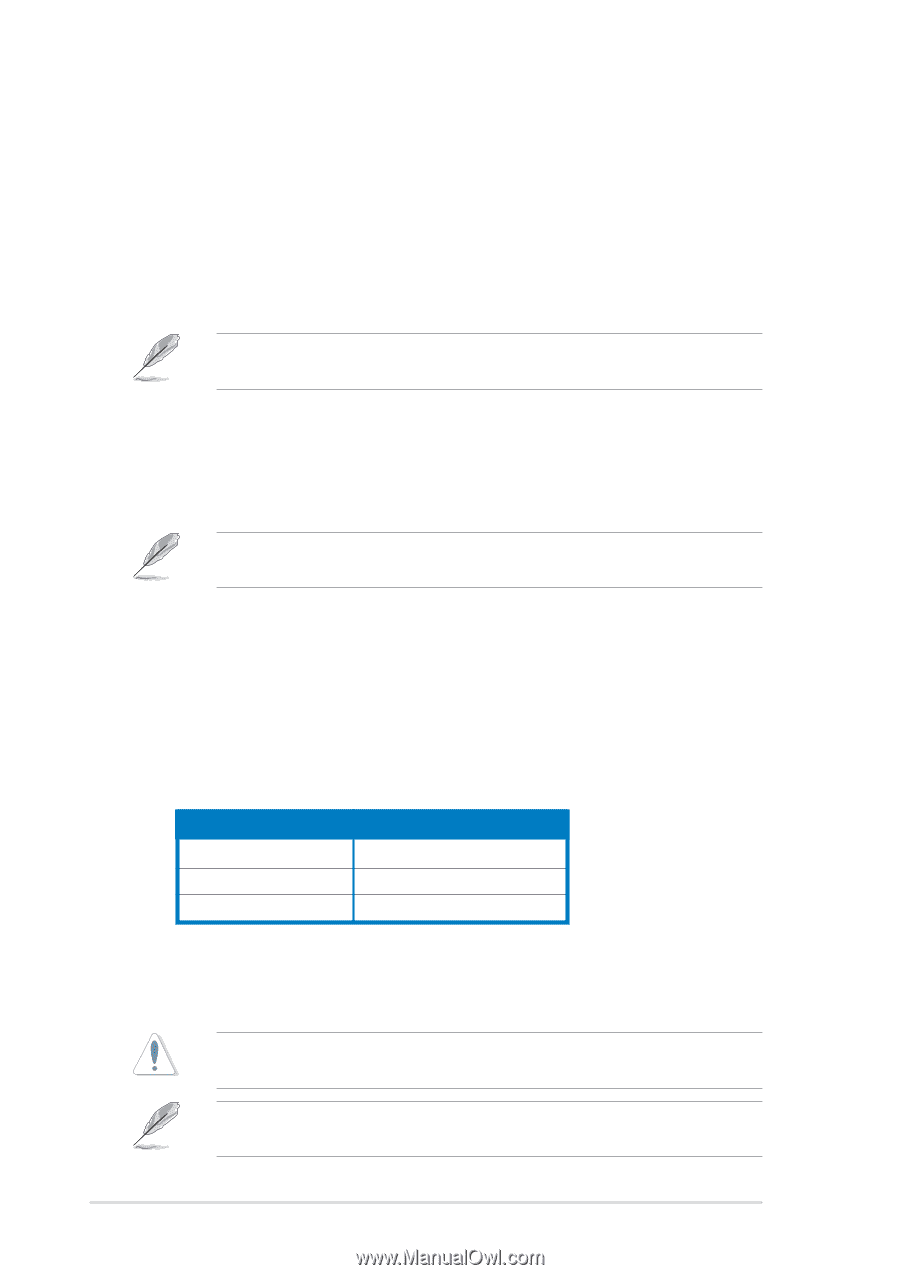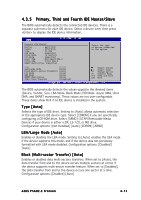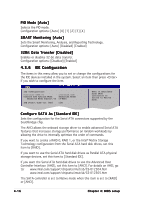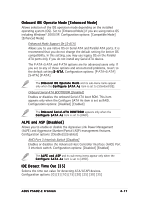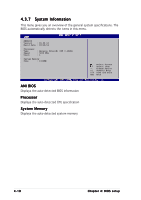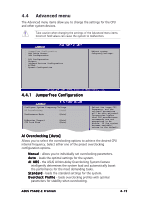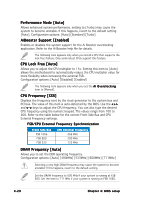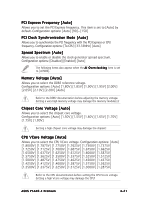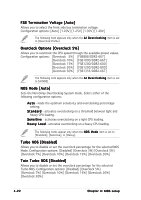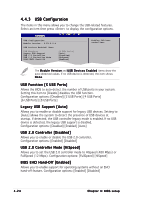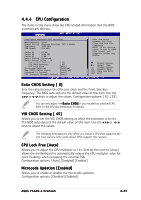Asus P5AD2-E Premium User Guide - Page 90
Performance Mode [Auto], AiBooster Support [Enabled], CPU Lock Free [Auto], DRAM Frequency [Auto], - motherboard manual
 |
View all Asus P5AD2-E Premium manuals
Add to My Manuals
Save this manual to your list of manuals |
Page 90 highlights
Performance Mode [Auto] Allows enhanced system performance. setting to [Turbo] may cause the system to become unstable. If this happens, revert to the default setting [Auto]. Configuration options: [Auto] [Standard] [Turbo] AiBooster Support [Enabled] Enables or disables the system support for the Ai Booster overclocking application. Refer to the Ai Booster help file for details. The following item appears only when you install a CPU that supports the lock free feature. Only some latest CPUs support this feature. CPU Lock Free [Auto] Allows you to adjust the CPU multiplier to 14x. Setting this item to [Auto] allows the motherboard to automatically reduce the CPU multiplier value for more flexibility when increasing the external FSB. Configuration options: [Auto] [Disabled] [Enabled] The following item appears only when you set the A I O v e r c l o c k i n g item to [Manual]. CPU Frequency [XXX] Displays the frequency sent by the clock generator to the system bus and PCI bus. The value of this item is auto-detected by the BIOS. Use the < + > and < - > keys to adjust the CPU frequency. You can also type the desired CPU frequency using the numeric keypad. The values range from 100 to 400. Refer to the table below for the correct Front Side Bus and CPU External Frequency settings. FSB/CPU External Frequency Synchronization Front Side Bus FSB 1066 FSB 800 FSB 533 CPU External Frequency 266 MHz 200 MHz 133 MHz DRAM Frequency [Auto] Allows you to set the DDR operating frequency. Configuration options: [Auto] [400MHz] [533MHz] [600MHz] [711MHz] Selecting a very high DRAM frequency may cause the system to become unstable! If this happens, revert to the default setting. Set the DRAM frequency to 600 MHz if your system is running at FSB 800. Set the item to 711 MHz if your system is running at FSB 1066. 4-20 Chapter 4: BIOS setup