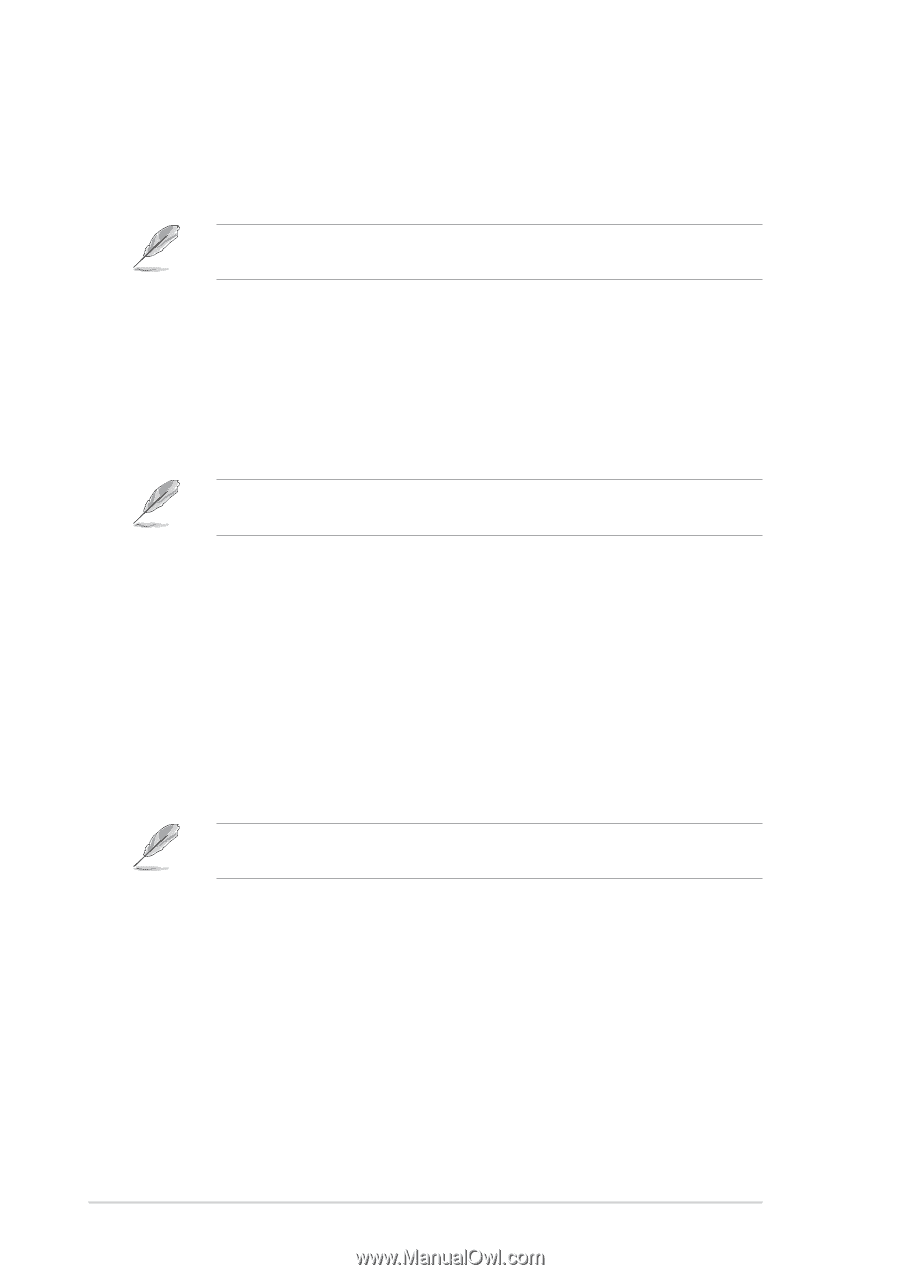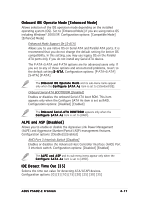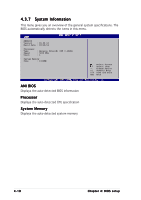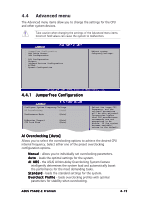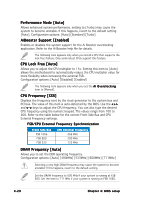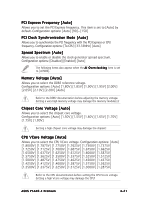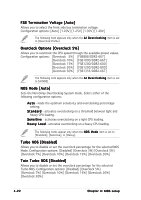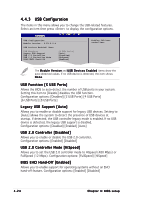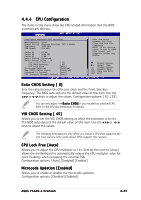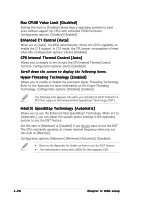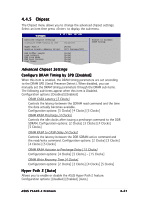Asus P5AD2-E Premium User Guide - Page 92
NOS Mode [Auto], Turbo NOS [Disabled], Twin Turbo NOS [Disabled], Overclock Options [Overclock 5%],
 |
View all Asus P5AD2-E Premium manuals
Add to My Manuals
Save this manual to your list of manuals |
Page 92 highlights
FSB Termination Voltage [Auto] Allows you to select the front side bus termination voltage. Configuration options: [Auto] [1.20V] [1.25V] [1.30V] [1.40V] The following item appears only when the A I O v e r c l o c k i n g item is set to [Overclock Profile]. Overclock Options [Overclock 5%] Allows you to overclock the CPU speed through the available preset values. Configuration options: [Overclock 5%] [FSB888/DDR2-667] [Overclock 10%] [FSB1000/DDR2-667] [Overclock 15%] [FSB1200/DDR2-600] [Overclock 20%] [FSB1200/DDR2-800] [Overclock 30%] [FSB1333/DDR2-667] The following item appears only when the A I O v e r c l o c k i n g item is set to [AI NOS]. NOS Mode [Auto] Sets the Non-Delay Overclocking System mode. Select either of the following configuration options: A u t o - loads the optimum sensitivity and overclocking percentage setting. S t a n d a r d - activates overclocking on a threshold between light and heavy CPU loading. S e n s i t i v e - activates overclocking on a light CPU loading. H e a v y L o a d - activates overclocking on a heavy CPU loading. The following items appear only when the N O S M o d e item is set to [Standard], [Sensitive], or [Heavy]. Turbo NOS [Disabled] Allows you to disable or set the overclock percentage for the selected NOS Mode. Configuration options: [Disabled] [Overclock 3%] [Overclock 5%] [Overclock 7%] [Overclock 10%] [Overclock 15%] [Overclock 20%] Twin Turbo NOS [Disabled] Allows you to disable or set the overclock percentage for the selected Turbo NOS. Configuration options: [Disabled] [Overclock 5%] [Overclock 7%] [Overclock 10%] [Overclock 15%] [Overclock 20%] [Overclock 30%] 4-22 Chapter 4: BIOS setup