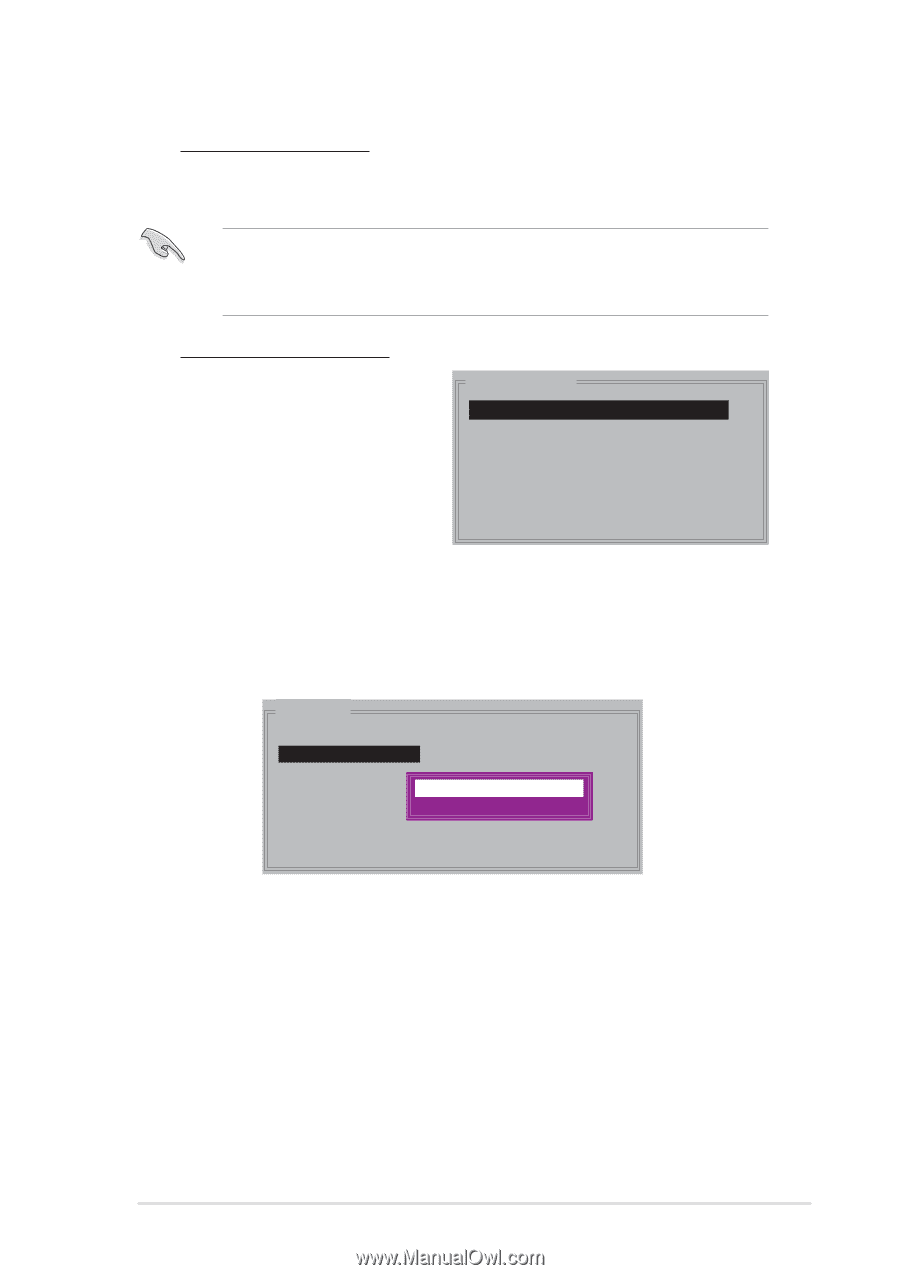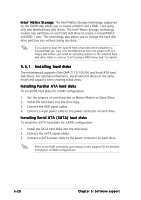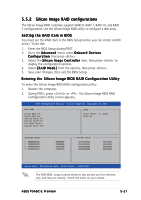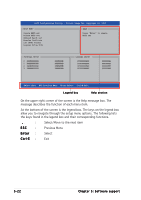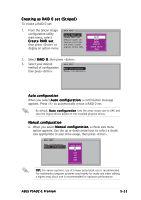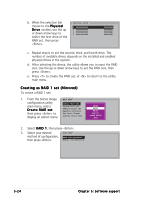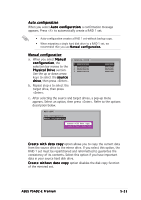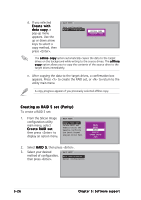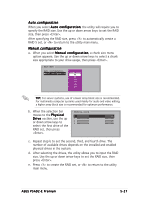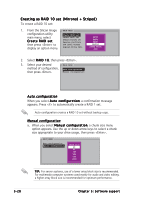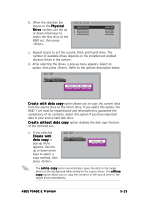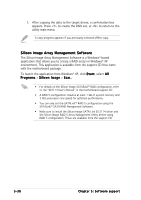Asus P5AD2-E Premium User Guide - Page 141
Physical Drive
 |
View all Asus P5AD2-E Premium manuals
Add to My Manuals
Save this manual to your list of manuals |
Page 141 highlights
Auto configuration When you select A u t o c o n f i g u r a t i o n, a confirmation message appears. Press to automatically create a RAID 1 set. • Auto-configuration creates a RAID 1 set without backup copy. • When migrating a single hard disk drive to a RAID 1 set, we recommend that you use M a n u a l c o n f i g u r a t i o n . Manual configuration a. When you select M a n u a l c o n f i g u r a t i o n, the selection bar moves to the P h y s i c a l D r i v e section. Use the up or down arrow keys to select the s o u r c e d r i v e, then press . b. Repeat step a to select the target drive, then press . PHYSICAL DRIVE 0 XXXXXXXXXXX 1 XXXXXXXXXXX 2 XXXXXXXXXXX 3 XXXXXXXXXXX XXXXXXMB XXXXXXMB XXXXXXMB XXXXXXMB c. After selecting the source and target drives, a pop-up menu appears. Select an option, then press . Refer to the options description below. MAIN MENU Auto configuration Manual configuration Create with data copy Create without data copy C r e a t e w i t h d a t a c o p y option allows you to copy the current data from the source drive to the mirror drive. If you select this option, the RAID 1 set must be repartitioned and reformatted to guarantee the consistency of its contents. Select this option if you have important data in your source hard disk drive. C r e a t e w i t h o u t d a t a c o p y option disables the disk copy function of the mirrored set. ASUS P5AD2-E Premium 5-25