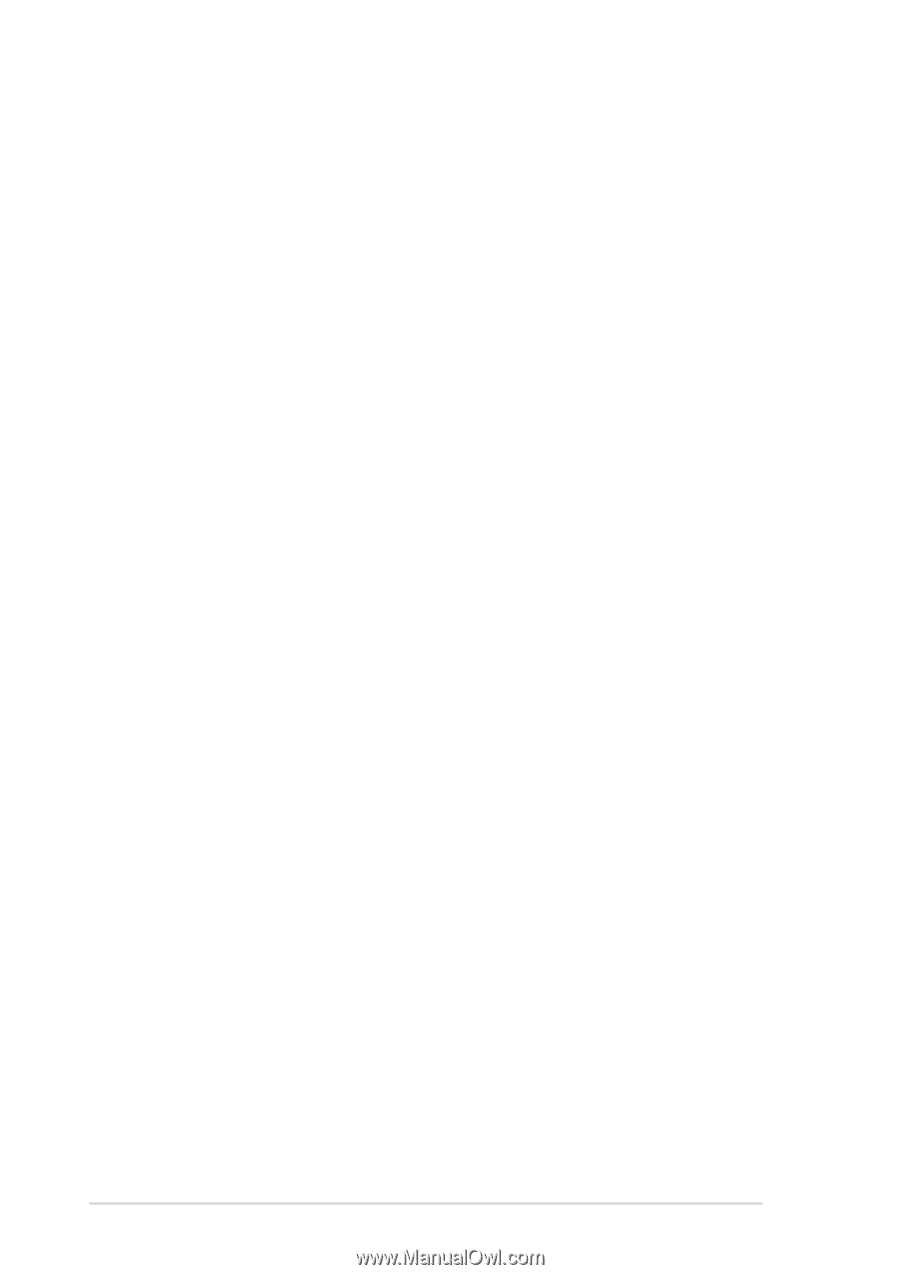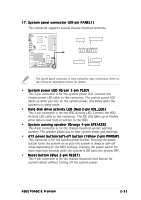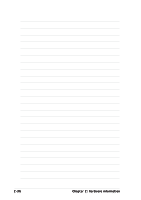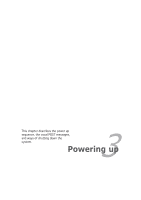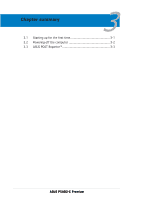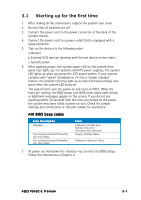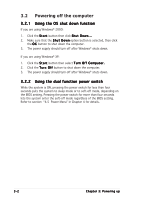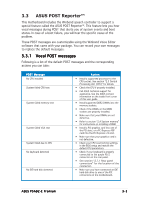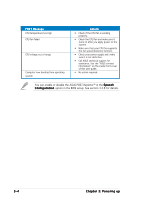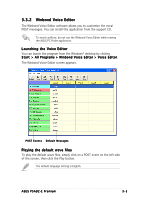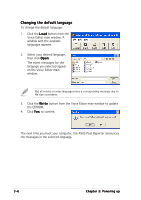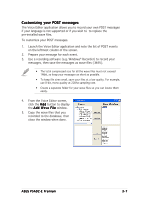Asus P5AD2-E Premium User Guide - Page 62
Powering off the computer
 |
View all Asus P5AD2-E Premium manuals
Add to My Manuals
Save this manual to your list of manuals |
Page 62 highlights
3.2 Powering off the computer 3.2.1 Using the OS shut down function If you are using Windows® 2000: 1. Click the S t a r t button then click S h u t D o w n . . . 2. Make sure that the S h u t D o w n option button is selected, then click the O K button to shut down the computer. 3. The power supply should turn off after Windows® shuts down. If you are using Windows® XP: 1. Click the S t a r t button then select T u r n O f f C o m p u t e r . 2. Click the T u r n O f f button to shut down the computer. 3. The power supply should turn off after Windows® shuts down. 3.2.2 Using the dual function power switch While the system is ON, pressing the power switch for less than four seconds puts the system to sleep mode or to soft-off mode, depending on the BIOS setting. Pressing the power switch for more than four seconds lets the system enter the soft-off mode regardless of the BIOS setting. Refer to section "4.5 Power Menu" in Chapter 4 for details. 3-2 Chapter 3: Powering up