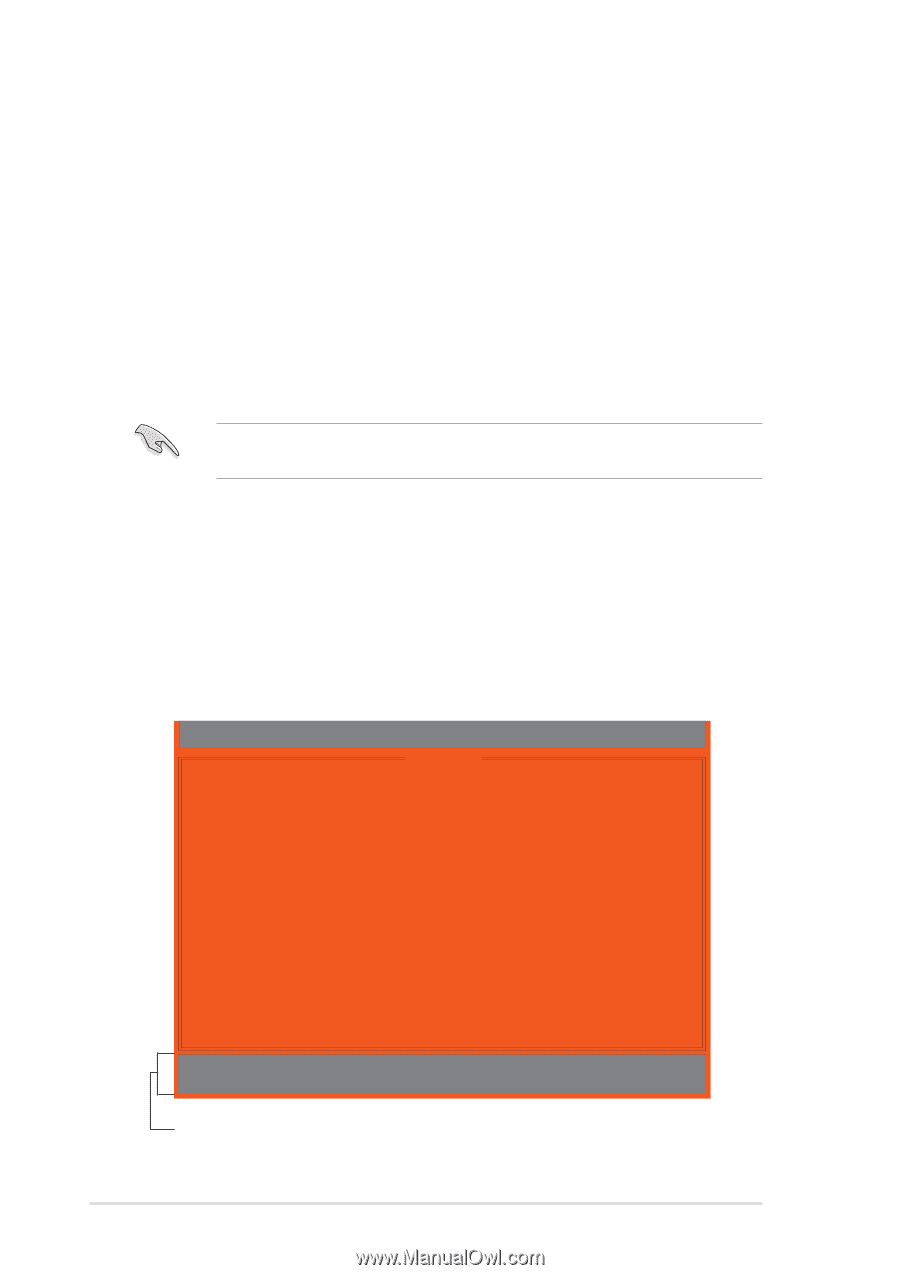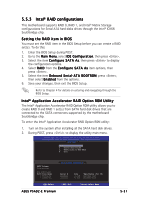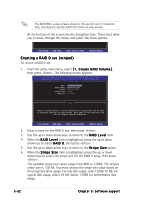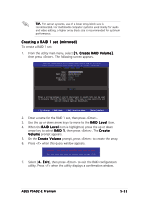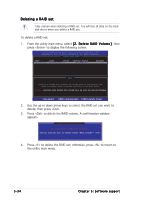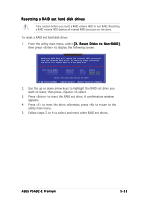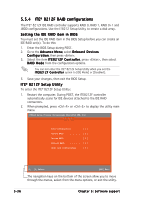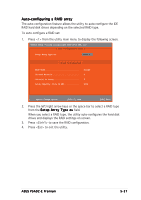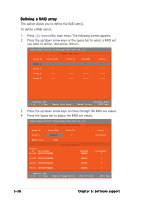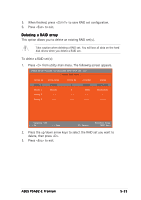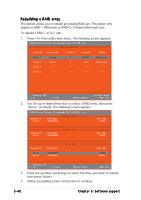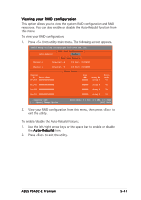Asus P5AD2-E Premium User Guide - Page 152
F RAID configurations
 |
View all Asus P5AD2-E Premium manuals
Add to My Manuals
Save this manual to your list of manuals |
Page 152 highlights
5.5.4 ITE® 8212F RAID configurations The ITE® 8212F IDE RAID controller supports RAID 0, RAID 1, RAID 0+1 and JBOD configurations. Use the IT8212 Setup Utility to create a disk array. Setting the IDE RAID item in BIOS You must set the IDE RAID item in the BIOS Setup before you can create an IDE RAID set(s). To do this: 1. Enter the BIOS Setup during POST. 2. Go to the A d v a n c e M e n u, select O n b o a r d D e v i c e s C o n f i g u r a t i o n, then press . 3. Select the item I T E 8 2 1 2 F C o n t r o l l e r, press , then select R A I D M o d e from the configuration options. You can not enter the ITE® 8212F Setup Utility when you set the I T E 8 2 1 2 F C o n t r o l l e r option to [IDE Mode] or [Disabled]. 5. Save your changes, then exit the BIOS Setup. I T E® 8212F Setup Utility To enter the ITE® 8212F Setup Utility: 1. Restart the computer. During POST, the ITE8212F controller automatically scans for IDE devices attached to the IDE RAID connectors. 2. When prompted, press or to display the utility main menu. IT8212 Setup Utility (C)Copyright 2002-2004 ITE, Inc. [MAIN MENU] Auto Configuration 1 ] Define RAID 2 ] Delete RAID 3 ] Rebuild RAID 4 ] RAID Card Configuration......[ 5 ] [1]..[5] Select [ESC] Exit The navigation keys on the bottom of the screen allow you to move through the menus, select from the menu options, or exit the utility. 5-36 Chapter 5: Software support