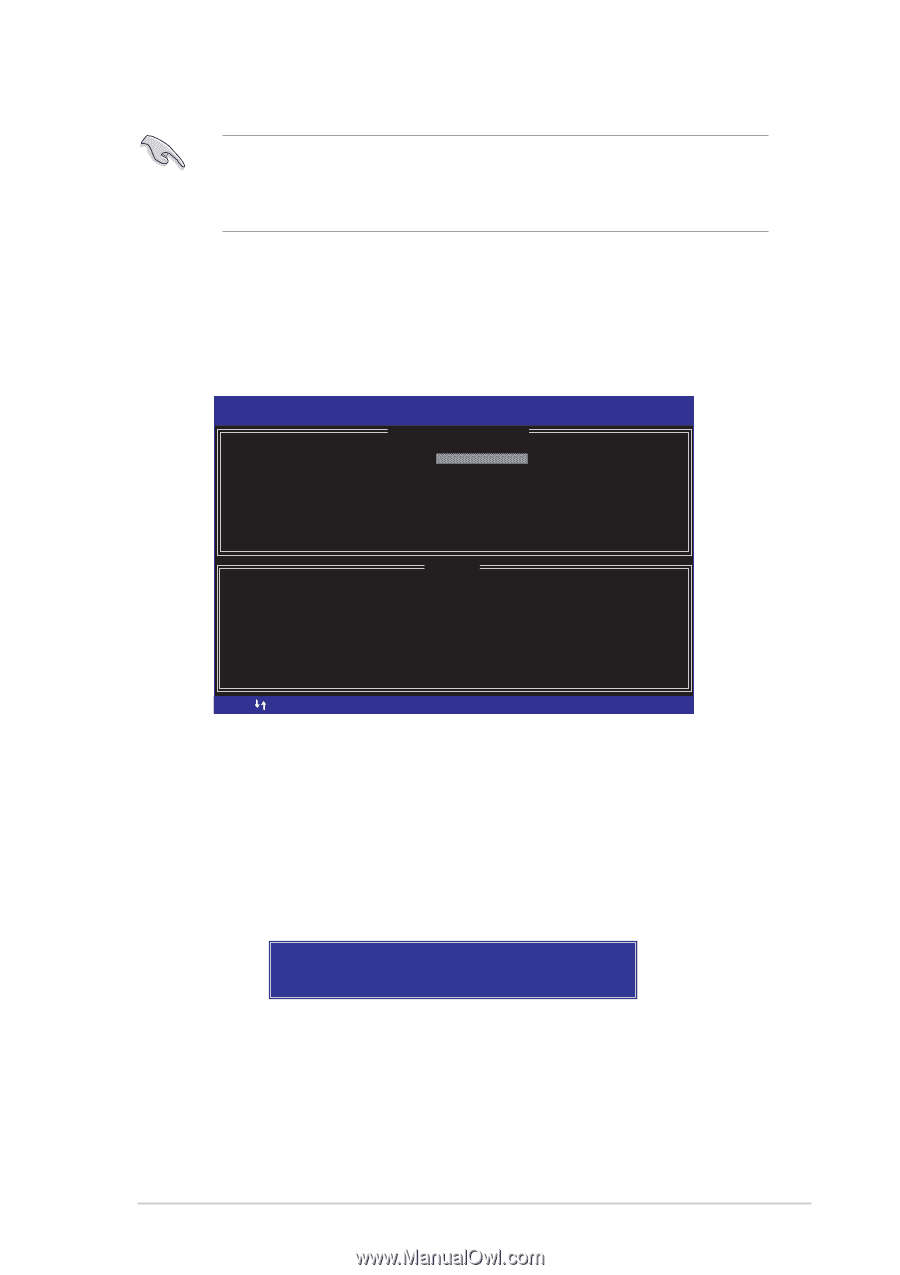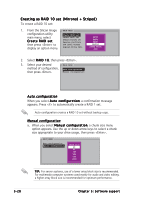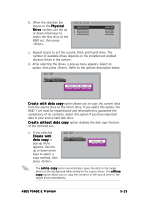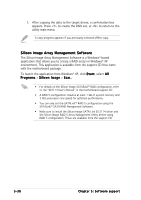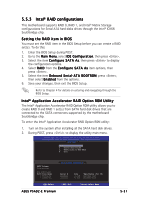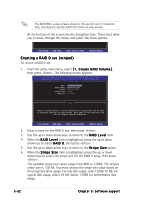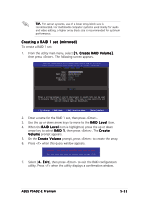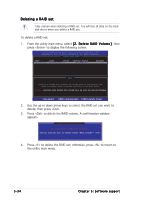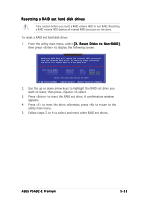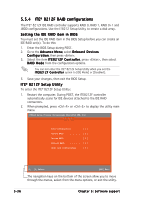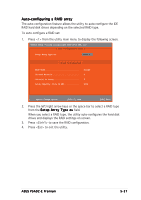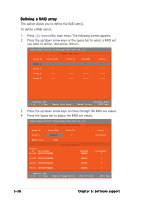Asus P5AD2-E Premium User Guide - Page 149
Creating a RAID 1 set mirrored
 |
View all Asus P5AD2-E Premium manuals
Add to My Manuals
Save this manual to your list of manuals |
Page 149 highlights
T I P . For server systems, use of a lower array block size is recommended. For multimedia computer systems used mainly for audio and video editing, a higher array block size is recommended for optimum performance. Creating a RAID 1 set (mirrored) To create a RAID 1 set: 1. From the utility main menu, select [ 1 . C r e a t e R A I D V o l u m e ], then press . The following screen appears. Intel(R) Application Accelerator RAID Option ROM v4.0.0.6211 Copyright(C) 2003-04 Intel Corporation. All Rights Reserved. [ CREATE ARRAY MENU ] Name: RAID Level: Disks: Strip Size: Capacity: RAID_Volume1 RAID1(Mirror) Select Disk 128KB 149.0GB [ HELP ] Enter a string between 1 and 16 characters in length taht can be used to uniquely identify the RAID volume. This name is case sensitive and can not contain special characters. [ ]-Change [TAB]-Next [ESC] Previous Menu [Enter]-Select 2. Enter a name for the RAID 1 set, then press . 3. Use the up or down arrow keys to move to the R A I D L e v e l item. 4. When the R A I D L e v e l item is highlighted, press the up or down arrow key to select R A I D 1, then press . The C r e a t e V o l u m e prompt appears. 5. On the C r e a t e V o l u m e prompt, press to create the array. 6. Press when this query window appears. WARNING: ALL DATA ON SELECTED DISK WILL BE LOST. Are you sure you want to create this volume (Y/N) 7. Select [4 . E x i t], then press to exit the RAID configuration utility. Press when the utility displays a confirmation window. ASUS P5AD2-E Premium 5-33