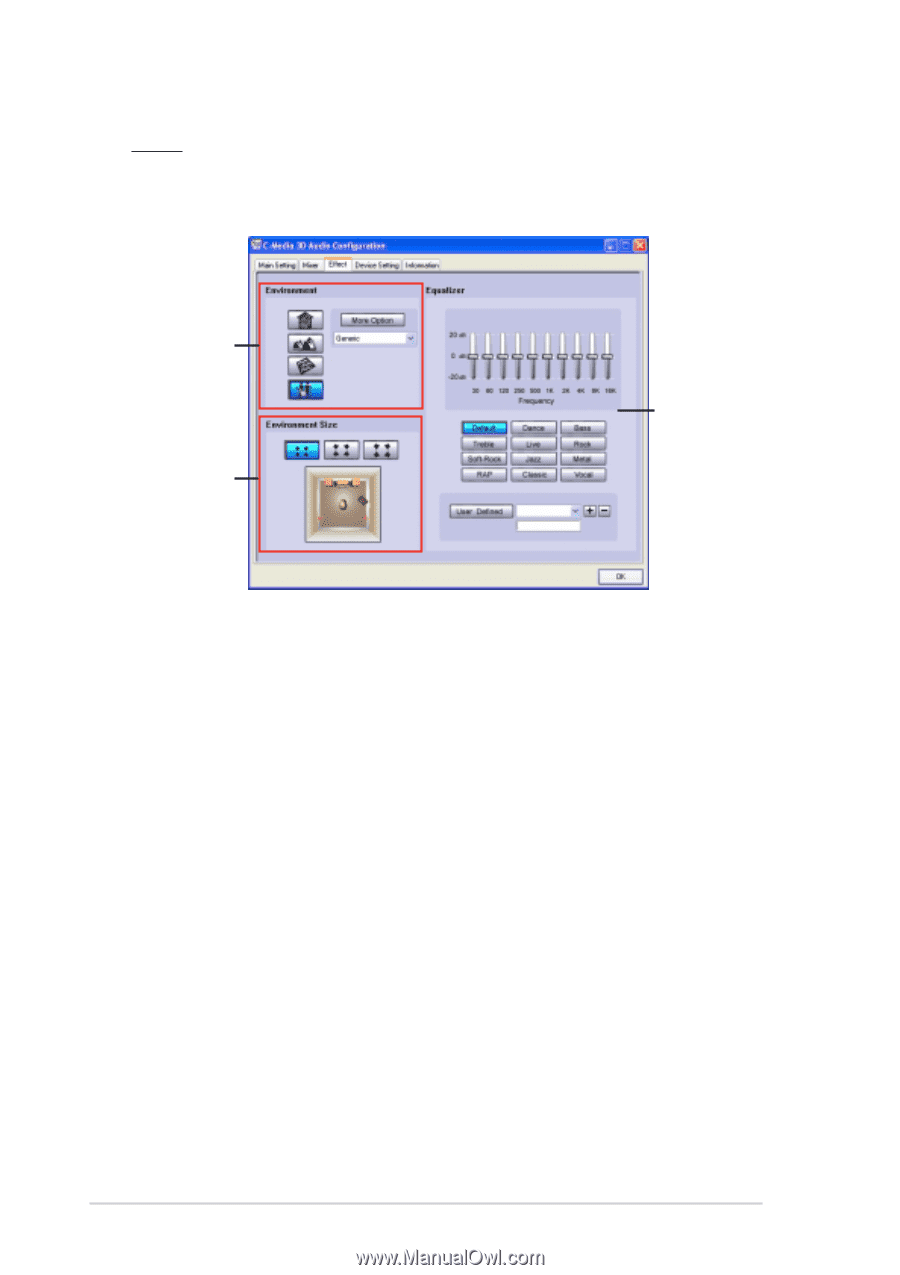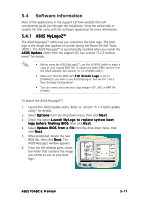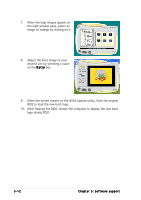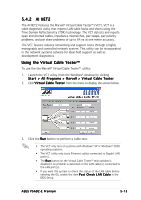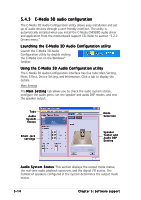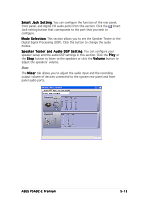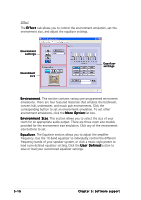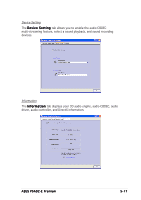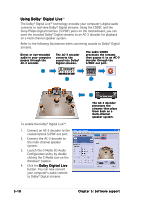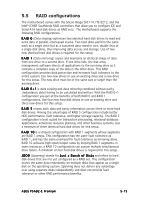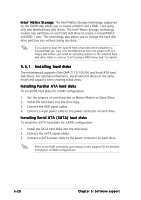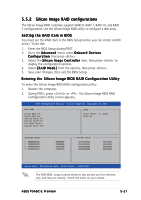Asus P5AD2-E Premium User Guide - Page 132
User Defined
 |
View all Asus P5AD2-E Premium manuals
Add to My Manuals
Save this manual to your list of manuals |
Page 132 highlights
Effect The E f f e c t tab allows you to control the environment emulation, set the environment size, and adjust the equalizer settings. Environment settings Environment size Equalizer settings E n v i r o n m e n t. This section contains various pre-programmed enviroment emulations. There are four featured materials that emulate the bathroom, concert hall, underwater, and music pub environments. Click the corresponding button to set an environment emulation. To set other environment emulations, click the M o r e O p t i o n list box. E n v i r o n m e n t S i z e. This section allows you to select the size of your room for an appropriate audio output. There are three room size models provided for the environment size emulation. Click any of the environment size buttons to set. E q u a l i z e r. The Equalizer section allows you to adjust the amplifier frequency. Use the 10-band equalizer to individually control the different frequency bands of your speaker system, or click a music style preset to load a pre-defined equalizer setting. Click the U s e r D e f i n e d button to save or load your customized equalizer settings. 5-16 Chapter 5: Software support