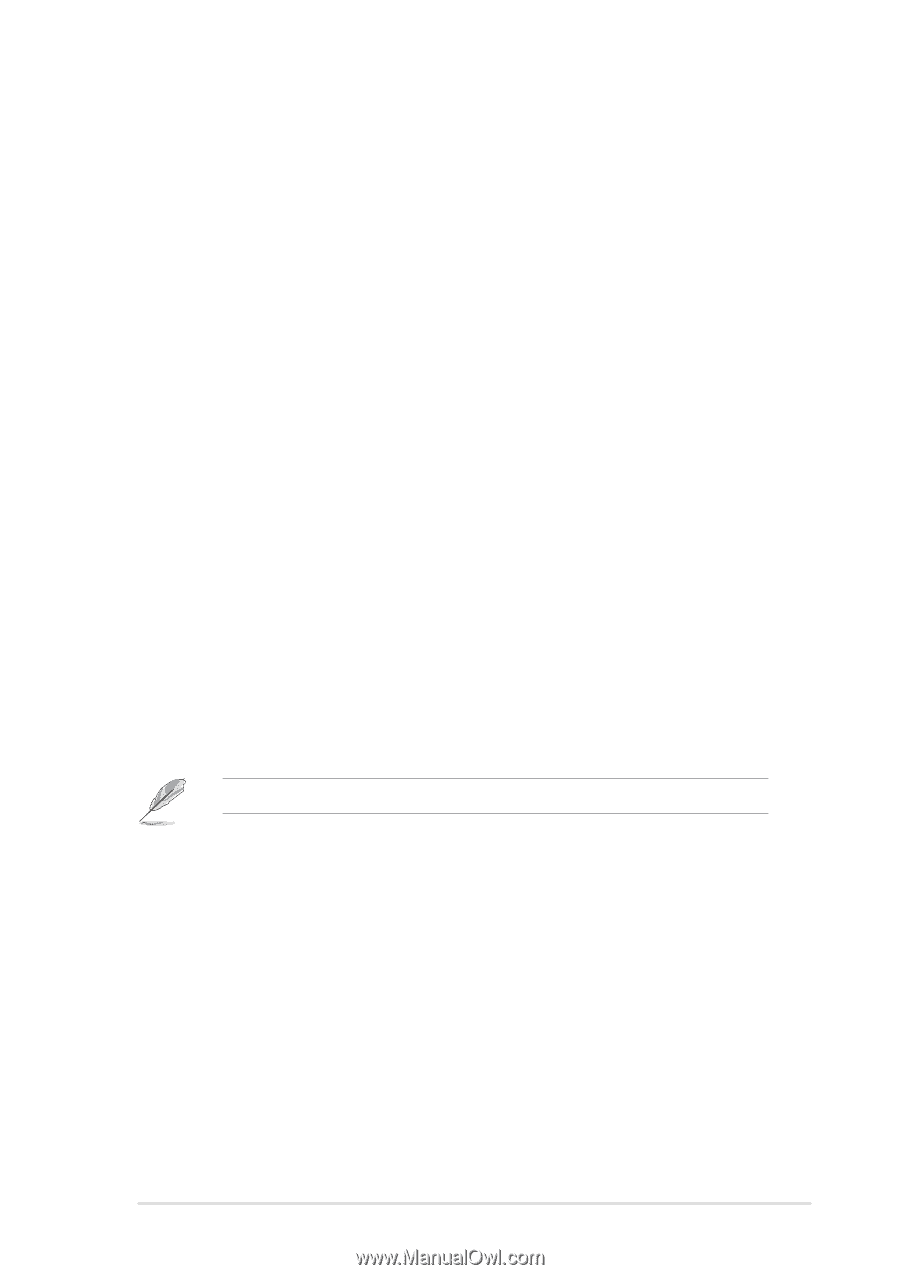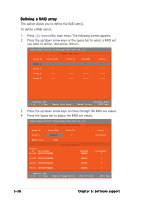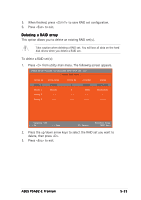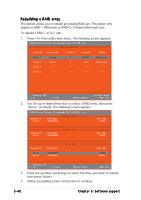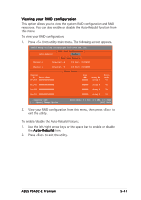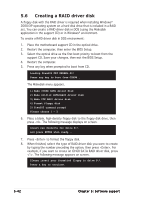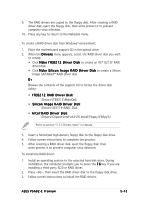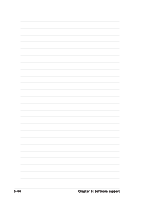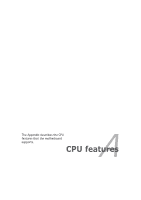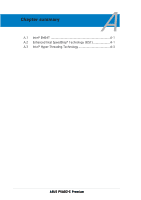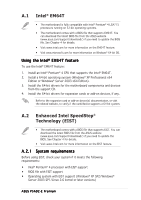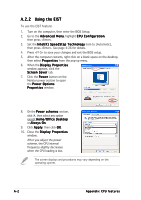Asus P5AD2-E Premium User Guide - Page 159
Make Silicon Image RAID Driver Disk to create a Silicon - premium drivers windows 7
 |
View all Asus P5AD2-E Premium manuals
Add to My Manuals
Save this manual to your list of manuals |
Page 159 highlights
9. The RAID drivers are copied to the floppy disk. After creating a RAID driver disk, eject the floppy disk, then write-protect it to prevent computer virus infection. 10. Press any key to return to the Makedisk menu. To create a RAID driver disk from Windows® environment: 1. Place the motherboard support CD in the optical drive. 2. When the D r i v e r s menu appears, select the RAID driver disk you wish to create: • Click M a k e I T E 8 2 1 2 D r i v e r D i s k to create an ITE® 8212F RAID driver disk. • Click M a k e S i l i c o n I m a g e R A I D D r i v e r D i s k to create a Silicon Image SATARaid™ RAID driver disk Or Browse the contents of the support CD to locate the driver disk utility: • ITE8212 RAID Driver Disk: \Drivers\ITE8212\MakeDisk • Silicon Image RAID Driver Disk: \Drivers\Sil3114\RAID_Disk • I n t e l® RAID Driver Disk: \Drivers\Chipset\Intel\IAA\F6 Install Floppy\F6flpy32 Refer to section "5.2.2 Drivers menu" for details. 3. Insert a formatted high-density floppy disk to the floppy disk drive. 4. Follow screen instructions to complete the process. 5. After creating a RAID driver disk, eject the floppy disk, then write-protect it to prevent computer virus infection. To install the RAID driver: 1. Install an operating system to the selected hard disk drive. During installation, the computer prompts you to press the F 6 key if you are installing a third-party SCSI or RAID driver. 2. Press , then insert the RAID driver disk to the floppy disk drive. 3. Follow screen instructions to install the RAID drivers. ASUS P5AD2-E Premium 5-43