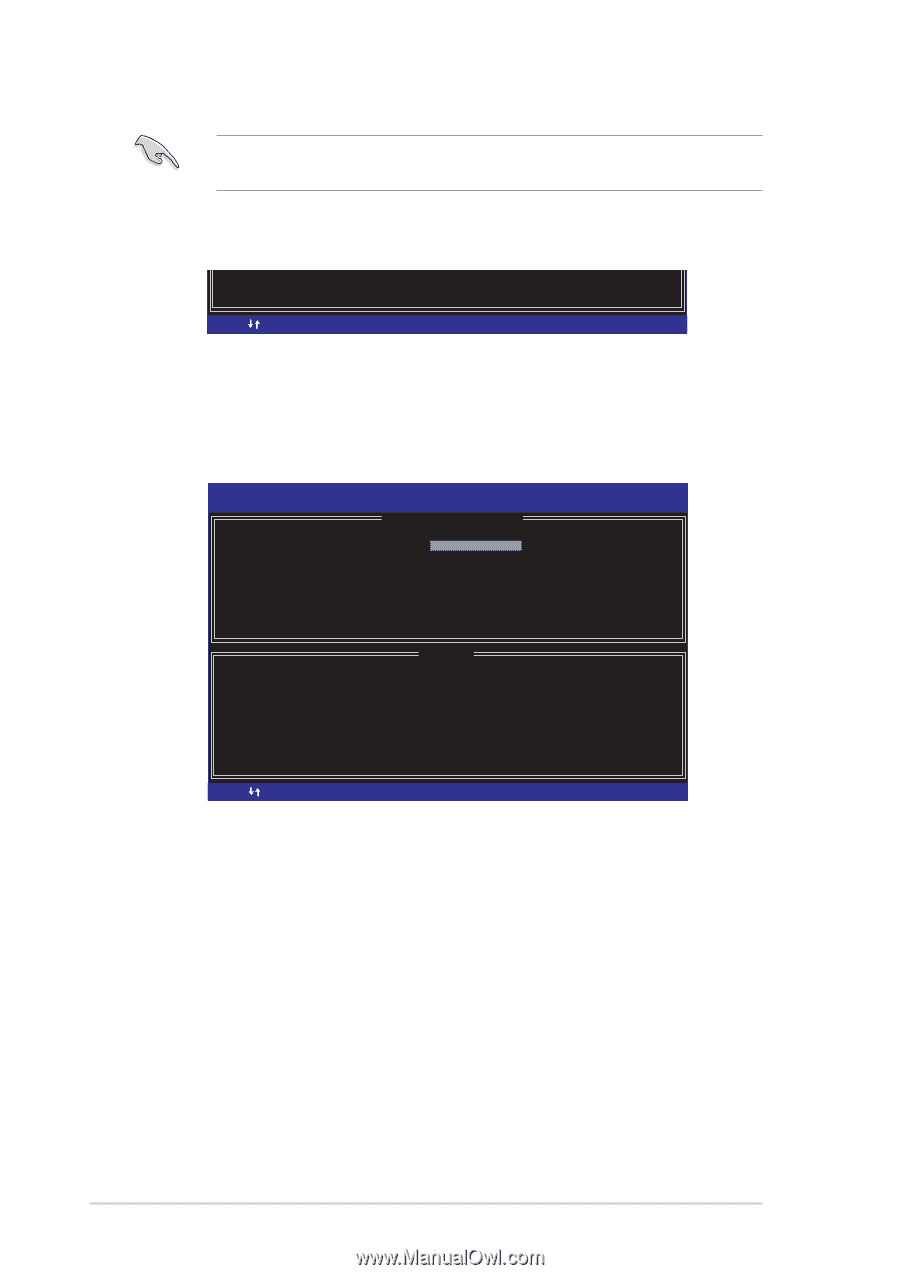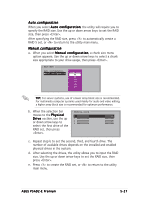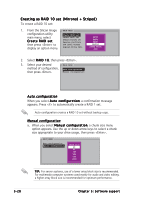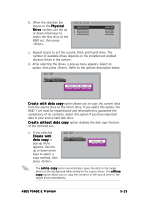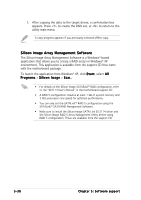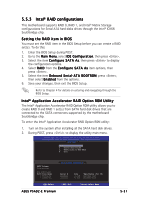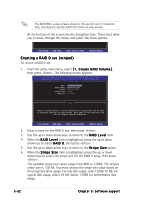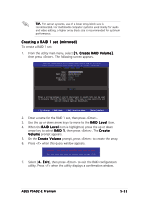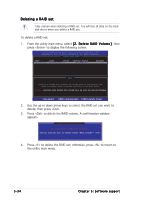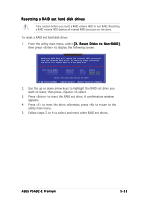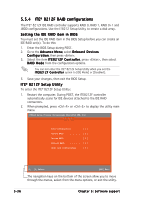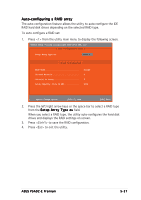Asus P5AD2-E Premium User Guide - Page 148
Creating a RAID 0 set striped
 |
View all Asus P5AD2-E Premium manuals
Add to My Manuals
Save this manual to your list of manuals |
Page 148 highlights
The RAID BIOS setup screens shown in this section are for reference only, and may not exactly match the items on your screen. At the bottom of the screen are the navigation keys. These keys allow you to move through the menus and select the menu options. [ ]-Change [TAB]-Next [ESC] Previous Menu [Enter]-Select Creating a RAID 0 set (striped) To create a RAID 0 set: 1. From the utility main menu, select [ 1 . C r e a t e R A I D V o l u m e ], then press . The following screen appears. Intel(R) Application Accelerator RAID Option ROM v4.0.0.6211 Copyright(C) 2003-04 Intel Corporation. All Rights Reserved. [ CREATE ARRAY MENU ] Name: RAID Level: Disks: Strip Size: Capacity: RAID_Volume1 RAID0(Stripe) Select Disk 128KB 149.0GB [ HELP ] Enter a string between 1 and 16 characters in length taht can be used to uniquely identify the RAID volume. This name is case sensitive and can not contain special characters. [ ]-Change [TAB]-Next [ESC] Previous Menu [Enter]-Select 2. Enter a name for the RAID 0 set, then press . 3. Use the up or down arrow keys to move to the R A I D L e v e l item. 4. When the R A I D L e v e l item is highlighted, press the up or down arrow key to select R A I D 0, then press . 5. Use the up or down arrow keys to move to the S t r i p e S i z e option. 6. When the S t r i p e S i z e item is highlighted, press the up or down arrow keys to select the stripe size for the RAID 0 array, then press . The available stripe size values range from 8KB to 128KB. The default stripe size is 128 KB. You must choose the stripe size value based on the projected drive usage. For low disk usage, select 8 KB/16 KB. For typical disk usage, select 64 KB. Select 128KB for performance disk usage. 5-32 Chapter 5: Software support