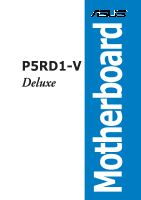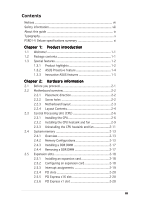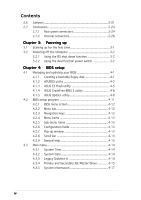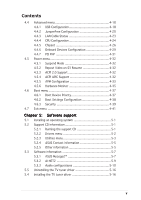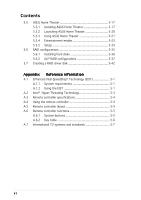Asus P5RD1-V Deluxe Motherboard Installation Guide
Asus P5RD1-V Deluxe Manual
 |
View all Asus P5RD1-V Deluxe manuals
Add to My Manuals
Save this manual to your list of manuals |
Asus P5RD1-V Deluxe manual content summary:
- Asus P5RD1-V Deluxe | Motherboard Installation Guide - Page 1
Motherboard P5RD1-V Deluxe - Asus P5RD1-V Deluxe | Motherboard Installation Guide - Page 2
NOT BE CONSTRUED AS A COMMITMENT BY ASUS. ASUS ASSUMES NO RESPONSIBILITY OR LIABILITY FOR ANY ERRORS OR INACCURACIES THAT MAY APPEAR IN THIS MANUAL, INCLUDING THE PRODUCTS AND SOFTWARE DESCRIBED IN IT. Products and corporate names appearing in this manual may or may not be registered trademarks - Asus P5RD1-V Deluxe | Motherboard Installation Guide - Page 3
viii About this guide ix Typography x P5RD1-V Deluxe specifications summary xi Chapter 1: Product introduction 1.1 Welcome 1-1 1.2 Package contents 1-1 1.3 Special features 1-2 1.3.1 Product highlights 1-2 1.3.2 ASUS Proactive feature 1-4 1.3.3 Innovative ASUS features 1-5 Chapter - Asus P5RD1-V Deluxe | Motherboard Installation Guide - Page 4
the dual function power switch 3-2 Chapter 4: BIOS setup 4.1 Managing and updating your BIOS 4-1 4.1.1 Creating a bootable floppy disk 4-1 4.1.2 AFUDOS utility 4-2 4.1.3 ASUS EZ Flash utility 4-5 4.1.4 ASUS CrashFree BIOS 2 utility 4-6 4.1.5 ASUS Update utility 4-8 4.2 BIOS setup program - Asus P5RD1-V Deluxe | Motherboard Installation Guide - Page 5
5.2.1 Running the support CD 5-1 5.2.2 Drivers menu 5-2 5.2.3 Utilities menu 5-3 5.2.4 ASUS Contact information 5-5 5.2.5 Other information 5-5 5.3 Software information 5-7 5.3.1 ASUS MyLogo2 5-7 5.3.2 AI NET2 5-9 5.3.3 Audio configurations 5-10 5.5 Uninstalling the TV tuner driver 5-16 - Asus P5RD1-V Deluxe | Motherboard Installation Guide - Page 6
ASUS Home Theater 5-20 5.5.3 Using ASUS Home Theater 5-21 5.5.4 Entertainment modes 5-23 5.5.5 Setup 5-33 5.6 RAID configurations 5-35 5.6.1 Installing hard disks 5-36 5.6.2 ULI® RAID configurations 5-37 5.7 Creating a RAID driver Key table 5-6 A.7 International TV systems and standards 5-7 - Asus P5RD1-V Deluxe | Motherboard Installation Guide - Page 7
if not installed and used in accordance with manufacturer's instructions, may cause harmful interference to radio communications. However, there dealer or an experienced radio/TV technician for help. The use of shielded cables for connection of the monitor to the graphics card is required to assure - Asus P5RD1-V Deluxe | Motherboard Installation Guide - Page 8
signal cables from the motherboard, ensure that all service technician or your retailer. Operation safety • Before installing the motherboard and adding devices on it, carefully read all the manuals screws, and staples away from connectors, slots, sockets and circuitry. • Avoid dust, humidity, and - Asus P5RD1-V Deluxe | Motherboard Installation Guide - Page 9
motherboard supports. The Appendix also includes information on the optional remote controller, the key table, and international TV systems and standards. Where to find more information Refer to the following sources for additional information and for product and software updates. 1. ASUS websites - Asus P5RD1-V Deluxe | Motherboard Installation Guide - Page 10
following symbols used throughout this manual. D A N G E R / W A R N I N G : Information to prevent injury to yourself when trying to complete a task. C A U T I O N : Information to prevent damage to the components when trying to complete a task. I M P O R T A N T : Instructions that you MUST follow - Asus P5RD1-V Deluxe | Motherboard Installation Guide - Page 11
P5RD1-V Deluxe specifications summary CPU Chipset Front Side Bus Memory Expansion slots Storage Graphics TV Tuner High Definition Audio LAN USB IEEE 1394 BIOS features ASUS AI Proactive Feature LGA775 socket for Intel® Pentium® 4/Celeron processor Compatible with Intel® PCG 04A and O4B processors - Asus P5RD1-V Deluxe | Motherboard Installation Guide - Page 12
P5RD1-V Deluxe specifications summary Special features Overclocking features Rear panel Internal connectors ASUS Q-Fan 2 ASUS CrashFree BIOS 2 ASUS MyLogo™ 2 ASUS C.P.R. ASUS EZ Flash ASUS AI Overclocking ASUS 1 x LAN (RJ-45) port 1 X IEEE 1394a port 4 x USB 2.0 ports 1 x VGA port 1 x TV in port - Asus P5RD1-V Deluxe | Motherboard Installation Guide - Page 13
P5RD1-V Deluxe specifications summary Support CD contents Form factor Drivers ASUS PC Probe ASUS Update ASUS AI Booster Anti-virus utility InterVideo® WinDVD® Suite InterVideo® Home Theater® ATX form factor: 12 in x 9.6 in (30.5 cm x 24.4 cm) Specifications are subject to change without notice. - Asus P5RD1-V Deluxe | Motherboard Installation Guide - Page 14
xiv - Asus P5RD1-V Deluxe | Motherboard Installation Guide - Page 15
This chapter describes the motherboard features and the new technologies it supports. 1Product introduction - Asus P5RD1-V Deluxe | Motherboard Installation Guide - Page 16
Chapter summary 1 1.1 Welcome 1-1 1.2 Package contents 1-1 1.3 Special features 1-2 ASUS P5RD1-V Deluxe - Asus P5RD1-V Deluxe | Motherboard Installation Guide - Page 17
(dual-plug) Accessories I/O shield NTSC-to-PAL adaptor A p p l i c a t i o n C D s ASUS motherboard support CD InterVideo® WinDVD® Suite InterVideo® Home Theater® D o c u m e n t a t i o n User guide If any of the above items is damaged or missing, contact your retailer. ASUS P5RD1-V Deluxe - Asus P5RD1-V Deluxe | Motherboard Installation Guide - Page 18
page 2-20 for details. Onboard TV In port The motherboard comes with a TV in port that allows you to watch and record live TV on your desktop computer. See 2-25 for details. Refer to page 5-16 for instructions on installing and uninstalling the required drivers. 1-2 Chapter 1: Product introduction - Asus P5RD1-V Deluxe | Motherboard Installation Guide - Page 19
LAN The motherboard comes with the Marvell® Yukon™ 88E8001 Gigabit LAN controller to meet your growing networking needs. See page 2-24 for details. IEEE 1394a support devices such as camcorders, VCRs, printers,TVs, and digital cameras. See pages 2-24 and 2-33 for details. ASUS P5RD1-V Deluxe 1-3 - Asus P5RD1-V Deluxe | Motherboard Installation Guide - Page 20
AI NOS™ (Non-Delay Overclocking System) ASUS Non-delay Overclocking System™ (NOS) is a technology that auto-detects the CPU loading and dynamically overclocks the CPU speed only when needed. See pages 4-20 and 4-22 for details. AI NET2 The AI NET2 is a BIOS-based diagnostic tool that detects - Asus P5RD1-V Deluxe | Motherboard Installation Guide - Page 21
restores the CPU default setting for each parameter. ASUS EZ Flash BIOS With the ASUS EZ Flash, you can easily update the system BIOS even before loading the operating system. No need to use a DOS-based utility or boot from a floppy disk. See page 4-5 for details. ASUS P5RD1-V Deluxe 1-5 - Asus P5RD1-V Deluxe | Motherboard Installation Guide - Page 22
1-6 Chapter 1: Product introduction - Asus P5RD1-V Deluxe | Motherboard Installation Guide - Page 23
This chapter lists the hardware setup procedures that you have to perform when installing system components. It includes description of the jumpers and connectors on the motherboard. 2 Hardware information - Asus P5RD1-V Deluxe | Motherboard Installation Guide - Page 24
Chapter summary 2 2.1 Before you proceed 2-1 2.2 Motherboard overview 2-2 2.3 Central Processing Unit (CPU 2-6 2.4 System memory 2-13 2.5 Expansion slots 2-18 2.6 Jumpers 2-21 2.7 Connectors 2-24 ASUS P5RD1-V Deluxe - Asus P5RD1-V Deluxe | Motherboard Installation Guide - Page 25
motherboard components or change any motherboard settings. • Unplug the power cord from the wall socket before motherboard component. The illustration below shows the location of the onboard LED. P5RD1-V ® SB_PWR ON Standby Power P5RD1-V DELUXE Onboard LED OFF Powered Off ASUS P5RD1-V Deluxe - Asus P5RD1-V Deluxe | Motherboard Installation Guide - Page 26
. Make sure to unplug the power cord before installing or removing the motherboard. Failure to do so can cause you physical injury and damage motherboard components. 2.2.1 Placement direction When installing the motherboard, make sure that you place it into the chassis in the correct orientation - Asus P5RD1-V Deluxe | Motherboard Installation Guide - Page 27
30.5cm (12.0in) 2.2.3 Motherboard layout 24.5cm (9.6in) FANSEL KB1 MS1 PARALLEL PORT ATX12V VGA F_USB12 LGA775 SATA1 PCI1 PCI2 SB_PWR PCI3 CD AAFP Super I/O TSB43AB22A USBPW56 USBPW78 4M BIOS LPC CHASSIS COM1 IE1394_1 USB78 USB56 GAME PANEL FLOPPY SEC_IDE ASUS P5RD1-V Deluxe 2-3 - Asus P5RD1-V Deluxe | Motherboard Installation Guide - Page 28
IEEE 1394a port 3. LAN (RJ-45) port 4. Rear Speaker Out port 5. Side Speaker Out port 6. Line In port 7. Line Out port 8. TV In port 9. Microphone port 10. Center/Subwoofer port 11. USB 2.0 ports 3 and 4 12. USB 2.0 ports 1 and 2 13. Video Graphics Adapter (VGA) - Asus P5RD1-V Deluxe | Motherboard Installation Guide - Page 29
connector (10-1 pin AAFP) 16. Digital audio connector (4-1 pin SPDIF_OUT) 17. TV capture in connector (16-1 pin CAP_IN) 18. TV out connector (6-1 pin TV_OUT) 19. System panel connectors (20 pin PANEL) - System 2-30 2-30 2-31 2-31 2-32 2-32 2-33 2-33 2-34 2-34 2-35 2-35 2-36 ASUS P5RD1-V Deluxe 2-5 - Asus P5RD1-V Deluxe | Motherboard Installation Guide - Page 30
instructions in this section do not match the CPU documentation, follow the latter. • Upon purchase of the motherboard, make sure that the PnP cap is on the socket and the socket socket on the motherboard. P5RD1-V ® P5RD1-V DELUXE CPU Socket 775 Before installing the CPU, make sure that the socket - Asus P5RD1-V Deluxe | Motherboard Installation Guide - Page 31
load plate window to remove (B). Load plate 5. Position the CPU over the socket, making sure that the gold triangle is on the bottom-left corner of the socket. The socket alignment key A l i g n m e n t k e y should fit into the CPU notch. Gold triangle mark ASUS P5RD1-V Deluxe A 2-7 - Asus P5RD1-V Deluxe | Motherboard Installation Guide - Page 32
. DO NOT force the CPU into the socket to prevent bending the connectors on the socket and damaging the CPU! 6. Close the load plate (A), then A push the load lever (B) until it snaps into the retention tab. B The motherboard supports Intel® Pentium® 4 LGA775 processors with the Enhanced - Asus P5RD1-V Deluxe | Motherboard Installation Guide - Page 33
you buy a boxed Intel® Pentium® 4 processor, the package includes the CPU fan and heatsink assembly. If you buy a Motherboard hole Fastener Make sure to orient each fastener with the narrow end of the groove pointing outward. (The photo shows the groove shaded for emphasis.) ASUS P5RD1-V Deluxe - Asus P5RD1-V Deluxe | Motherboard Installation Guide - Page 34
and fan assembly in A place. A B A B B A 3. Connect the CPU fan cable to the connector on the motherboard labeled CPU_FAN. P5RD1-V ® CPU_FAN CPU FAN PWM CPU FAN IN CPU FAN PWR GND P5RD1-V DELUXE CPU fan connector Do not forget to connect the CPU fan connector! Hardware monitoring errors - Asus P5RD1-V Deluxe | Motherboard Installation Guide - Page 35
and fan: 1. Disconnect the CPU fan cable from the connector on the motherboard. 2. Rotate each fastener counterclockwise. 3. Pull up two fasteners at a time in a diagonal sequence to disengage the heatsink B and fan assembly from the A motherboard. A B A B B A ASUS P5RD1-V Deluxe 2-11 - Asus P5RD1-V Deluxe | Motherboard Installation Guide - Page 36
4. Carefully remove the heatsink and fan assembly from the motherboard. 5. Rotate each fastener clockwise to ensure correct orientation when reinstalling. The narrow end of the groove should point outward after resetting. (The photo shows the - Asus P5RD1-V Deluxe | Motherboard Installation Guide - Page 37
2.4 System memory 2.4.1 Overview The motherboard comes with four 184-pin Double Data Rate (DDR) Dual Inline Memory Modules (DIMM) sockets. The following figure illustrates the location of the sockets: P5RD1-V ® P5RD1-V DELUXE 184-pin DDR DIMM sockets 2.4.2 Memory Configurations You may install - Asus P5RD1-V Deluxe | Motherboard Installation Guide - Page 38
+ DIMM_A2 = DIMM_B1 + DIMM_B2) Channel Channel A Channel B Sockets DIMM_A1 and DIMM_A2 DIMM_B1 and DIMM_B2 In dual-channel configurations, install only i d e n t i c CORSAIR 256 MB Hynix 512 MB Hynix 256 MB TwinMOS DIMM support Model Brand Side/s* Component CL A B C KVR400X64C3A/256 - Asus P5RD1-V Deluxe | Motherboard Installation Guide - Page 39
DDR (400 MHz) Qualified Vendors List DIMM support Size Vendor Model Brand Side/s* Component CL A B C 2.5 • • • DS V58C2256804SCT5B 2.5 • • SS A2S56D30CTP 2.5 • DS A2S56D30CTP 2.5 • • SS GL3LC32G88TG-35 - • • DS GL3LC32G88TG-35 - • • (Continued on the next page) ASUS P5RD1-V Deluxe 2-15 - Asus P5RD1-V Deluxe | Motherboard Installation Guide - Page 40
DIMM_B1/ DIMM_B2 as one pair of Dual-channel memory configuration. C - support for four modules inserted into the blue and black slots as two pairs of Dual-channel memory configuration. S S - Single-sided D S - Double-sided Visit the ASUS website (www.asus.com) for the latest Qualified Vendors List - Asus P5RD1-V Deluxe | Motherboard Installation Guide - Page 41
2 1. Simultaneously press the retaining clips outward to unlock the DIMM. 1 1 DDR DIMM notch Support the DIMM lightly with your fingers when pressing the retaining clips. The DIMM might get damaged when it flips out with extra force. 2. Remove the DIMM from the socket. ASUS P5RD1-V Deluxe 2-17 - Asus P5RD1-V Deluxe | Motherboard Installation Guide - Page 42
support. Make sure to unplug the power cord before adding or removing expansion cards. Failure to do so may cause you physical injury and damage motherboard system unit cover (if your motherboard is already installed in a chassis BIOS settings, if any. See Chapter 4 for information on BIOS setup - Asus P5RD1-V Deluxe | Motherboard Installation Guide - Page 43
- shared shared - - - shared When using PCI cards on shared slots, ensure that the drivers support "Share IRQ" or that the cards do not need IRQ assignments. Otherwise, conflicts will arise between the two PCI groups, making the system unstable and the card inoperable. ASUS P5RD1-V Deluxe 2-19 - Asus P5RD1-V Deluxe | Motherboard Installation Guide - Page 44
2.5.4 PCI slots The PCI slots support cards such as a LAN card, SCSI card, USB card, and other cards that comply with PCI specifications. The figure shows a LAN card installed on a PCI slot. 2.5.5 PCI Express x16 slot This motherboard supports PCI Express x16 graphic cards that comply with the PCI - Asus P5RD1-V Deluxe | Motherboard Installation Guide - Page 45
RAM You do not need to clear the RTC when the system hangs due to overclocking. For system failure due to overclocking, use the C.P.R. (CPU Parameter Recall) feature. Shut down and reboot the system so the BIOS can automatically reset parameter settings to default values. ASUS P5RD1-V Deluxe 2-21 - Asus P5RD1-V Deluxe | Motherboard Installation Guide - Page 46
is for the internal USB connectors that you can connect to additional USB ports. USBPW12 USBPW34 3 2 2 1 +5V +5VSB (Default) P5RD1-V ® USBPW56 USBPW78 12 23 +5V P5RD1-V DELUXE USB device wake-up (Default) +5VSB • The USB device wake-up feature requires a power supply that can provide - Asus P5RD1-V Deluxe | Motherboard Installation Guide - Page 47
) Set this jumper to 1-2 (Default) if you are using a 4-pin CPU fan. Set this jumper to 2-3 if you are using a 3-pin CPU fan. FANSEL P5RD1-V ® 2 1 4-pin CPU fan (Default) 3 2 3-pin CPU fan P5RD1-V DELUXE CPU Fan type setting We recommend the use of a 4-pin CPU fan. ASUS P5RD1-V Deluxe 2-23 - Asus P5RD1-V Deluxe | Motherboard Installation Guide - Page 48
to a Local Area Network (LAN) through a network hub. Refer to the table below for the LAN port LED indications. LAN port LED indications ACT/LINK LED OFF ORANGE GREEN Description 10Mbps connection 100Mbps connection 1Gbps connection ACT/LINK SPEED LED LED LAN port 4 . R e a r S p e a k e r - Asus P5RD1-V Deluxe | Motherboard Installation Guide - Page 49
TV tuner that allows you to watch and record live TV on your desktop computer. The onboard TV tuner complies with NTSC TV standard. If the TV system in your area is PAL or SECAM, make sure you attach the NTSC-to-PAL adaptor that comes with your motherboard for a PS/2 mouse. ASUS P5RD1-V Deluxe 2-25 - Asus P5RD1-V Deluxe | Motherboard Installation Guide - Page 50
prevent incorrect cable connection when using an FDD cable with a covered Pin 5. FLOPPY NOTE: Orient the red markings on the floppy ribbon cable to PIN 1. P5RD1-V ® P5RD1-V DELUXE Floppy disk drive connector 2-26 Chapter 2: Hardware information - Asus P5RD1-V Deluxe | Motherboard Installation Guide - Page 51
cable has three connectors: a blue connector for the primary IDE connector on the motherboard, a black connector for an Ultra DMA 133/100/66 IDE slave device Ultra DMA 133/100/66 IDE devices. PRI_IDE P5RD1-V ® PIN 1 P5RD1-V DELUXE IDE connectors NOTE: Orient the red markings (usually zigzag) - Asus P5RD1-V Deluxe | Motherboard Installation Guide - Page 52
GND P5RD1-V DELUXE SATA connectors SATA4 GND RSATA_TXP4 RSATA_TXN4 GND RSATA_RXP4 RSATA_RXN4 GND SATA2 GND RSATA_TXP2 RSATA_TXN2 GND RSATA_RXP2 RSATA_RXN2 GND • Due to chipset limitation, you cannot configure a RAID 0/JBOD set across more than two hard disk drives. • Install the Windows® 2000 - Asus P5RD1-V Deluxe | Motherboard Installation Guide - Page 53
the motherboard components. These are not jumpers! DO NOT place jumper caps on the fan connectors. P5RD1-V ® CPU_FAN CHA_FAN1 PWR_FAN CPU_FAN CPU FAN PWM CPU FAN IN CPU FAN PWR CHA_FAN1 Rotation +12V GND PWR_FAN GND +12V Rotation P5RD1-V DELUXE Fan connectors ASUS P5RD1-V Deluxe 2-29 - Asus P5RD1-V Deluxe | Motherboard Installation Guide - Page 54
opening at the back of the system chassis. These USB connectors comply with USB 2.0 specification that supports up to 480 Mbps connection speed. USB+5V USB_P6USB_P6+ GND NC P5RD1-V ® USB78 1 P5RD1-V DELUXE USB 2.0 connectors USB+5V USB_P8USB_P8+ GND NC USB56 1 USB+5V USB_P5USB_P5+ GND USB+5V - Asus P5RD1-V Deluxe | Motherboard Installation Guide - Page 55
unit when installing an add-on PCI Express x16 graphics card. EATXPWR +3 Volts ATX12V +12 Volts +12 Volts +12V DC +12V DC +5V Standby P5RD1-V ® GND GND Power OK Ground +5 Volts Ground +5 Volts Ground P5RD1-V DELUXE ATX power connectors +3 Volts +3 Volts Ground +5 Volts +5 Volts - Asus P5RD1-V Deluxe | Motherboard Installation Guide - Page 56
(4-pin CD) This connector is for the 4-pin audio cable that connects to the audio connector at the back of the optical drive. P5RD1-V ® CD P5RD1-V DELUXE CD audio connector 9 . GAME/MIDI port connector (16-1 pin GAME) This connector is for a GAME/MIDI port. Connect the USB/GAME module cable - Asus P5RD1-V Deluxe | Motherboard Installation Guide - Page 57
a slot opening at the back of the system chassis. +5VSB_MB Chassis Signal GND TPA1GND TPB1+12V GND TPA1+ GND TPB1+ +12V P5RD1-V ® IE1394_1 1 P5RD1-V DELUXE IEEE-1394 connector Never connect a U S B c a b l e to the USB connectors. Doing so will damage the motherboard! ASUS P5RD1-V Deluxe 2-33 - Asus P5RD1-V Deluxe | Motherboard Installation Guide - Page 58
panel audio I/O module that supports either HD Audio or legacy AC P5RD1-V DELUXE Analog front panel connector • We recommend that you connect a high-definition front panel audio module to this connector to avail of the motherboard GND P5RD1-V TV ® SPDIF_OUT P5RD1-V TV Digital audio connector - Asus P5RD1-V Deluxe | Motherboard Installation Guide - Page 59
module that allows your television screen to be used as a monitor for your desktop computer. P5RD1-V ® TV-out TV-out/capture-in module P5RD1-V DELUXE TV-out connector TV S-OUT TV C-OUT CAP S-IN(S Video) CAP C-IN(RCA Jack) CAP AL-IN(Audio Left) CAP AR-IN(Audio Right) ASUS P5RD1-V Deluxe 2-35 - Asus P5RD1-V Deluxe | Motherboard Installation Guide - Page 60
supports several chassis-mounted functions. PLED SPEAKER PLED+ PLED+5V Ground Ground Speaker P5RD1-V ® PANEL IDE_LED+ IDE_LED- PWR Ground Reset Ground IDE LED P5RD1-V DELUXE system in SLEEP or SOFT-OFF mode depending on the BIOS settings. Pressing the power switch for more than four seconds - Asus P5RD1-V Deluxe | Motherboard Installation Guide - Page 61
This chapter describes the power up Powerin3g up sequence, the vocal POST messages, and ways of shutting down the system. - Asus P5RD1-V Deluxe | Motherboard Installation Guide - Page 62
Chapter summary 3 3.1 Starting up for the first time 3-1 3.2 Powering off the computer 3-2 ASUS P5RD1-V Deluxe - Asus P5RD1-V Deluxe | Motherboard Installation Guide - Page 63
system may have failed a power-on test. Check the jumper settings and connections or call your retailer for assistance. AMI BIOS beep codes Beep Description One beep Two continuous beeps down the key to enter the BIOS Setup. Follow the instructions in Chapter 4. ASUS P5RD1-V Deluxe 3-1 - Asus P5RD1-V Deluxe | Motherboard Installation Guide - Page 64
down the computer. 3. The power supply should turn off after Windows® shuts down. 3.2.2 Using the dual function power switch While the system is ON, pressing the power BIOS setting. Pressing the power switch for more than four seconds lets the system enter the soft-off mode regardless of the BIOS - Asus P5RD1-V Deluxe | Motherboard Installation Guide - Page 65
This chapter tells how to change the system settings through the BIOS Setup menus. Detailed descriptions of the BIOS parameters are also provided. 4 BIOS setup - Asus P5RD1-V Deluxe | Motherboard Installation Guide - Page 66
Chapter summary 4 4.1 Managing and updating your BIOS 4-1 4.2 BIOS setup program 4-11 4.3 Main menu 4-14 4.4 Advanced menu 4-18 4.5 Power menu 4-32 4.6 Boot menu 4-36 4.7 Exit menu 4-40 ASUS P5RD1-V Deluxe - Asus P5RD1-V Deluxe | Motherboard Installation Guide - Page 67
using a floppy disk during POST.) 3. A S U S C r a s h F r e e B I O S 2 (Updates the BIOS using a bootable floppy disk or the motherboard support CD when the BIOS file fails or gets corrupted.) 4. A S U S U p d a t e (Updates the BIOS in Windows® environment.) Refer to the corresponding sections - Asus P5RD1-V Deluxe | Motherboard Installation Guide - Page 68
is your optical drive. e. Press , then follow screen instructions to continue. 2. Copy the original or the latest motherboard BIOS file to the bootable floppy disk. 4.1.2 AFUDOS utility The AFUDOS utility allows you to update the BIOS file in DOS environment using a bootable floppy disk with - Asus P5RD1-V Deluxe | Motherboard Installation Guide - Page 69
.exe) from the motherboard support CD to the bootable floppy disk you created earlier. 3. Boot the system in DOS mode, then at the prompt type: afudos /i[filename] where [filename] is the latest or the original BIOS file on the bootable floppy disk. A:\>afudos /iP5RD1VD.ROM ASUS P5RD1-V Deluxe 4-3 - Asus P5RD1-V Deluxe | Motherboard Installation Guide - Page 70
/iP5RD1VD.ROM AMI Firmware Update Utility - Version 1.19(ASUS V2.07(03.11.24BB)) Copyright (C) 2003 American Megatrends, Inc. All rights reserved. WARNING!! Do not turn off power during flash BIOS Reading file ..... done Reading flash .... done Advance Check........ Erasing flash .... done Writing - Asus P5RD1-V Deluxe | Motherboard Installation Guide - Page 71
the ASUS website (www.asus.com) to download the latest BIOS file for the motherboard and rename the same to P 5 R D 1 V D . R O M. 2. Save the BIOS file to a floppy disk, then restart the system. 3. Press + during POST to display the following. EZFlash starting BIOS update Checking for - Asus P5RD1-V Deluxe | Motherboard Installation Guide - Page 72
2 utility The ASUS CrashFree BIOS 2 is an auto recovery tool that allows you to restore the BIOS file when it fails or gets corrupted during the updating process. You can update a corrupted BIOS file using the motherboard support CD or the floppy disk that contains the updated BIOS file. • Prepare - Asus P5RD1-V Deluxe | Motherboard Installation Guide - Page 73
updating the BIOS! Doing so can cause system boot failure! 4. Restart the system after the utility completes the updating process. The recovered BIOS may not be the latest BIOS version for this motherboard. Visit the ASUS website (www.asus.com) to download the latest BIOS file. ASUS P5RD1-V Deluxe - Asus P5RD1-V Deluxe | Motherboard Installation Guide - Page 74
you to manage, save, and update the motherboard BIOS in Windows® environment. The ASUS Update utility allows you to: • Save the current BIOS file • Download the latest BIOS file from the Internet • Update the BIOS from an updated BIOS file • Update the BIOS directly from the Internet, and • View - Asus P5RD1-V Deluxe | Motherboard Installation Guide - Page 75
a t e. The ASUS Update main window appears. 2. Select U p d a t e B I O S f r o m 3. Select the ASUS FTP site t h e I n t e r n e t option from the nearest you to avoid network drop-down menu, then click traffic, or click A u t o S e l e c t. N e x t. Click N e x t. ASUS P5RD1-V Deluxe 4-9 - Asus P5RD1-V Deluxe | Motherboard Installation Guide - Page 76
to download. Click Next. 5. Follow the screen instructions to complete the update process. The ASUS Update utility is capable of updating itself through the Internet. Always update the utility to avail all its features. Updating the BIOS through a BIOS file To update the BIOS through a BIOS file - Asus P5RD1-V Deluxe | Motherboard Installation Guide - Page 77
the Exit Menu. See section "4.7 Exit Menu." • The BIOS setup screens shown in this section are for reference purposes only, and may not exactly match what you see on your screen. • Visit the ASUS website (www.asus.com) to download the latest BIOS file for this motherboard. ASUS P5RD1-V Deluxe 4-11 - Asus P5RD1-V Deluxe | Motherboard Installation Guide - Page 78
4.2.1 BIOS menu screen Menu items Menu bar Configuration fields General help System Time System Date Legacy Diskette A Primary IDE Master Primary IDE Slave Secondary IDE Master Secondary IDE Slave System Information [16:37:21] [Tue,01/11/2005] [1.44M, 3.5 in.] : [ST320413A] : [ASUS CD-S520/A] : [ - Asus P5RD1-V Deluxe | Motherboard Installation Guide - Page 79
. Plug And Play O/S PCI Latency Timer Allocate IRQ to PCI VGA Palette Snooping PCI IDE BusMaster [No] [64] [Yes] [Disabled] [Enabled] 4.2.9 General help Pop-up window At the top right corner of the menu screen is a brief description of the selected item. Scroll bar ASUS P5RD1-V Deluxe 4-13 - Asus P5RD1-V Deluxe | Motherboard Installation Guide - Page 80
overview of the basic system information. Refer to section "4.2.1 BIOS menu screen" for information on the menu screen items and System Information [16:37:21] [Tue,09/21/2004] [1.44M, 3.5 in.] : [ST320413A] : [ASUS CD-S520/A] : [Not Detected] : [Not Detected] : [Not Detected] : [Not Detected] : - Asus P5RD1-V Deluxe | Motherboard Installation Guide - Page 81
Sixth IDE Master/Slave While entering Setup, the BIOS automatically detects the presence of IDE devices. supports multi-sector transfer feature. When set to [Disabled], the data transfer from and to the device occurs one sector at a time. Configuration options: [Disabled] [Auto] ASUS P5RD1-V Deluxe - Asus P5RD1-V Deluxe | Motherboard Installation Guide - Page 82
, and Reporting Technology. Configuration options: [Auto] [Disabled] [Enabled] 32Bit Data Transfer [Disabled] Enables or disables 32-bit data transfer. Configuration options: [Disabled] [Enabled] 4-16 Chapter 4: BIOS setup - Asus P5RD1-V Deluxe | Motherboard Installation Guide - Page 83
you an overview of the general system specifications. The BIOS automatically detects the items in this menu. AMIBIOS BIOS Displays the auto-detected BIOS information. Processor Displays the auto-detected CPU specification. System Memory Displays the auto-detected system memory. ASUS P5RD1-V Deluxe - Asus P5RD1-V Deluxe | Motherboard Installation Guide - Page 84
. USB Configuration JumperFree Configuration LAN Cable Status CPU Configuration Chipset Onboard Devices Configuration PCI PnP Version - 2.24.0-10.4 USB Devices Enabled: None USB Controller Legacy USB Support USB 2.0 Controller Mode BIOS EHCI Hand-Off [USB OHCI + EHCI] [Auto] [HiSpeed] [Enabled] - Asus P5RD1-V Deluxe | Motherboard Installation Guide - Page 85
mode to HiSpeed (480 Mbps) or FullSpeed (12 Mbps). Configuration options: [FullSpeed ] [HiSpeed ] BIOS EHCI Hand-Off [Enabled] Allows you to enable or disable this workaround for operating systems without EHCI hand-off support. Configuration options: [Disabled] [Enabled] ASUS P5RD1-V Deluxe 4-19 - Asus P5RD1-V Deluxe | Motherboard Installation Guide - Page 86
you to enable or disable support for Ai Booster. Configuration options: [Disabled] [Enabled] AI Overclocking [Auto] Allows selection of CPU overclocking options to achieve desired CPU internal frequency. Select either one of the preset overclocking configuration options: Manual Allows you to - Asus P5RD1-V Deluxe | Motherboard Installation Guide - Page 87
Profile]. Overclock Options [Overclock 5%] Allows you to overclock the CPU speed through the available preset values. Configuration options: [Overclock 5%] [FSB 900] [Overclock 10%] [FSB 950] [Overclock 15%] [FSB 1000] [Overclock 20%] [FSB 1066] [Overclock 30%] ASUS P5RD1-V Deluxe 4-21 - Asus P5RD1-V Deluxe | Motherboard Installation Guide - Page 88
Overclock 3%] Allows you to disable or set the overclock percentage for the selected NOS Mode. Configuration options: [Overclock 3%] [Overclock 5%] [Overclock 7%] [Overclock 10%] [Overclock 15%] [Overclock Configuration options: [Auto] [2.50 V] [2.60 V] [2.70 V] [2.80 V] 4-22 Chapter 4: BIOS setup - Asus P5RD1-V Deluxe | Motherboard Installation Guide - Page 89
Status Pair Status Length 1-2 Open 3-6 Open 4-5 Open 7-8 Open 0.0M 0.0M 0.0M 0.0M [Disabled] Check LAN cable during POST. POST Check LAN cable [Disabled] Enables or disables checking of the LAN cable during POST. Configuration options: [Disabled] [Enabled] ASUS P5RD1-V Deluxe 4-23 - Asus P5RD1-V Deluxe | Motherboard Installation Guide - Page 90
the ratio between CPU Core Clock and the allows the motherboard to automatically supports the Lock Free feature. Configuration options: [Auto] [Disabled] [Enabled] Microcode Updation [Enabled] Enables or disables microcode updation. Configuration options: [Disabled] [Enabled] 4-24 Chapter 4: BIOS - Asus P5RD1-V Deluxe | Motherboard Installation Guide - Page 91
Control [Auto] When set to [Auto], the BIOS will automatically check the CPU's capability to enable the C1E support. In C1E mode, the CPU power consumption is Appendix for details on how to use the EIST feature. • The motherboard comes with a BIOS file that supports EIST. ASUS P5RD1-V Deluxe 4-25 - Asus P5RD1-V Deluxe | Motherboard Installation Guide - Page 92
Surround View Function [Disabled] UMA Frame Buffer Size [64MB] Advanced NB Video Display Devices TV Standard [Auto] [NTSC] Boot Graphic Adapter Priority [PEG/IGD] Allows selection of the graphics controller to use as a primary boot device. Configuration options: [IGD] [PEG/IGD]* [PCI/IGD - Asus P5RD1-V Deluxe | Motherboard Installation Guide - Page 93
are set according to the DRAM SPD (Serial Presence Detect). When disabled, you can manually set the DRAM timing parameters through the DRAM sub-items. The following items become user- us] Configuration options: [15.625 us] [3.9 us] [7.8 us] [31.3 us] [62.5 us] [125 us] ASUS P5RD1-V Deluxe 4-27 - Asus P5RD1-V Deluxe | Motherboard Installation Guide - Page 94
ATA Controller Onboard SATA Boot ROM T1 1394 Controller Onboard LAN Onboard LAN Boot ROM Philips TV Tuner [Azalia Only] [Enabled] [Enabled] [Enabled] [Enabled] [Disabled] [Enabled] AC97 & Azalia Link A [Azalia Only] Keep the default setting [Azalia Only] to enable support for high definition - Asus P5RD1-V Deluxe | Motherboard Installation Guide - Page 95
LAN boot ROM. Configuration options: [Disabled] [Enabled] Philips TV Tuner [Enabled] Allows you to enable or disable the Philips TV tuner. Configuration options: [Enabled] [Disabled] 4.4.6 Onboard Devices Configuration Configure ITE8712 Super IO Chipset : [1.9] [1.7] ASUS P5RD1-V Deluxe 4-29 - Asus P5RD1-V Deluxe | Motherboard Installation Guide - Page 96
port IRQ address. This item becomes configurable only if the M i d i P o r t A d d r e s s item is set to [300] or [330] Configuration options: [IRQ5] [IRQ7] [IRQ10] [IRQ11] 4-30 Chapter 4: BIOS setup - Asus P5RD1-V Deluxe | Motherboard Installation Guide - Page 97
your system has a Plug and Play operating system. Plug and Play O/S [No] When set to [No], BIOS configures all the devices in the system. When set to [Yes] and if you install a Plug and Play reserved for legacy ISA devices. Configuration options: [PCI Device] [Reserved] ASUS P5RD1-V Deluxe 4-31 - Asus P5RD1-V Deluxe | Motherboard Installation Guide - Page 98
Only] [S3 Only] [Auto] 4.5.2 Repost Video on S3 Resume [No] Determines whether to invoke VGA BIOS POST on S3/STR resume. Configuration options: [No] [Yes] 4.5.3 ACPI 2.0 Support [No] Allows you to add more tables for Advanced Configuration and Power Interface (ACPI) 2.0 specifications. Configuration - Asus P5RD1-V Deluxe | Motherboard Installation Guide - Page 99
to Enabled, the items RTC Alarm Date, RTC Alarm Hour, RTC Alarm Minute, and RTC Alarm Second appear with set values. Configuration options: [Disabled] [Enabled] ASUS P5RD1-V Deluxe 4-33 - Asus P5RD1-V Deluxe | Motherboard Installation Guide - Page 100
turns the system on. Power On By PCI Devices [Disabled] When set to [Enabled], this parameter allows you to turn on the system through a PCI LAN or modem card. This feature requires an ATX power supply that provides at least 1A on the +5VSB lead. Configuration options: [Disabled] [Enabled] 4-34 - Asus P5RD1-V Deluxe | Motherboard Installation Guide - Page 101
If the fan is not connected to the motherboard, the field shows N/A. Chassis Fan Speed [ Support [Disabled] Allows you to enable or disable the ASUS Q-Fan feature that smartly adjusts the fan speeds for more efficient system operation. Configuration options: [Disabled] [Enabled] ASUS P5RD1-V Deluxe - Asus P5RD1-V Deluxe | Motherboard Installation Guide - Page 102
of device items that appears on the screen depends on the number of devices installed in the system. Configuration options: [xxxxx Drive] [Disabled] 4-36 Chapter 4: BIOS setup - Asus P5RD1-V Deluxe | Motherboard Installation Guide - Page 103
to [Disabled], BIOS performs all the POST support for PS/2 mouse. Configuration options: [Disabled] [Enabled] [Auto] Wait for 'F1' If Error [Enabled] When set to Enabled, the system waits for the F1 key to be pressed when error occurs. Configuration options: [Disabled] [Enabled] ASUS P5RD1-V Deluxe - Asus P5RD1-V Deluxe | Motherboard Installation Guide - Page 104
as in setting a user password. To clear the supervisor password, select the Change Supervisor Password then press . The message "Password Uninstalled" appears. 4-38 Chapter 4: BIOS setup - Asus P5RD1-V Deluxe | Motherboard Installation Guide - Page 105
If you forget your BIOS password, you can clear it by Supervisor Password User Access Level Change User Password Clear User Password Password Check [Full Access] [Setup] Boot Sector Virus Protection [Disabled] - Asus P5RD1-V Deluxe | Motherboard Installation Guide - Page 106
. Clear User Password Select this item to clear the user password. Password Check [Setup] When set to [Setup], BIOS checks for user password when accessing the Setup utility. When set to [Always], BIOS checks for user password both when accessing Setup and booting the system. Configuration options - Asus P5RD1-V Deluxe | Motherboard Installation Guide - Page 107
than System Date, System Time, and Password, the BIOS asks for a confirmation before exiting. Discard Changes This window appears. Select Y e s to load default values. Select E x i t & S a v e C h a n g e s or make other changes before saving the values to the non-volatile RAM. ASUS P5RD1-V Deluxe - Asus P5RD1-V Deluxe | Motherboard Installation Guide - Page 108
4-42 Chapter 4: BIOS setup - Asus P5RD1-V Deluxe | Motherboard Installation Guide - Page 109
This chapter describes the contents of the support CD that comes with the motherboard package. 5 Software support - Asus P5RD1-V Deluxe | Motherboard Installation Guide - Page 110
Installing an operating system 5-1 5.2 Support CD information 5-1 5.3 Software information 5-7 5.5 Uninstalling the TV tuner driver 5-16 5.4 Installing the TV tuner driver 5-16 5.5 ASUS Home Theater 5-17 5.6 RAID configurations 5-35 5.7 Creating a RAID driver disk 5-42 ASUS P5RD1-V Deluxe - Asus P5RD1-V Deluxe | Motherboard Installation Guide - Page 111
contains the drivers, software applications, and utilities that you can install to avail all motherboard features. The contents of the support CD are subject to change at any time without notice. Visit the ASUS website(www.asus.com) for updates. 5.2.1 Running the support CD Place the support CD to - Asus P5RD1-V Deluxe | Motherboard Installation Guide - Page 112
create the ULI chipset driver disk for Serial ATA and RAID features. Marvell Yukon Gigabit Driver Installs the driver for the Marvell® Yukon™ 88E8001 PCI Express Gigabit LAN . Realtek Audio Driver Allows you to install the Realtek ALC861 driver. TV Tuner Driver Installs the TV tuner driver to allow - Asus P5RD1-V Deluxe | Motherboard Installation Guide - Page 113
problems. This utility helps you keep your computer in healthy operating condition. ASUS Update The ASUS Update utility that allows you to update the motherboard BIOS in Windows® environment. This utility requires an Internet connection either through a network or an Internet Service Provider - Asus P5RD1-V Deluxe | Motherboard Installation Guide - Page 114
allows you to overclock the CPU speed in Windows® environment. Microsoft DirectX 9.0 Driver Installs the Microsoft® DirectX 9.0 driver. Anti-virus utility The anti-virus application scans, identifies, and removes computer viruses. View the online help for detailed information. ASUS Home Theater The - Asus P5RD1-V Deluxe | Motherboard Installation Guide - Page 115
Other information The icons on the top right corner of the screen give additional information on the motherboard and the contents of the support CD. Click an icon to display the specified information. Motherboard Info Displays the general specifications of the motherboard. ASUS P5RD1-V Deluxe 5-5 - Asus P5RD1-V Deluxe | Motherboard Installation Guide - Page 116
Browse this CD Displays the support CD contents in graphical format. Technical support Form Displays the ASUS Technical Support Request Form that you have to fill out when requesting technical support. Filelist Displays the contents of the support CD and a brief description of each in text format. - Asus P5RD1-V Deluxe | Motherboard Installation Guide - Page 117
I O S f r o m a f i l e from the drop down menu, then click N e x t. 5. When prompted, locate the new BIOS file, then click N e x t. The ASUS MyLogo2 window appears. 6. From the left window pane, select the folder that contains the image you intend to use as your boot logo. ASUS P5RD1-V Deluxe 5-7 - Asus P5RD1-V Deluxe | Motherboard Installation Guide - Page 118
7. When the logo images appear on the right window pane, select an image to enlarge by clicking on it. 8. Adjust the boot image to your desired size by selecting a value on the R a t i o box. 9. When the screen returns to the ASUS Update utility, flash the original BIOS to load the new boot logo. 10 - Asus P5RD1-V Deluxe | Motherboard Installation Guide - Page 119
Cable Tester™ main window is disabled if no problem is detected on the LAN cable(s) connected to the LAN port(s). • If you want the system to check the status of the LAN cable before entering the OS, enable the item P o s t C h e c k L A N C a b l e in the BIOS Setup. ASUS P5RD1-V Deluxe 5-9 - Asus P5RD1-V Deluxe | Motherboard Installation Guide - Page 120
o D r i v e r a n d A p p l i c a t i o n from the support CD that came with the motherboard package. If the Realtek audio software is correctly installed, you will find the SoundEffect ® technology features are supported on the Line-In, Line-Out, and Mic jacks only. Sound Effect options The Realtek - Asus P5RD1-V Deluxe | Motherboard Installation Guide - Page 121
To set the sound effect options: 1. From the Realtek Audio Control Panel, click the S o u n d E f f e c t button. 2. Click the shortcut option buttons to change your S/PDIF out settings. 3. Click the Exit (X ) button on the upper-right hand corner of the window to exit. ASUS P5RD1-V Deluxe 5-11 - Asus P5RD1-V Deluxe | Motherboard Installation Guide - Page 122
the U A J A u t o m a t i c button to enable or disable the Universal Audio Jack(UAJ®) technology feature. 4. Click the Exit (X ) button on the upper-right hand corner of the window to exit. 5-12 Chapter 5: Software support - Asus P5RD1-V Deluxe | Motherboard Installation Guide - Page 123
AI Audio feature The AI Audio feature works through the connector sensing option that allows you to check if your audio devices are connected properly. To start the connector sensing: 1. From the Realtek Audio Control Panel, click the C o n denotes an incorrect connection. ASUS P5RD1-V Deluxe 5-13 - Asus P5RD1-V Deluxe | Motherboard Installation Guide - Page 124
, click the H R T F D e m o button. 2. Click the option buttons to change the sound, moving path or EAX settings. 3. Click the P l a y button to start or the S t o p button to stop. 4. Click the Exit (X ) button on the upper-right hand corner of the window to exit. 5-14 Chapter 5: Software support - Asus P5RD1-V Deluxe | Motherboard Installation Guide - Page 125
the audio settings and allows you to change the language setting or toggle the SoundEffect icon display on the Windows taskbar. To display the general settings: 1. From the Realtek Audio Control Panel, click the G e n In Rear Speaker Out Side Speaker Out Center/Subwoofer ASUS P5RD1-V Deluxe 5-15 - Asus P5RD1-V Deluxe | Motherboard Installation Guide - Page 126
5.4 Installing the TV tuner driver You need to install the TV tuner driver to your computer so you can use the TV feature of the motherboard. To install the TV tuner driver: 1. Turn on your computer. 2. Place the support CD in your optical drive. 3. On the Drivers menu, click on the T V T u n e r D - Asus P5RD1-V Deluxe | Motherboard Installation Guide - Page 127
ASUS Home Theater: 1. Place the support CD in the optical drive. 2. Click the Utilities menu tab. 3. Click on the A S U S H o m e T h e a t e r item to begin installation. 4. The initial installation window appears. Click N e x t. 5. Read the License Agreement, then click Y e s. ASUS P5RD1-V Deluxe - Asus P5RD1-V Deluxe | Motherboard Installation Guide - Page 128
e x t. 7. When prompted, select the program folder where you want to save the ASUS Home Theater program icons. Click N e x t. 8. The Home Theater application is copied into your system. The S e t u p S t a t u s window appears, indicating the progress of the installation. 5-18 Chapter 5: Software - Asus P5RD1-V Deluxe | Motherboard Installation Guide - Page 129
appears. Select the media files for which you want Home Theater to be the default player. 10. The S e t u p C o m p l e t e window appears, indicating that Home Theater has been installed. Click Y e s to restart your computer now or N o to restart later. Click F i n i s h. ASUS P5RD1-V Deluxe 5-19 - Asus P5RD1-V Deluxe | Motherboard Installation Guide - Page 130
the ASUS Home Theater for the first time. 4. Click S t a r t to begin configuring the settings. 5. The G e n e r a l S e t t i n g s window appears. Make your desired settings by clicking the Y e s/N o button, or the < /> button for more options. Click N e x t configure the TV Settings, Picture - Asus P5RD1-V Deluxe | Motherboard Installation Guide - Page 131
ASUS Home Theater features a user-friendly interface that integrates all the multimedia functions of the TV/FM card. This application lets you watch TV bar to display the setup window. C o m p u t e r a c c o u n t n a m e- Displays the user currently using the application. ASUS P5RD1-V Deluxe 5-21 - Asus P5RD1-V Deluxe | Motherboard Installation Guide - Page 132
to return to the Home Theater main window. Click to return to the previous window. Click Click to return to open the Help window. to minimize the window. Click to return the window to its previous size or to maximize the window. Click to exit Home Theater. 5-22 Chapter 5: Software support - Asus P5RD1-V Deluxe | Motherboard Installation Guide - Page 133
Entertainment modes You need to install the TV tuner driver to use all the entertainment modes of Home Theater. TV Home Theater lets you watch TV on your computer. On initial use, the ASUS Home Theater instructs you to autoscan available TV channels. Click the S e t t i n g s button, then click - Asus P5RD1-V Deluxe | Motherboard Installation Guide - Page 134
service that provides additional information such as weather or program schedule, if available. Schedule The S c h e d u l e option allows you to set a schedule to record a TV program. Home Theater automatically saves a recorded program in the Windows® M y V i d e o s folder. Home Theater records TV - Asus P5RD1-V Deluxe | Motherboard Installation Guide - Page 135
using the < /> buttons 5. Click F i n i s h when done. The TV recording feature requires a higher capacity HDD if you save a recorded program in high quality. Channel S u r f i n g bar. 2. Multiple channel previews appear on screen . 3. Double-click a channel to display. ASUS P5RD1-V Deluxe 5-25 - Asus P5RD1-V Deluxe | Motherboard Installation Guide - Page 136
the S e t t i n g s bar. 2. Select the TV source (Cable/Antenna), input source (TV/ S-Video/ Composite), record quality (Good/Better/Best), and TV Audio (Stereo/Mono/SAP). Click the < /> buttons to view available options. 3. Click to return to the TV main window. 5-26 Chapter 5: Software support - Asus P5RD1-V Deluxe | Motherboard Installation Guide - Page 137
DVD/VCD Watch a movie with the ASUS Home Theater DVD/VCD player. Place a DVD/VCD in the optical drive, then click the P l a y button on movie you are playing. Click the T a k e a S n a p s h o t bar to take a still photo. Click the V i e w S n a p s h o t to view the photo. ASUS P5RD1-V Deluxe 5-27 - Asus P5RD1-V Deluxe | Motherboard Installation Guide - Page 138
change the DVD/VCD settings: 1. Click the S e t t i n g s bar. 2. Make your desired settings by clicking the < /> buttons to view available options. 3. Click to return to the TV main window. 5-28 Chapter 5: Software support - Asus P5RD1-V Deluxe | Motherboard Installation Guide - Page 139
the S e t t i n g s bar. 2. Adjust the slideshow properties. 3. Click to return to the Pictures window. To start the slideshow, click the P l a y button on the control panel. Sort By Name Allows you to sort disks. Rotate left Rotate right Play slideshow Previous Next ASUS P5RD1-V Deluxe 5-29 - Asus P5RD1-V Deluxe | Motherboard Installation Guide - Page 140
flash disks. Take a Snapshot Home Theater allows you to take a still photo from live TV or a recorded program. Click the T a k e a S n a p the photo. Home Theater automatically saves snapshots in the Windows® M y P i c t u r e s folder in bitmap (*.bmp) format. 5-30 Chapter 5: Software support - Asus P5RD1-V Deluxe | Motherboard Installation Guide - Page 141
button on the control panel to change the media browser ambience. Home Theater only lists the MP3 files saved in the Windows® M y M u s i c folder. Songs Displays titles, file names, duration, and other relevant information of saved in "My Music" folder according to Genre. ASUS P5RD1-V Deluxe 5-31 - Asus P5RD1-V Deluxe | Motherboard Installation Guide - Page 142
you to add audio files to your Playlist. Other Media Displays the available removable media where audio files may be stored (e.g., memory cards, CDs, etc.) Update Music Allows you to rescan your music files after you have modified them. 5-32 Chapter 5: Software - Asus P5RD1-V Deluxe | Motherboard Installation Guide - Page 143
input source. Record Quality. Allows you to set your recording quality to Good, Better, or Best. T V A u d i o. Allows you to set your TV audio to Stereo or Mono. Click N e x t to display the Picture settings window or C l o s e to return to the main Home Theater window. ASUS P5RD1-V Deluxe 5-33 - Asus P5RD1-V Deluxe | Motherboard Installation Guide - Page 144
f i g u r a t i o n window appears. Change the Home Theater configuration as desired. Picture settings Allows you to customize your picture viewing and to setup a slideshow. Click N e x t to display the DVD settings window or C l o s e to return to the main window. 5-34 Chapter 5: Software support - Asus P5RD1-V Deluxe | Motherboard Installation Guide - Page 145
you to configure Serial ATA hard disk drives as RAID sets. The motherboard supports the following RAID configurations. R A I D 0 (Data striping) optimizes benefits. Due to chipset limitation, you cannot configure a RAID 0 /JBOD set across more than two hard disk drives. ASUS P5RD1-V Deluxe 5-35 - Asus P5RD1-V Deluxe | Motherboard Installation Guide - Page 146
5.6.1 Installing hard disks The motherboard supports Ultra DMA 133/100/66 and Serial ATA hard disk Serial ATA (SATA) hard disks To install the SATA hard disks for a RAID configuration: 1. Install the SATA hard disks into the drive bays. 2. Connect the SATA signal cables. 3. Connect a SATA power cable - Asus P5RD1-V Deluxe | Motherboard Installation Guide - Page 147
BIOS Setup Utility (c) 2004 ULi Electronics Inc. www.uli.com Master: XXXXXXXXXXX Mode SATA 1 SATA 1 SATA 1 SATA 1 Capacity XXXXX MB setup with all the benefits of both RAID 0 and RAID 1 configuration. C r e a te JBOD for integrated capacity - creates a JBOD configuration. ASUS P5RD1-V Deluxe 5-37 - Asus P5RD1-V Deluxe | Motherboard Installation Guide - Page 148
to the next item Confirms a selected item : Exit Creating a RAID 0 configuration To create a RAID 0 set: 1. From the ULI RAID BIOS Setup utility menu, move the cursor to C r e a t e R A I D 0 S t r i p i n g f o r P e r f o r at the bottom of the screen. 5-38 Chapter 5: Software support - Asus P5RD1-V Deluxe | Motherboard Installation Guide - Page 149
Creating a RAID 1 configuration To create a RAID 1 set: 1. From the ULI RAID BIOS Setup utility menu, move the cursor to C r e a t e R A I D 1 M i r r o r i n g f o r R e l i a b i l i t y then press . 2. Use the up or down arrow keys bottom of the screen. ASUS P5RD1-V Deluxe 5-39 - Asus P5RD1-V Deluxe | Motherboard Installation Guide - Page 150
RAID Array settings at the bottom of the screen. Creating a JBOD configuration To create a JBOD set: 1. From the ULI RAID BIOS Setup utility menu, move the cursor to C r e a t e J B O D f o r i n t e g r a t e d c a p a c i t settings at the bottom of the screen. 5-40 Chapter 5: Software support - Asus P5RD1-V Deluxe | Motherboard Installation Guide - Page 151
we recommend a higher array block size for optimum performance. Deleting a RAID configuration To delete a RAID set: 1. From the ULI RAID BIOS Setup utility menu, move the cursor to D e l e t e R A I D S e t t i n g s & P a r items from the list at the bottom of the screen. ASUS P5RD1-V Deluxe 5-41 - Asus P5RD1-V Deluxe | Motherboard Installation Guide - Page 152
Please choose 1 ~ 3:_ 7. Press to create a RAID driver disk. 8. Insert a formatted floppy disk into the floppy drive then press . 9. Follow succeeding screen instructions to complete the process. OR 1. Start Windows. 2. Place the motherboard support CD into the optical drive. 3. When the - Asus P5RD1-V Deluxe | Motherboard Installation Guide - Page 153
The Appendix describes the CPU features and technologies that the motherboard supports. The Appendix also includes information on the optional remote controller, the key table, and international TV systems and standards. A Reference information - Asus P5RD1-V Deluxe | Motherboard Installation Guide - Page 154
® Hyper-Threading Technology 5-3 A.3 Remote controller specifications 5-4 A.4 Using the remote controller 5-4 A.5 Remote controller layout 5-5 A.6 Remote controller functions 5-5 A.6.1 System buttons 5-5 A.6.2 Key table 5-6 A.7 International TV systems and standards 5-7 ASUS P5RD1-V Deluxe - Asus P5RD1-V Deluxe | Motherboard Installation Guide - Page 155
Intel SpeedStep® Technology (EIST) • The motherboard comes with a BIOS file that supports EIST. You can download the latest BIOS file from the ASUS website (www.asus.com/support/download/) if you need to update the BIOS. See Chapter 4 for details. • Visit www.intel.com for more information on the - Asus P5RD1-V Deluxe | Motherboard Installation Guide - Page 156
schemes section, click , then select any option except Home/Office Desktop or Always On. 9. Click A p p l y, then click O K. 10. Close the Display Properties window. After you adjust the power scheme, the CPU internal frequency slightly decreases when the CPU loading is low. The screen displays and - Asus P5RD1-V Deluxe | Motherboard Installation Guide - Page 157
the A d v a n c e d M e n u, make sure that the item H y p e r - T h r e a d i n g T e c h n o l o g y is set to E n a b l e d. See page 4-24 for details. The BIOS item appears only if you installed a CPU that supports Hyper-Threading Technology. 3. Restart the computer. ASUS P5RD1-V Deluxe A-3 - Asus P5RD1-V Deluxe | Motherboard Installation Guide - Page 158
A.3 Remote controller specifications The optional ASUS remote controller allows you to operate the TV tuner from a distance. Use the remote controller to navigate through the ASUS Home Theater windows. Operating range Power Source Receiver 5 meters (max) 3V (2 x "AAA" batteries)* USB infrared - Asus P5RD1-V Deluxe | Motherboard Installation Guide - Page 159
A.5 Remote controller layout A.6 Remote controller functions A.6.1 System buttons Button SYSTEM BUTTONS Function Power Off Launch TV mode Print Close Home Theater Launch Music mode Launch Pictures mode Launch Video Mode Open the DVD Menu screen ASUS P5RD1-V Deluxe A-5 - Asus P5RD1-V Deluxe | Motherboard Installation Guide - Page 160
OK/Select Keyboard control VK_Right VK_Up VK_Down VK_Left Backspace VK_Return Remote mouse Right Up Down Left Left-click Enter Tab Toggle/Switch between Tv and remote mouse mode Previous chapter Pause Play Next Rewind Stop Fwd Volume up/Volume down Launch Home Theater VK_Tab Ctrl+B Ctrl+P Ctrl - Asus P5RD1-V Deluxe | Motherboard Installation Guide - Page 161
change anytime without notice, this list is provided for reference only. • Make sure that your TV card conforms with the system or standard used in your country or location. AREA Albania Argentina only) PAL PAL PAL SECAM Nicam TeleText TeleText Antiope TeleText TeleText ASUS P5RD1-V Deluxe A-7 - Asus P5RD1-V Deluxe | Motherboard Installation Guide - Page 162
Ukraine United Arab Emirates United States United Kingdom Vietnam Yugoslavia Zambia Zimbabwe TV B/G B/G M M B B M B/G B B B B/G B M L/G B B/G B/G D, D/K B/G B N M M D/K B/G G D/K B I B I N B/G B/G B/G B/G KI M B M B BPAL D/K B/G M I M/D B/G B/G B/G COLOR PAL PAL SECAM NTSC PAL PAL NTSC PAL PAL
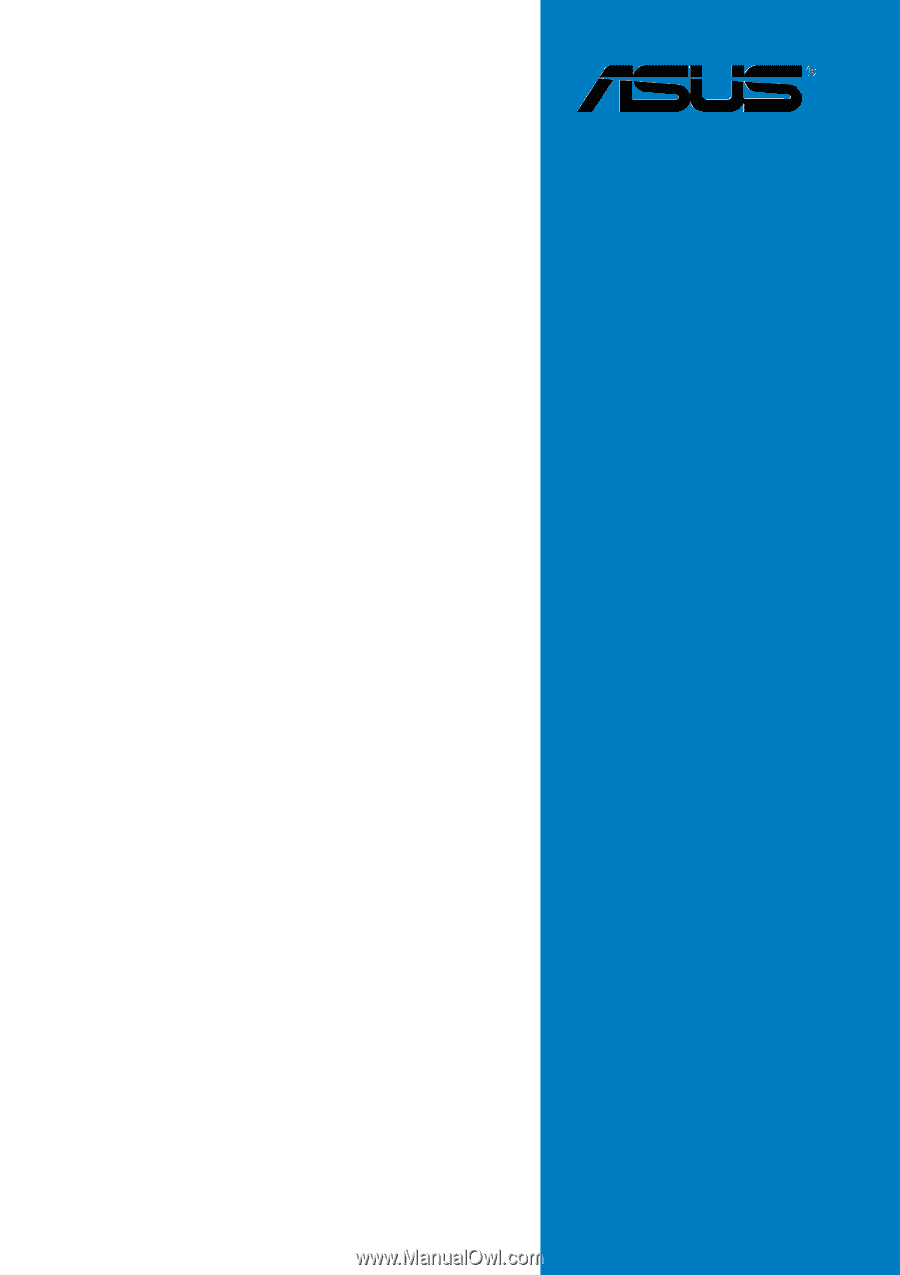
Motherboard
P5RD1-V
Deluxe