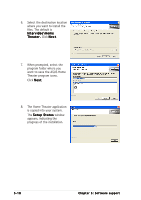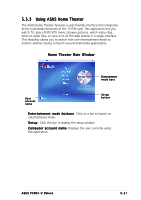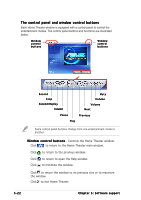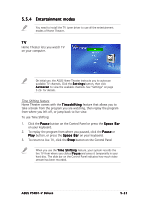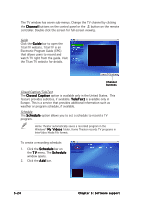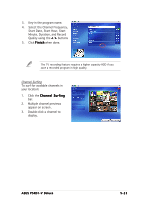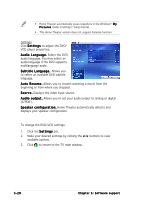Asus P5RD1-V Deluxe Motherboard Installation Guide - Page 133
Entertainment modes
 |
View all Asus P5RD1-V Deluxe manuals
Add to My Manuals
Save this manual to your list of manuals |
Page 133 highlights
5.5.4 Entertainment modes You need to install the TV tuner driver to use all the entertainment modes of Home Theater. TV Home Theater lets you watch TV on your computer. On initial use, the ASUS Home Theater instructs you to autoscan available TV channels. Click the S e t t i n g s button, then click A u t o s c a n to view the available channels. See "Settings" on page 5-26 for details. Time Shifting feature Home Theater comes with the T i m e s h i f t i n g feature that allows you to take a break from the program you are watching, then replay the program from where you left off, or jump back to live view. To use Time Shifting: 1. Click the P a u s e button on the Control Panel or press the S p a c e B a r on your keyboard. 2. To replay the program from where you paused, click the P a u s e or P l a y button, or press the S p a c e B a r on your keyboard. 3. To return to live TV, click the S t o p button on the Control Panel When you use the T i m e S h i f t i n g feature, your system records the live TV from where you clicked P a u s e and saves it temporarily in your hard disc. The slide bar on the Control Panel indicates how much video stream has been recorded. ASUS P5RD1-V Deluxe 5-23