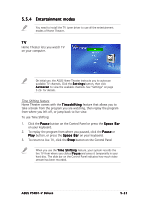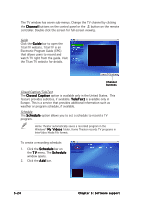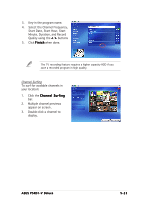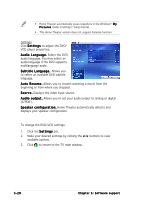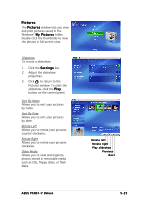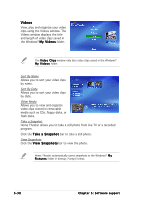Asus P5RD1-V Deluxe Motherboard Installation Guide - Page 138
Audio Language. Select the DVD
 |
View all Asus P5RD1-V Deluxe manuals
Add to My Manuals
Save this manual to your list of manuals |
Page 138 highlights
• Home Theater automatically saves snapshots in the Windows® M y P i c t u r e s folder in bitmap (*.bmp) format. • This Home Theater version does not support Karaoke function. Settings Click S e t t i n g s to adjust the DVD/ VCD player properties. A u d i o L a n g u a g e . Select the DVD audio language. You may select an audio language if the DVD supports multilanguage audio. S u b t i t l e L a n g u a g e . Allows you to select an available DVD subtitle language. A u t o R e s u m e . Allows you to resume watching a movie from the beginning or from where you stopped. S o u r c e . Displays the video input source. A u d i o o u t p u t . Allows you to set your audio output to analog or digital (S/PDIF). S p e a k e r c o n f i g u r a t i o n . Home Theater automatically detects and displays your speaker configuration. To change the DVD/VCD settings: 1. Click the S e t t i n g s bar. 2. Make your desired settings by clicking the < /> buttons to view available options. 3. Click to return to the TV main window. 5-28 Chapter 5: Software support