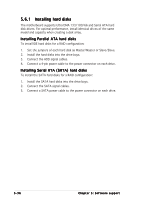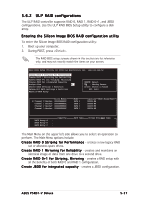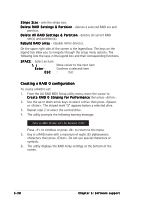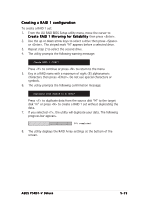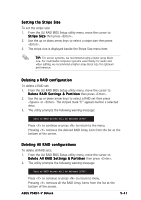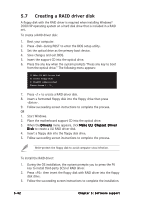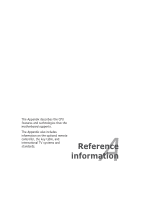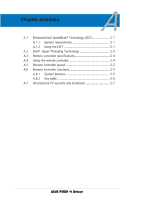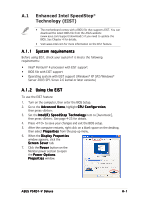Asus P5RD1-V Deluxe Motherboard Installation Guide - Page 150
Creating a RAID 0+1 configuration, Creating a JBOD configuration
 |
View all Asus P5RD1-V Deluxe manuals
Add to My Manuals
Save this manual to your list of manuals |
Page 150 highlights
Creating a RAID 0+1 configuration To create a RAID 0+1 set: 1. From the ULI RAID BIOS Setup utility menu, move the cursor to C r e a t e R A I D 0 + 1 S t r i p i n g , M i r r o r i n g then press . 2. The utility prompts the following warning message: Data on first 4 drives will be deleted (Y/N)? Press to continue or press to return to the menu. 3. Key in a RAID name with a maximum of eight (8) alphanumeric characters then press . Do not use special characters or symbols. 4. The utility displays the RAID Array settings at the bottom of the screen. Creating a JBOD configuration To create a JBOD set: 1. From the ULI RAID BIOS Setup utility menu, move the cursor to C r e a t e J B O D f o r i n t e g r a t e d c a p a c i t y then press . 2. Use the up or down arrow keys to select a drive then press or . The striped mark "J" appears before a selected drive. 3. Repeat step 2 to select the second drive. 4. The utility prompts the following warning message: Data on RAID drives will be deleted (Y/N)? Press to continue or press to return to the menu. 5. Key in a RAID name with a maximum of eight (8) alphanumeric characters then press . Do not use special characters or symbols. 6. The utility displays the RAID Array settings at the bottom of the screen. 5-40 Chapter 5: Software support