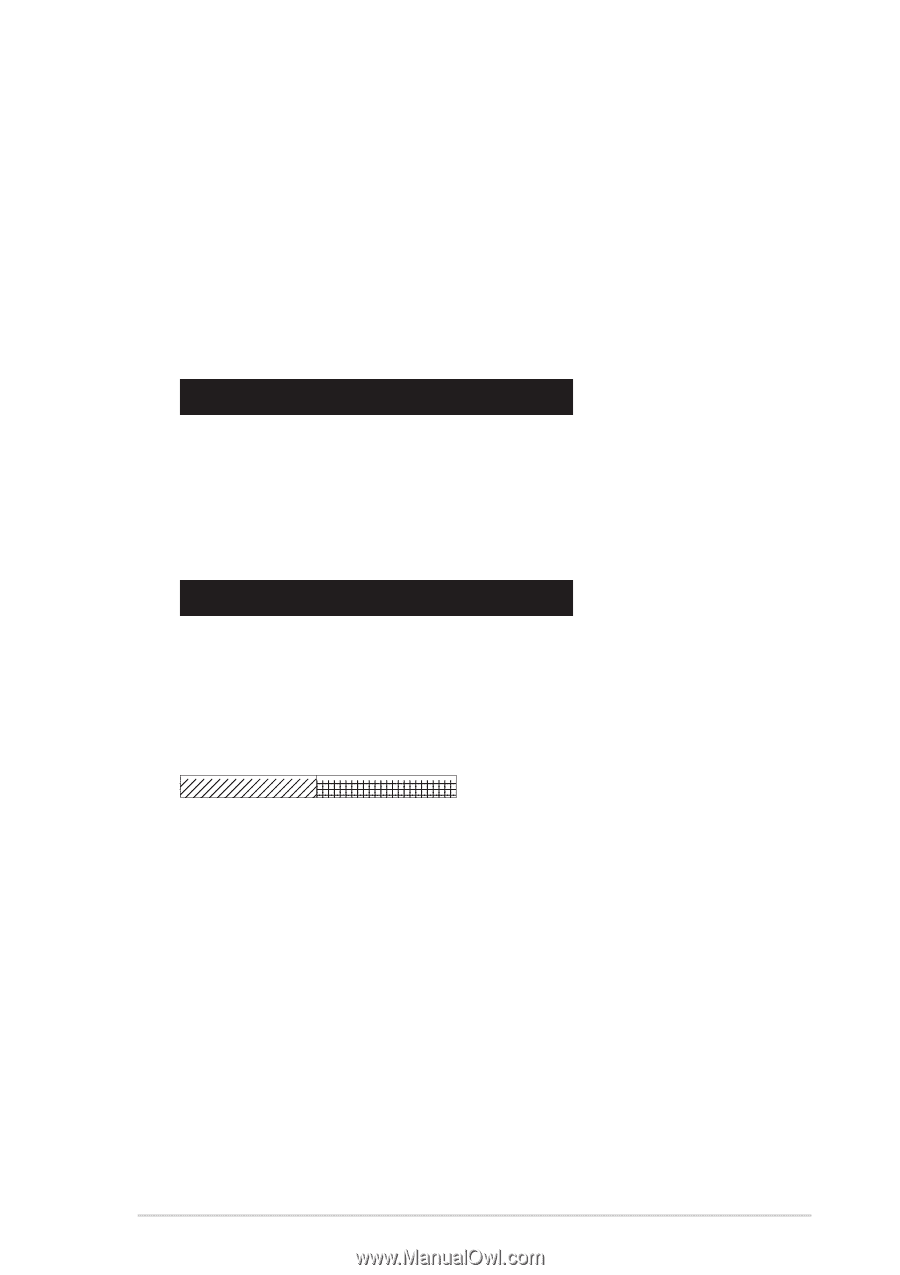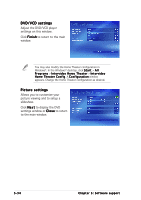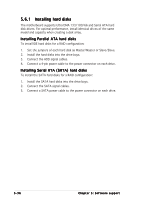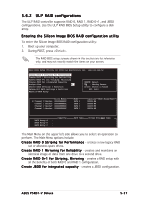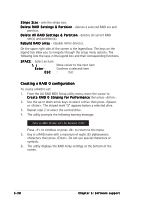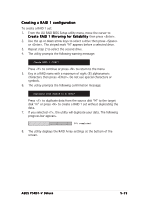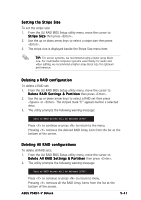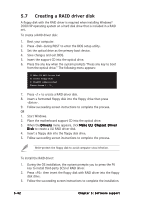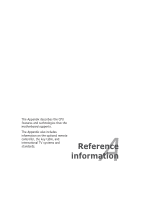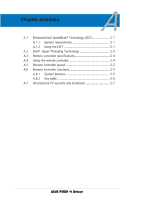Asus P5RD1-V Deluxe Motherboard Installation Guide - Page 149
Creating a RAID 1 configuration
 |
View all Asus P5RD1-V Deluxe manuals
Add to My Manuals
Save this manual to your list of manuals |
Page 149 highlights
Creating a RAID 1 configuration To create a RAID 1 set: 1. From the ULI RAID BIOS Setup utility menu, move the cursor to C r e a t e R A I D 1 M i r r o r i n g f o r R e l i a b i l i t y then press . 2. Use the up or down arrow keys to select a drive then press or . The striped mark "M" appears before a selected drive. 3. Repeat step 2 to select the second drive. 4. The utility prompts the following warning message: Create RAID 1 (Y/N)? Press to continue or press to return to the menu. 5. Key in a RAID name with a maximum of eight (8) alphanumeric characters then press . Do not use special characters or symbols. 6. The utility prompts the following confirmation message: Duplicate Data from M to m (Y/N)? Press to duplicate data from the source disk "M" to the target disk "m" or press to create a RAID 1 set without duplicating the data. 7. If you selected , the utility will duplicate your data. The following progress bar appears. 1111111122222222333343444333555544446666555577778888666699997777000088881111222299993333000044445111155566662222777733338888999944440000555511116666222233337777444488885555666677778888999900001111222211112222333344445555666677778888999900001111222233334444555566667777 50% completed. 8. The utility displays the RAID Array settings at the bottom of the screen. ASUS P5RD1-V Deluxe 5-39