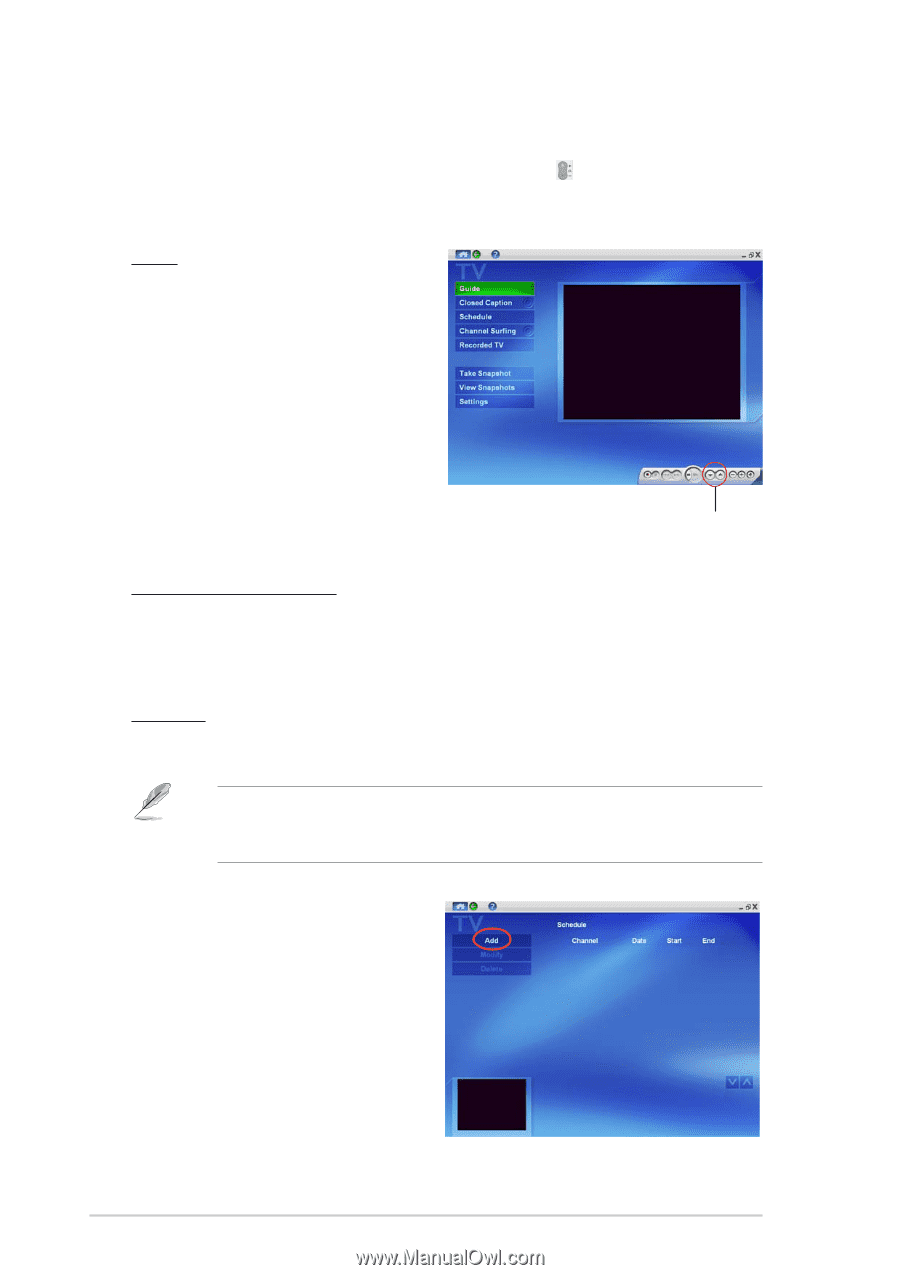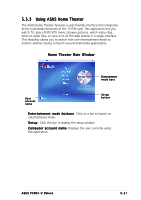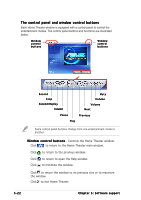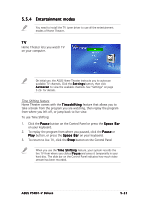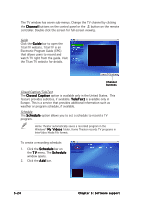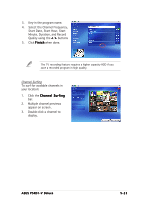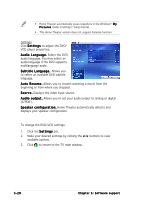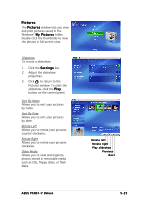Asus P5RD1-V Deluxe Motherboard Installation Guide - Page 134
Closed Caption/TeleText, Schedule, Guide
 |
View all Asus P5RD1-V Deluxe manuals
Add to My Manuals
Save this manual to your list of manuals |
Page 134 highlights
The TV window has seven sub-menus. Change the TV channel by clicking the C h a n n e l buttons on the control panel or the button on the remote controller. Double-click the screen for full-screen viewing. Guide Click the G u i d e bar to open the TitanTV website. TitanTV is an Electronic Program Guide (EPG) that allows users to record and watch TV right from the guide. Visit the Titan TV website for details. Channel buttons Closed Caption/TeleText The C l o s e d C a p t i o n option is available only in the United States. This feature provides subtitles, if available. T e l e T e x t is available only in Europe. This is a service that provides additional information such as weather or program schedule, if available. Schedule The S c h e d u l e option allows you to set a schedule to record a TV program. Home Theater automatically saves a recorded program in the Windows® M y V i d e o s folder. Home Theater records TV programs in InterVideo Media File format. To create a recording schedule: 1. Click the S c h e d u l e bar on the T V menu. The S c h e d u l e window opens. 2. Click the A d d bar. 5-24 Chapter 5: Software support