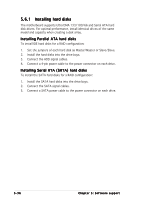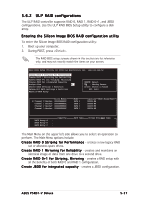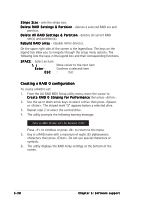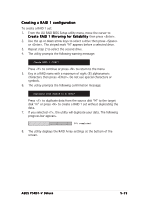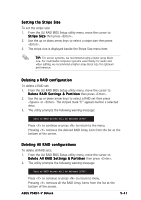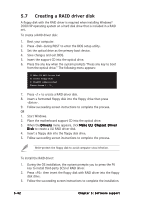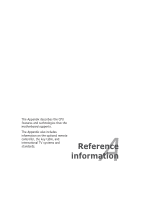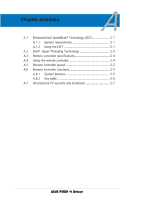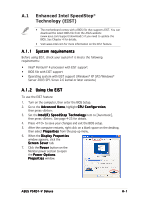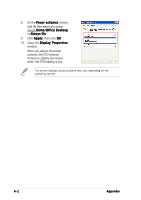Asus P5RD1-V Deluxe Motherboard Installation Guide - Page 151
Setting the Stripe Size, Deleting a RAID configuration, Deleting All RAID configurations
 |
View all Asus P5RD1-V Deluxe manuals
Add to My Manuals
Save this manual to your list of manuals |
Page 151 highlights
Setting the Stripe Size To set the stripe size: 1. From the ULI RAID BIOS Setup utility menu, move the cursor to S t r i p e S i z e then press . 2. Use the up or down arrow keys to select a stripe size then press . 3. The stripe size is displayed beside the Stripe Size menu item. T I P : For server systems, we recommend using a lower array block size. For multimedia computer systems used mainly for audio and video editing, we recommend a higher array block size for optimum performance. Deleting a RAID configuration To delete a RAID set: 1. From the ULI RAID BIOS Setup utility menu, move the cursor to D e l e t e R A I D S e t t i n g s & P a r t i t i o n then press . 2. Use the up or down arrow keys to select a RAID set then press or . The striped mark "E" appears before a selected drive. 3. The utility prompts the following warning message: Data on RAID drives will be deleted (Y/N)? Press to continue or press to return to the menu. Pressing removes the deleted RAID Array item from the list at the bottom of the screen. Deleting All RAID configurations To delete all RAID sets: 1. From the ULI RAID BIOS Setup utility menu, move the cursor to D e l e t e A l l R A I D S e t t i n g s & P a r t i t i o n then press . 2. The utility prompts the following warning message: Data on RAID drives will be deleted (Y/N)? Press to continue or press to return to menu. Pressing removes all the RAID Array items from the list at the bottom of the screen. ASUS P5RD1-V Deluxe 5-41