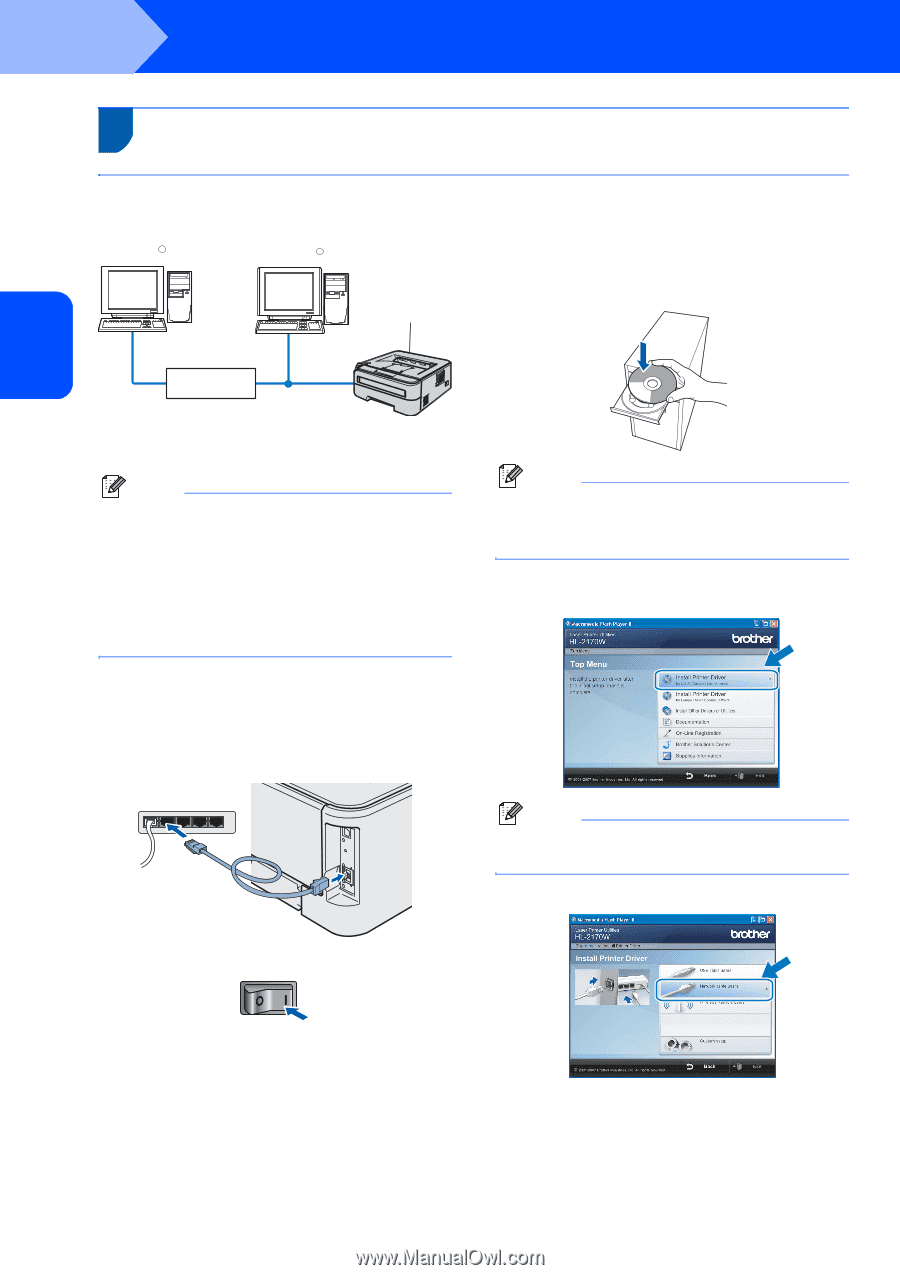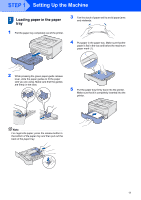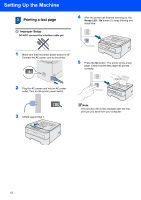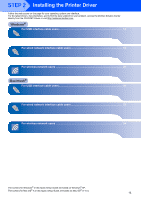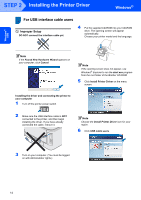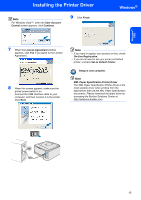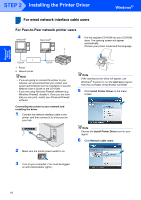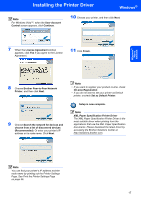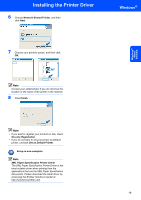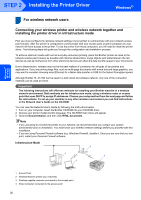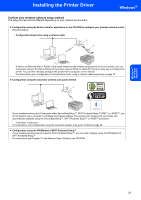Brother International HL-2170W Quick Setup Guide - English - Page 18
For wired network interface cable users - ports
 |
UPC - 012502619468
View all Brother International HL-2170W manuals
Add to My Manuals
Save this manual to your list of manuals |
Page 18 highlights
Windows® Wired Network STEP 2 Installing the Printer Driver Windows® For wired network interface cable users 2 For Peer-to-Peer network printer users Windows R MacintoshR 4 Put the supplied CD-ROM into your CD-ROM drive. The opening screen will appear automatically. Choose your printer model and the language. 2 1 TCP/IP TCP/IP 1 Router 2 Network printer Note • If you are going to connect the printer to your network, we recommend that you contact your system administrator prior to installation or see the Network User's Guide on the CD-ROM. • If you are using Personal Firewall software (e.g. Windows Firewall), disable it. Once you are sure that you can print, restart your Personal Firewall software. Connecting the printer to your network and installing the driver 1 Connect the network interface cable to the printer, and then connect it to a free port on your hub. Note If the opening screen does not appear, use Windows® Explorer to run the start.exe program from the root folder of the Brother CD-ROM. 5 Click Install Printer Driver on the menu screen. Note Choose the Install Printer Driver icon for your region. 6 Click Network cable users. 2 Make sure the printer power switch is on. 3 Turn on your computer. (You must be logged on with Administrator rights.) 16